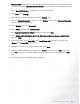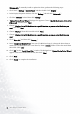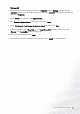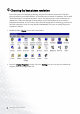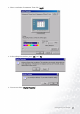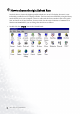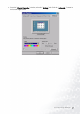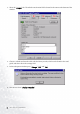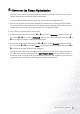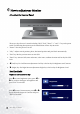Computer Monitor User Manual
Table Of Contents
- Copyright
- Disclaimer
- Please follow these safety instructions for best
- Table of Contents
- Getting started
- Getting to know your Monitor
- How to install your monitor hardware
- How to install your monitor’s software
- Choosing the best picture resolution
- How to choose the right Refresh Rate
- How to set the Picture Optimization
- How to adjust your Monitor
- Troubleshooting
- Supported operating modes
- Specifications
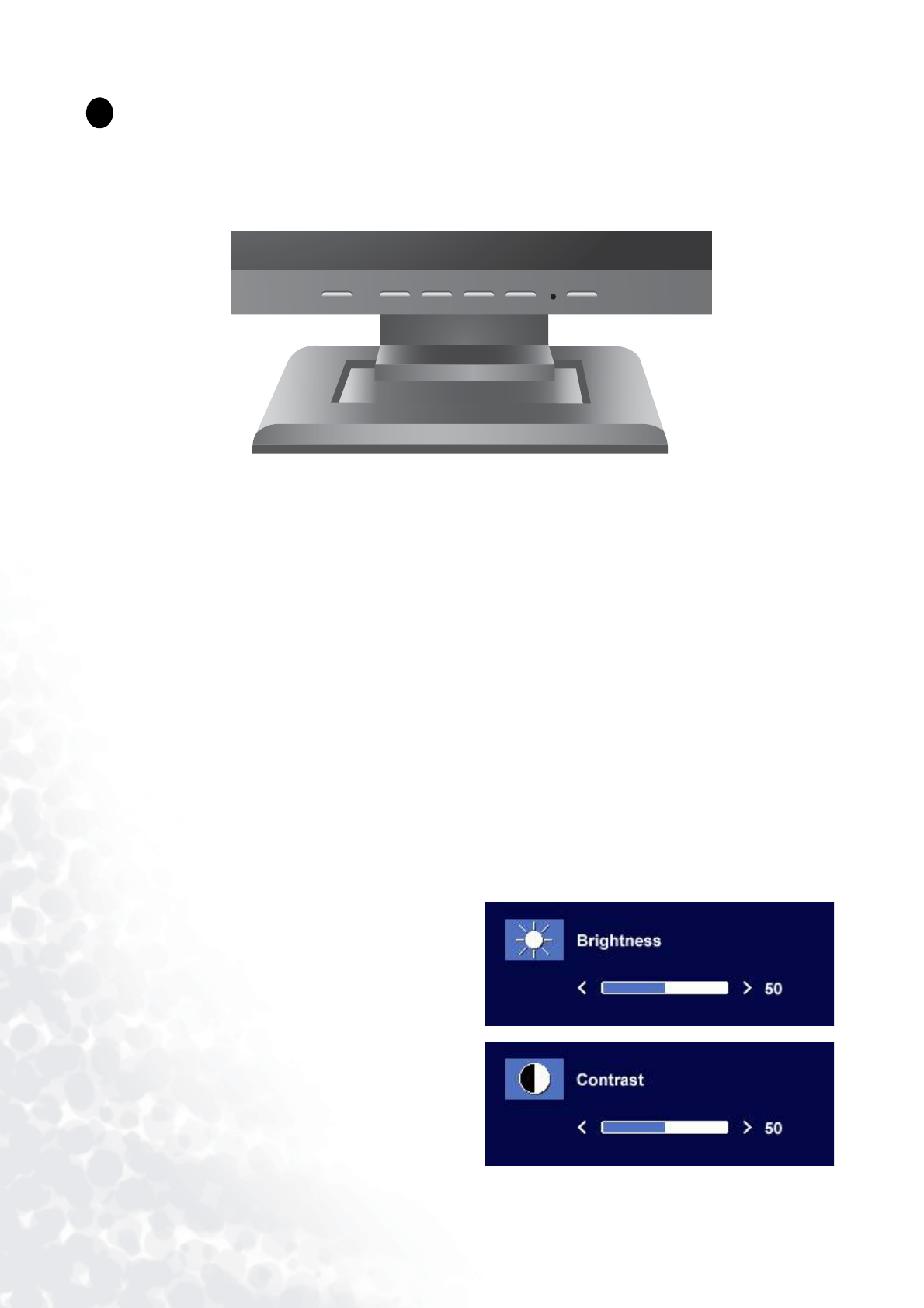
20 How to adjust your Monitor
How to adjust your Monitor
A Look at the Control Panel
There are 6 keys for user’s control including “
iKey
”, “Exit”, “Enter”, “<” and “>” key and a power
swith. The following descriptions are the introduction of these keys & switch.
1. “Power”: Turn the power on or off.
2. “
iKey
” : Adjust vertical position, phase, horizontal position and pixel clock automatically.
3. “Exit” key: Back to previous menu or exit OSD.
4. “Enter” key: Activate OSD, enter sub menu, select items, confirm selection and hot key for OSD
Lock.
5.
W (Left) key: For Left/Decrease adjustment. Left key is the hot key for Brightness and Contrast.
6.
X (Right) key: For Right/Increase adjustment. Right key is the hot key for Brightness Level.
Hot Key Mode
Brightness and Contrast hot key
8
Press X to enter Brightness menu, press W or
X key to adjust the degree of brightness and
press “Exit” to exit OSD.
Press
W to enter Contrast menu, press W or X
key to adjust the degree of Contrast and press
“Exit” to exit OSD.