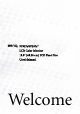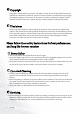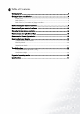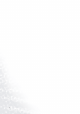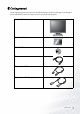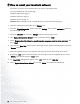FP937s/FP937s+ LCD Color Monitor 19.0" (48.
i Copyright Copyright © 2004 by BenQ Corporation. All rights reserved. No part of this publication may be reproduced, transmitted, transcribed, stored in a retrieval system or translated into any language or computer language, in any form or by any means, electronic, mechanical, magnetic, optical, chemical, manual or otherwise, without the prior written permission of BenQ Corporation.
i Table of Contents Getting started ...................................................................................................................... 5 Getting to know your Monitor ............................................................................................ 6 Front View ...................................................................................................................6 Back View (1) .........................................................................................
1 Getting started When unpacking please check you have the following items. If they are missing or are damaged, please immediately contact the dealer at which you purchased the goods. BenQ LCD Monitor Quick Start Guide 00 2 CD-ROM Disk P / N : 5 3.L 9 00 3.
2 Getting to know your Monitor Front View Back View (1) 6 Getting to know your Monitor
Back View (2): Locations of plugs & sockets 1. Power AC input jack 2. DVI-D connector (optional) 3.
3 How to install your monitor hardware Make sure that the computer and monitor's power are both turned off. Please follow these seven steps to install your LCD monitor. 1. Connect D-Sub cable to the LCD monitor. 2. Connect DVI-D cable to your LCD monitor. (optional) 3. Connect the power cord to your LCD monitor.
4. Connect the other end of signal cable to the signal connector of your computer. 5. Connect power cord to an AC power socket.
4 How to install your monitor’s software You need to set up the correct monitor driver to suit your operating system. To set up Windows 98, start on this page. Windows 2000, turn to page 11. Windows ME turn to page 12. Windows XP turn to page 13. Windows 98. To manually install or update the driver, perform the following steps: 1. Open the control panel and double-click “Display” icon. 2. From the “Display Properties” window, select the “Settings” tab. Click the “Advanced...
Windows 2000. The first time you start Windows with a new monitor, the system will detect it and automatically start the “Add New Hardware Wizard”. Carry out the instructions beginning at step 4. 1. Insert “BenQ LCD Monitor” CD-ROM into your CD-ROM Driver. 2. Click “Start” then “Settings”. 3. Open the Control Panel and double click on the “Display” icon. 4. From the “Display Properties” window, select the “Settings” tab. Click the “Advanced Properties” button in the bottom right corner. 5.
Windows ME. To manually install or update the driver, perform the following steps: 1. Click “Start”, “Settings”, “Control Panel” and then double-click “Display”. 2. In the Display Properties window, click the “Settings” tab and click “Advanced...”. 3. Click the “Monitor” tab and then click “Change”. 4. “Update Device Driver Wizard” dialogue box appears. Choose “Specify the location of the driver (Advanced)” and then click “Next”. 5.
Windows XP. 1. Right click mouse on the desktop and choose “Properties”. Select “Settings” tab and click the “Advanced” button. A small window will pop up. Select the “Monitor” tab in the new window and then click “Properties”. 2. Select “Driver” tab and then click “Update Driver…” 3. The “Hardware Update Wizard” will pop up. Then click “Next”. 4. Select “Don’t search. I will choose the driver to install” and then click “Next”. 5.
5 Choosing the best picture resolution Due to the nature of LCD display technology, the picture resolution is always fixed. The best picture possible for your FP937s/FP937s+ is achieved with a resolution of 1280x1024. This is called “Native Resolution” or maximal resolution - that is, the clearest picture. Lower resolutions are displayed on a full screen through an interpolation circuit. However flaws do occur with the interpolated resolution.
3. Select a resolution of 1280x1024. Then click “Apply”. 4. In the subsequent windows, press “OK” and “Yes” 5. You can now close “Display Properties”.
6 How to choose the right Refresh Rate You don't have to choose the highest possible refresh rate on an LCD display, because it is not technically possible for an LCD display to flicker. The best results are obtained by using the factory modes already set in your computer. There is a table with the factory modes in this user’s guide. Youc an choose 60, 70 and 75 Hertz, (but not 72Hz) for the native resolution of 1280x1024. In Windows 98/2000/ME/XP you can change the refresh rate as follows: 1.
2. From the “Display Properties” window, select the “Settings” tab. Click the “Advanced...” button in the bottom right corner.
3. Select the “Adapter” tab. The refresh rate selection field is located in the center at the bottom of the window. 4. Choose a refresh rate from the table with the factory modes, which can be found in the user’s guide, and select this in the settings field. 5. In the subsequent windows press “Change”, “OK” and “Yes”. 6. You can now close “Display Properties”.
7 How to set the Picture Optimization The easiest way to obtain an optimal display is to use the ikey function. Press the “ikey” on the control panel and the monitor will adjust automatically. If you are still not satisfied with the result, you can still adjust the image manually. 1. Run the test program auto.exe from CD-ROM; this is the best way to observe possible changes. You can also use any other image, such as the desktop of your operating system. However, we recommend that you use auto.exe.
8 How to adjust your Monitor A Look at the Control Panel There are 6 keys for user’s control including “iKey”, “Exit”, “Enter”, “<” and “>” key and a power swith. The following descriptions are the introduction of these keys & switch. 1. “Power”: Turn the power on or off. 2. “iKey” : Adjust vertical position, phase, horizontal position and pixel clock automatically. 3. “Exit” key: Back to previous menu or exit OSD. 4.
Main Menu Mode Control Functions Available in Main Menu Main Menu Luminance sub menu Press W or X key to adjust the degree of Brightness, press “Exit” to return to the previous menu. Press W or X key to adjust the degree of Contrast, press “Exit” to return to the previous menu.
Geometry sub menu Press W or X key to adjust the Horizontal Position, press “Exit” to return to previous menu. Press W or X key to adjust the Vertical Position, press “Exit” key to return to previous menu. Press W or X key to adjust the value of the Pixel Clock, press “Exit” to return to previous menu. Press W or X key to adjust the degree of Phase, press “Exit” to return to previous menu.
Color sub menu User Preset: User may set the color balance of Red, Green and Blue.
OSD sub menu Press W or X key to adjust the Horizontal Position of the OSD, press “Exit” to return to previous menu. Press W or X key to adjust the Vertical Position of the OSD, press “Exit” to return to previous menu. Press W or X key to adjust the display time of the OSD, press “Exit” to return to previous menu.
Languages Sub menu How to adjust your Monitor 25
Recall sub menu Press W or X key to confirm Position Recall, press “Enter” to recall position settings, or press “Exit” to return to previous menu. Press W or X key to confirm Color Recall, press “Enter” to recall color settings, or press “Exit” to return to previous menu. Press W or X key to confirm Recall All, press “Enter” key to recall position and color settings, or press “Exit” key to return to previous menu.
Miscellaneous sub menu Input Select: Selects either D-sub (analog) or DVI (digital) inputs. Sharpness: Press W or X key to adjust the degree of Sharpness. Display Information.
9 Troubleshooting Frequently Asked Questions (FAQ) The image is blurred: Read the Choosing the best picture resolution section, and then select the correct resolution, refresh rate and make adjustments based on these instructions. How do you use a VGA extension cable? Remove the extension cable for the test.
Is the prompt on the display illuminated in orange? If the LED is illuminated in orange, the power management mode is active. Press any button on the computer keyboard or move the mouse. If that does not help, check the signal cable connectors. If any pin is bent or broken off, please contact your dealer to get necessary support. Is the prompt on the display not illuminated at all? Check the power supply mains socket, the external power supply and the mains switch.
10 Supported operating modes Resolution 640x350 720x400 640x480 640x480 640x480 800x600 800x600 800x600 800x600 1024x768 1024x768 1024x768 1152x864 1152x870 1152x900 1152x900 1280x1024 1280x1024 1280x1024 1280x1024 Incoming display mode (Input timing) Horizontal Vertical Pixel Frequency (KHz) Frequency Frequency (Hz) (MHz) 31.47(P) 70.08(N) 25.17 31.47(N) 70.08(P) 28.32 31.47(N) 60.00(N) 25.18 37.86(N) 72.80(N) 31.50 37.50(N) 75.00(N) 31.50 35.16(P) 56.25(P) 36.00 37.88(P) 60.32(P) 40.00 48.08(P) 72.
11 Specifications BenQ FP937s Model FP937s Display type 19.0" , active, TFT Viewable diagonal 48.26 cm Native (maximum) resolution 1,280X1,024 Colors 16.2 million Contrast / Brightness 500:1 / 250 cd/m2 Response time 12 ms Viewing angle 140/140 57.6 - 82 kHz Multi- frequency monitor Line frequency Image frequency Image checks 60 - 77 Hz modes within these parameters Digital, Screen OSD Technology, iKey (automatic image setting) Controls 5 buttons and iKey.
Operating voltage Automatic switched mode power supply, 90-264 V, 47-63Hz Dimensions (W x H x D) 415.2 x 426.3 x 180 mm Weight 7.
BenQ FP937+ Model FP937s+ Display type 19.0" , active, TFT Viewable diagonal 48.26 cm Native (maximum) resolution 1,280X1,024 Colors 16.7 million Contrast / Brightness 700:1 / 300 cd/m2 Response time 8 ms Viewing angle 150/135 57.6 - 82 kHz Multi- frequency monitor Line frequency Image frequency Image checks 60 - 77 Hz modes within these parameters Digital, Screen OSD Technology, iKey (automatic image setting) Controls 5 buttons and iKey.
Specifications