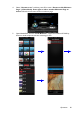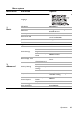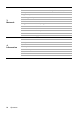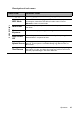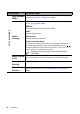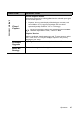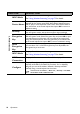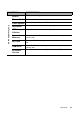Operation Manual
Table Of Contents
- Table of contents
- Important safety instructions
- Introduction
- Positioning your projector
- Connection
- Connecting the power
- Connecting a computer
- Connecting Video source devices
- Connecting an HDMI source device
- Connecting a Component Video source device
- Connecting a Composite Video source device
- Connecting an iPhone/iPod device
- Connecting an external speaker
- Connecting a wireless dongle
- Connecting to an external memory device
- Playing sound through the projector
- Operation
- Starting up the projector
- Switching input signal
- Adjusting the projected image
- Hiding the image
- Securing the projector
- Selecting the aspect ratio
- Optimizing the image
- Operating in a high altitude environment
- Adjusting the sound
- Firmware upgrade
- Personalizing the projector menu display
- Playing files with iPhone/iPod
- Using iPhone/iPod pop-up menus
- Displaying images with PC and Video source devices
- Using PC/ Video pop-up menus
- Displaying files with internal memory, USB Drive and SD card
- Using USB Streaming
- Using Wireless Streaming
- Settings menu
- Shutting down the projector
- Maintenance
- Troubleshooting
- Specifications
- Warranty and Copyright information
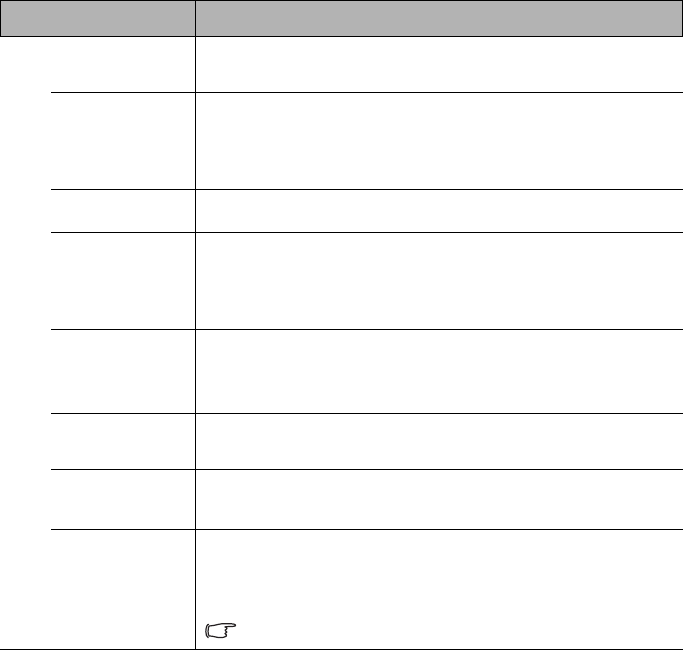
Operation
88
FUNCTION DESCRIPTION
Wi-Fi Mode
Displays AP Mode network settings.
See "Using Wireless Streaming" on page 73 for details.
Device Name
Allows you to input total 30 characters (only a-z , A-Z , _ , - are
allowed) for the device name /SSID. Select Device Name and press
OK to open a virtual keyboard in full screen. Once Device Name is
set, select Enter in the virtual keyboard and press OK to return to
Network setting.
Security
Allows you to set WPA or WPA2 security modes. Select one of the
two encryption modes, and set the encryption key accordingly.
Encryption
Key
Allows you to input 8-20 ASCII characters for WPA-PSK or WPA2-
PSK encryption mode. Select Encryption Key and press OK to open
a virtual keyboard in full screen. You can input the encryption key
using the virtual keyboard. Once Encryption Key is set, select Enter
in the virtual keyboard and press OK to return to Network setting.
Show
Encryption
Key
If you want to see the encryption key after input the encryption key,
you can select “Yes” in Show Encryption key item. By default, the
encryption key is not shown.
Wi-Fi Mode
Displays Client Mode network settings.
See "Using Wireless Streaming" on page 73 for details.
Wi-Fi
Connection
Displays Wi-Fi connection status. Press OK to display AP list menu.
Configure
Displays IP configure pop-up menu. By default, it automatically
requests an IP address via DHCP. If you select “Yes” in Manually
assign IP, you can set IP Address, Netmask, Gateway and DNS
manually using a virtual keyboard in the screen.
The format of “IP address”, “Netmask”, “Gateway” and “DNS”
should follow 0-255.0-2550-255.0-255.
3. Network menu