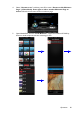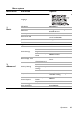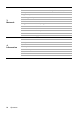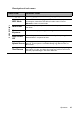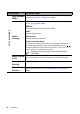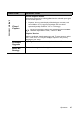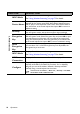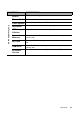Operation Manual
Table Of Contents
- Table of contents
- Important safety instructions
- Introduction
- Positioning your projector
- Connection
- Connecting the power
- Connecting a computer
- Connecting Video source devices
- Connecting an HDMI source device
- Connecting a Component Video source device
- Connecting a Composite Video source device
- Connecting an iPhone/iPod device
- Connecting an external speaker
- Connecting a wireless dongle
- Connecting to an external memory device
- Playing sound through the projector
- Operation
- Starting up the projector
- Switching input signal
- Adjusting the projected image
- Hiding the image
- Securing the projector
- Selecting the aspect ratio
- Optimizing the image
- Operating in a high altitude environment
- Adjusting the sound
- Firmware upgrade
- Personalizing the projector menu display
- Playing files with iPhone/iPod
- Using iPhone/iPod pop-up menus
- Displaying images with PC and Video source devices
- Using PC/ Video pop-up menus
- Displaying files with internal memory, USB Drive and SD card
- Using USB Streaming
- Using Wireless Streaming
- Settings menu
- Shutting down the projector
- Maintenance
- Troubleshooting
- Specifications
- Warranty and Copyright information
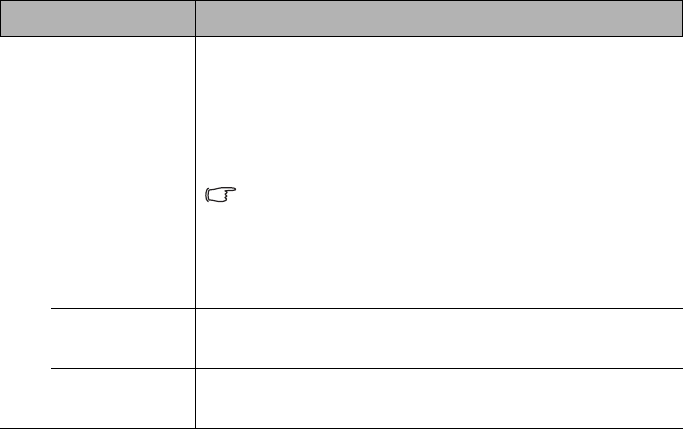
Operation
87
FUNCTION DESCRIPTION
Closed
Caption
Closed Caption Enable
Activates the function by selecting On when the selected input signal
carries closed captions.
• Captions: An on-screen display of the dialogue, narration, and
sound effects of TV programs and videos that are closed
captioned (usually marked as "CC" in TV listings).
Set your screen aspect ratio to 4:3. This function is not available
when the aspect ratio is “16:9”, “16:10” or “Real.
Caption Version
Selects a preferred closed captioning mode. To view captions, select
CC1, CC2, CC3, or CC4 (CC1 displays captions in the primary
language in your area).
Firmware
Upgrade
Updating the latest firmware are only allowed via an SD card.
Reset All
Settings
Returns all settings to the factory preset values.
2. Advanced menu