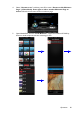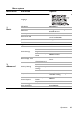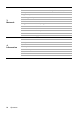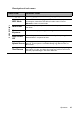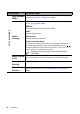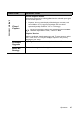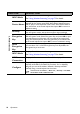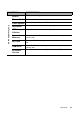Operation Manual
Table Of Contents
- Table of contents
- Important safety instructions
- Introduction
- Positioning your projector
- Connection
- Connecting the power
- Connecting a computer
- Connecting Video source devices
- Connecting an HDMI source device
- Connecting a Component Video source device
- Connecting a Composite Video source device
- Connecting an iPhone/iPod device
- Connecting an external speaker
- Connecting a wireless dongle
- Connecting to an external memory device
- Playing sound through the projector
- Operation
- Starting up the projector
- Switching input signal
- Adjusting the projected image
- Hiding the image
- Securing the projector
- Selecting the aspect ratio
- Optimizing the image
- Operating in a high altitude environment
- Adjusting the sound
- Firmware upgrade
- Personalizing the projector menu display
- Playing files with iPhone/iPod
- Using iPhone/iPod pop-up menus
- Displaying images with PC and Video source devices
- Using PC/ Video pop-up menus
- Displaying files with internal memory, USB Drive and SD card
- Using USB Streaming
- Using Wireless Streaming
- Settings menu
- Shutting down the projector
- Maintenance
- Troubleshooting
- Specifications
- Warranty and Copyright information
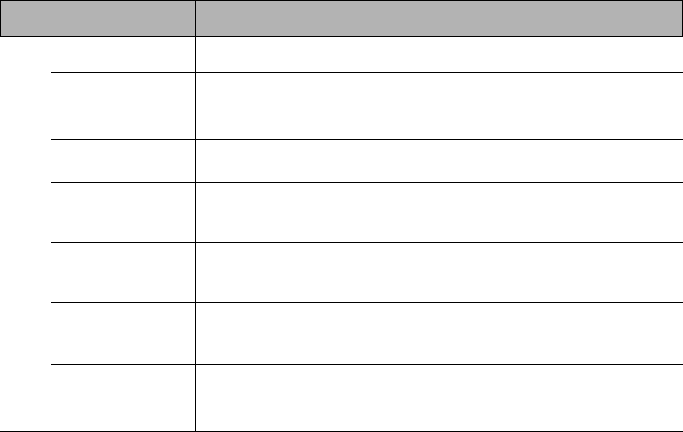
Operation
85
Description of each menu
FUNCTION DESCRIPTION
Language
Sets the language for the On-Screen Display (OSD) menus.
LED Mode
Choose Eco to dim the projector LED which will lower power
consumption, extend the LED life and reduce noise. Choose
Normal to return normal mode.
Wall Color
Corrects the projected picture’s color when the projection surface is
not white.
Auto
Keystone
Auto corrects any keystoning of the image.
Auto Power
Off
Allows the projector to turn off automatically if no input signal is
detected after a set period of time.
Splash Screen
Allows you to select which logo screen will display during projector
start-up. Three options are available: BenQ logo, Black screen, or
Blue screen.
Test Pattern
Selecting OK enables the function and the projector displays the grid
test pattern. It helps you adjust the image size and focus and check
that the projected image is free from distortion.
1. Basic menu