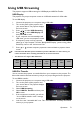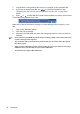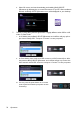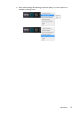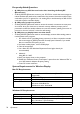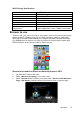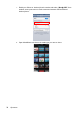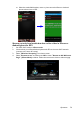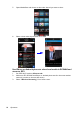Operation Manual
Table Of Contents
- Table of contents
- Important safety instructions
- Introduction
- Positioning your projector
- Connection
- Connecting the power
- Connecting a computer
- Connecting Video source devices
- Connecting an HDMI source device
- Connecting a Component Video source device
- Connecting a Composite Video source device
- Connecting an iPhone/iPod device
- Connecting an external speaker
- Connecting a wireless dongle
- Connecting to an external memory device
- Playing sound through the projector
- Operation
- Starting up the projector
- Switching input signal
- Adjusting the projected image
- Hiding the image
- Securing the projector
- Selecting the aspect ratio
- Optimizing the image
- Operating in a high altitude environment
- Adjusting the sound
- Firmware upgrade
- Personalizing the projector menu display
- Playing files with iPhone/iPod
- Using iPhone/iPod pop-up menus
- Displaying images with PC and Video source devices
- Using PC/ Video pop-up menus
- Displaying files with internal memory, USB Drive and SD card
- Using USB Streaming
- Using Wireless Streaming
- Settings menu
- Shutting down the projector
- Maintenance
- Troubleshooting
- Specifications
- Warranty and Copyright information
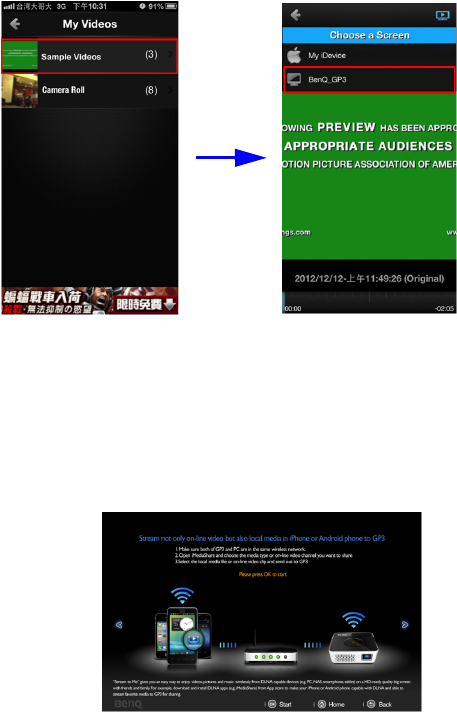
Operation
79
iii. Select the media file like video, music or photo stored in iPhone or Android
phone and send out to GP3.
Stream not only local media but also on-line video in iPhone or
Android phone to GP3
1. Set GP3's Wi-Fi mode to Client mode.
2. Connect both your iPhone/Android phone and GP3 to the same Wi-Fi network.
(connect to the same AP router)
3. Select "Wireless Streaming" from home screen.
4. Select "Stream to me" and then press OK to enter "Stream to Me Welcome
Page" (Client Mode) as below. Follow the instructions shown in welcome page.