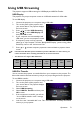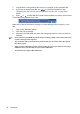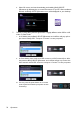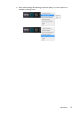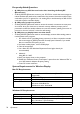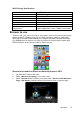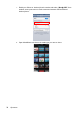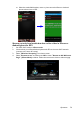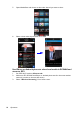Operation Manual
Table Of Contents
- Table of contents
- Important safety instructions
- Introduction
- Positioning your projector
- Connection
- Connecting the power
- Connecting a computer
- Connecting Video source devices
- Connecting an HDMI source device
- Connecting a Component Video source device
- Connecting a Composite Video source device
- Connecting an iPhone/iPod device
- Connecting an external speaker
- Connecting a wireless dongle
- Connecting to an external memory device
- Playing sound through the projector
- Operation
- Starting up the projector
- Switching input signal
- Adjusting the projected image
- Hiding the image
- Securing the projector
- Selecting the aspect ratio
- Optimizing the image
- Operating in a high altitude environment
- Adjusting the sound
- Firmware upgrade
- Personalizing the projector menu display
- Playing files with iPhone/iPod
- Using iPhone/iPod pop-up menus
- Displaying images with PC and Video source devices
- Using PC/ Video pop-up menus
- Displaying files with internal memory, USB Drive and SD card
- Using USB Streaming
- Using Wireless Streaming
- Settings menu
- Shutting down the projector
- Maintenance
- Troubleshooting
- Specifications
- Warranty and Copyright information
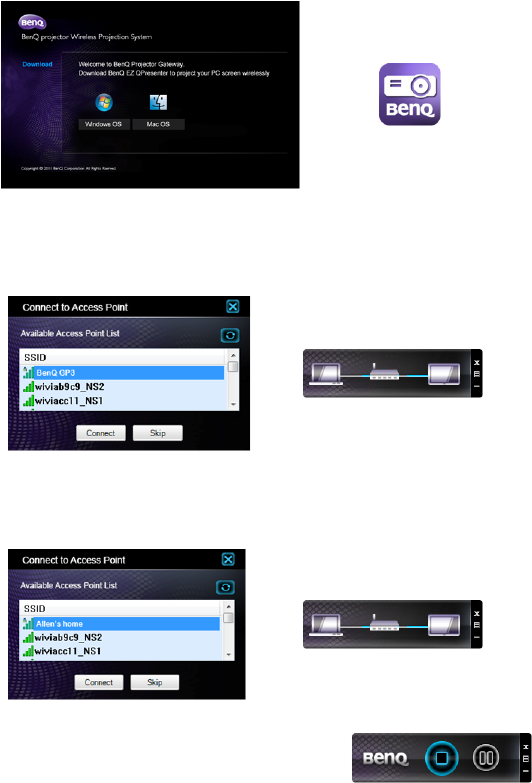
Operation
74
ii. Select OS version and start downloading and installing BenQ GP3 EZ
QPresenter by following the on-screen instructions on you PC. After installation
finished, the BenQ GP3 EZ QPresenter icon will be displayed on your desktop.
7. The way of using BenQ GP3 EZ QPresenter is slightly different when GP3 is in AP
mode or Client mode.
i. In AP Mode, execute BenQ GP3 EZ QPresenter and a AP list will pop up first.
Just choose “BenQ GP3 ” and press “Connect” to start projection.
ii. In Client Mode, please make sure GP3 connect to a Wi-Fi network first. After
that, execute BenQ GP3 EZ QPresenter and a AP list will pop up. Choose the
Wi-Fi network which GP3 connect to and press “Connect” to start projection.
iii. You can press the pause button in on-screen
control panel to freeze the projection screen
if necessary.