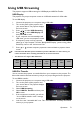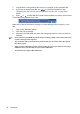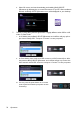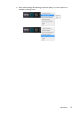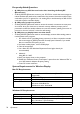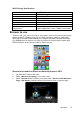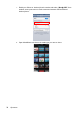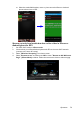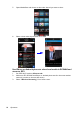Operation Manual
Table Of Contents
- Table of contents
- Important safety instructions
- Introduction
- Positioning your projector
- Connection
- Connecting the power
- Connecting a computer
- Connecting Video source devices
- Connecting an HDMI source device
- Connecting a Component Video source device
- Connecting a Composite Video source device
- Connecting an iPhone/iPod device
- Connecting an external speaker
- Connecting a wireless dongle
- Connecting to an external memory device
- Playing sound through the projector
- Operation
- Starting up the projector
- Switching input signal
- Adjusting the projected image
- Hiding the image
- Securing the projector
- Selecting the aspect ratio
- Optimizing the image
- Operating in a high altitude environment
- Adjusting the sound
- Firmware upgrade
- Personalizing the projector menu display
- Playing files with iPhone/iPod
- Using iPhone/iPod pop-up menus
- Displaying images with PC and Video source devices
- Using PC/ Video pop-up menus
- Displaying files with internal memory, USB Drive and SD card
- Using USB Streaming
- Using Wireless Streaming
- Settings menu
- Shutting down the projector
- Maintenance
- Troubleshooting
- Specifications
- Warranty and Copyright information
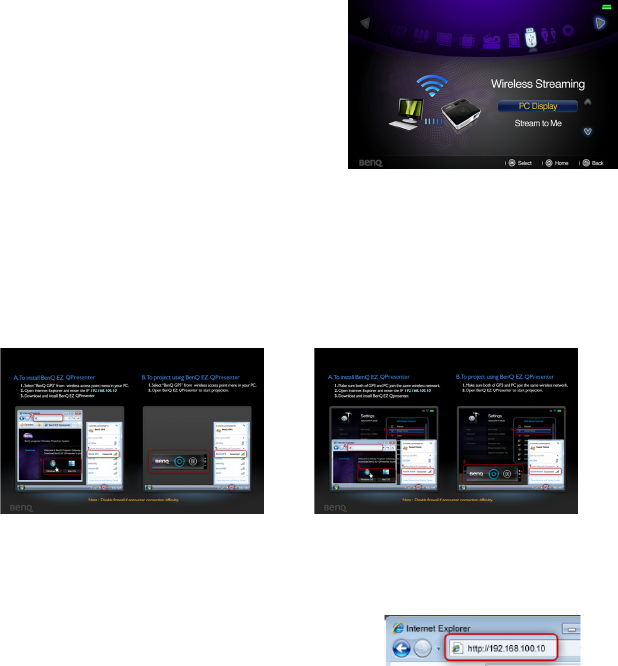
Operation
73
Using Wireless Streaming
The wireless dongle that came with the product provides you with two functions to
project images wirelessly. One is PC Display; the other is Stream to me.
PC Display
If it is the first time to use PC Display, you need to download “BenQ GP3 EZ
QPresenter” application from GP3 and install on your computer first. Follow the steps
below to get it all set up in just a few minutes.
1. Connect the wireless dongle to the USB
jack of the projector.
2. Turn on the power of the projector.
3. Go to Settings > Network > Wi-Fi
Mode to check your network settings.
i. Wi-Fi mode is set to AP Mode in
default, open computer’s wireless and
search “BenQ GP3” (Device Name
SSID) in wireless access point menu
and connect to it.
ii. If Wi-Fi mode is changed to Client Mode, you should connect both your
computer and projector to the same AP router.
4. Select Wireless Streaming from Home screen.
5. Select PC Display and then press OK to enter “PC Display Welcome Page” as
shown below.
6. Follow the steps of “To install BenQ EZ QPresenter ” in PC Display Welcome
Page.
i. In AP Mode, start a web browser and
key in IP address 192.168.100.10 into
the address bar and press enter. In
Client Mode, start a web browser
and key in assigned IP address shown in
PC Display Welcome Page. You will be prompted to “BenQ GP3 EZ
QPresenter download page”.
AP Mode Client Mode