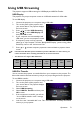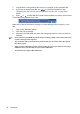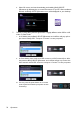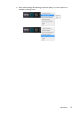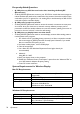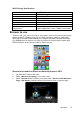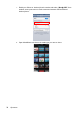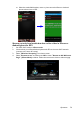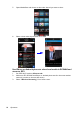Operation Manual
Table Of Contents
- Table of contents
- Important safety instructions
- Introduction
- Positioning your projector
- Connection
- Connecting the power
- Connecting a computer
- Connecting Video source devices
- Connecting an HDMI source device
- Connecting a Component Video source device
- Connecting a Composite Video source device
- Connecting an iPhone/iPod device
- Connecting an external speaker
- Connecting a wireless dongle
- Connecting to an external memory device
- Playing sound through the projector
- Operation
- Starting up the projector
- Switching input signal
- Adjusting the projected image
- Hiding the image
- Securing the projector
- Selecting the aspect ratio
- Optimizing the image
- Operating in a high altitude environment
- Adjusting the sound
- Firmware upgrade
- Personalizing the projector menu display
- Playing files with iPhone/iPod
- Using iPhone/iPod pop-up menus
- Displaying images with PC and Video source devices
- Using PC/ Video pop-up menus
- Displaying files with internal memory, USB Drive and SD card
- Using USB Streaming
- Using Wireless Streaming
- Settings menu
- Shutting down the projector
- Maintenance
- Troubleshooting
- Specifications
- Warranty and Copyright information
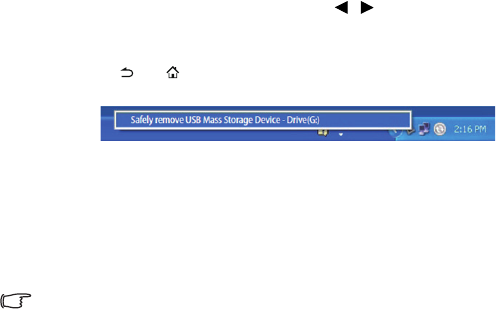
Operation
72
7. Copy & Paste or Drag-N-Drop files from your computer to the removable disk.
8. If you want to display those files, use / to select Internal Memory. See
"Displaying files with internal memory, USB Drive and SD card" on page 62 for
details.
9. Press or to leave USB File Transfer mode and back to projector home screen.
To disconnect the projector from a PC:
Make sure to end the connection properly to prevent damage to the projector or your
data.
1. Click on the Windows Taskbar.
2. Click the pop-up message.
3. Disconnect the USB cable only when the message says that it is safe to remove the
hardware.
• Do not disconnect the USB cable while the files are being copied, as this could result in loss
of data or damage to the projector.
• The connection will not end if you have projector files open on the PC. Close all projector
files and try again.
• Other versions of Windows operate similarly. Follow the correct procedure for removing a
USB device from your PC safely for your version of Windows.
• This function can
't support Mac OS devices.