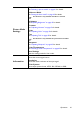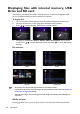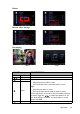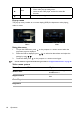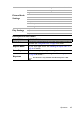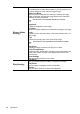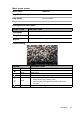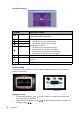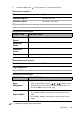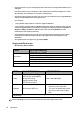Operation Manual
Table Of Contents
- Table of contents
- Important safety instructions
- Introduction
- Positioning your projector
- Connection
- Connecting the power
- Connecting a computer
- Connecting Video source devices
- Connecting an HDMI source device
- Connecting a Component Video source device
- Connecting a Composite Video source device
- Connecting an iPhone/iPod device
- Connecting an external speaker
- Connecting a wireless dongle
- Connecting to an external memory device
- Playing sound through the projector
- Operation
- Starting up the projector
- Switching input signal
- Adjusting the projected image
- Hiding the image
- Securing the projector
- Selecting the aspect ratio
- Optimizing the image
- Operating in a high altitude environment
- Adjusting the sound
- Firmware upgrade
- Personalizing the projector menu display
- Playing files with iPhone/iPod
- Using iPhone/iPod pop-up menus
- Displaying images with PC and Video source devices
- Using PC/ Video pop-up menus
- Displaying files with internal memory, USB Drive and SD card
- Using USB Streaming
- Using Wireless Streaming
- Settings menu
- Shutting down the projector
- Maintenance
- Troubleshooting
- Specifications
- Warranty and Copyright information

Operation
70
• Document viewer may not work properly when a file does not comply with standards or it is
damaged.
• Document viewer may not work when a file contains too much data to display on a screen.
(For example, too much data on one sheet in an Excel file.)
• Document viewer supports only one font. If a screen uses other fonts, the image Media Play
displays may be different than the original screen.
• For example:
• 1. The position of line breaks in a sentence might be dissimilar.
• 2. The position of page breaks in a MS Word document might be changed. In this case, the
document might be shown incompletely according to the Layout properties for
Picture or
Shapes or Object in MS word . (Please refer to the manual of MS Word for more
information on the Layout properties.)
• Some functions supported on your PC are not supported by the projector, such as these
PowerPoint functions: Animation, 3D, Smart Art, Hyper Link, and Transparency and
Gradation.
• This product does not support encrypted files (DRM).
Supported file formats
• Document, Photo, Music
• Video, Subtitles
Please visit BenQ.com to know more details about the latest supported formats.
ITEM FILE EXTENSION
Document
Adobe PDF 1.0~1.4 (PDF)
MS powePoint 97~2010 (ppt, pptx)
MS Excel 95~2010 (xls, xlsx)
MS Word 95~2010 (doc, docx)
Photo JPG, BMP, PNG
Music MP3, MP2, APE, FLAC, OGG, WAV, M4A
ITEM FILE EXTENSION DESCRIPTION
Video
AVI (H.263, Xvid, MJPEG),
MOV (H.263, Xvid, MJPEG),
MP4 (H.263, Xvid),
3gp/3g2 (H.263, Xvid),
FLV (Sorenson Spark)
Max 1920x1080 30fps
Subtitles MKV build-in, SRT(.srt).
• Subtitle files must be in same
directory as the video files.
• The name of subtitle files shall be
the same as the name of video
files.
Bit rate range : If peak bit rate of a video file is larger than 10MB, it might cause video
playback lag.