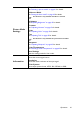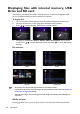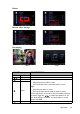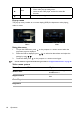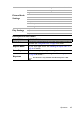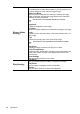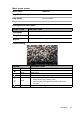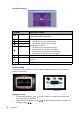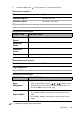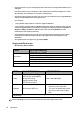Operation Manual
Table Of Contents
- Table of contents
- Important safety instructions
- Introduction
- Positioning your projector
- Connection
- Connecting the power
- Connecting a computer
- Connecting Video source devices
- Connecting an HDMI source device
- Connecting a Component Video source device
- Connecting a Composite Video source device
- Connecting an iPhone/iPod device
- Connecting an external speaker
- Connecting a wireless dongle
- Connecting to an external memory device
- Playing sound through the projector
- Operation
- Starting up the projector
- Switching input signal
- Adjusting the projected image
- Hiding the image
- Securing the projector
- Selecting the aspect ratio
- Optimizing the image
- Operating in a high altitude environment
- Adjusting the sound
- Firmware upgrade
- Personalizing the projector menu display
- Playing files with iPhone/iPod
- Using iPhone/iPod pop-up menus
- Displaying images with PC and Video source devices
- Using PC/ Video pop-up menus
- Displaying files with internal memory, USB Drive and SD card
- Using USB Streaming
- Using Wireless Streaming
- Settings menu
- Shutting down the projector
- Maintenance
- Troubleshooting
- Specifications
- Warranty and Copyright information
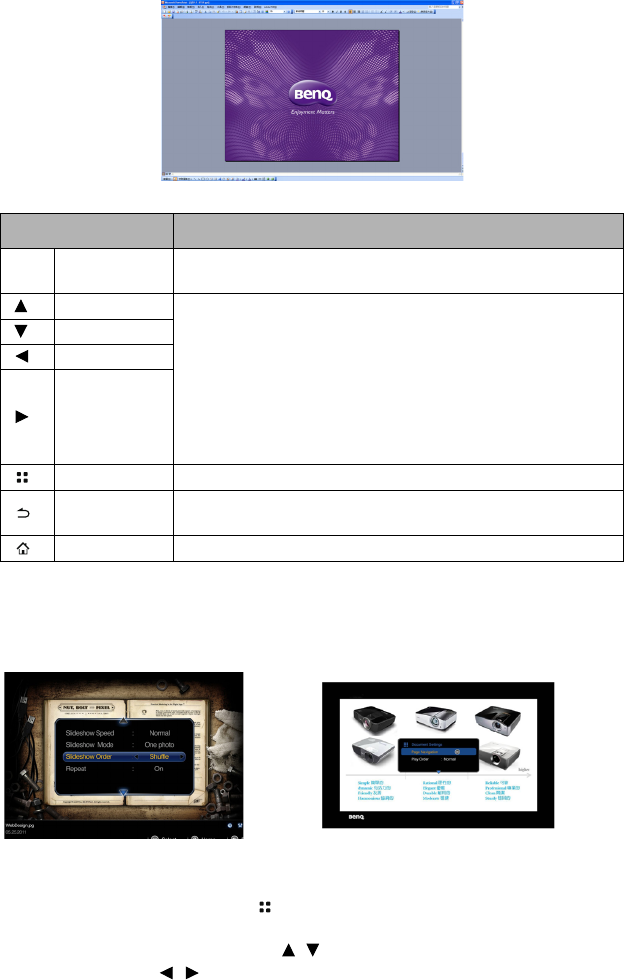
Operation
68
Document viewing
Pop-up menu
The pop-up menu provides an on-screen display (OSD) for adjustments when viewing
photos or documents.
Using the menu
1. To open the OSD menu, press on the projector or remote control when the
projection screen is displayed.
2. When the OSD is displayed, press / to select the desired item and adjust the
settings by using / .
NAME DESCRIPTION
OK
Zoom Zoom in the display at the intervals of 100%, 200%, 300%,
400%, 500%, 600%, 700%, 800%.
Up While page is not zoomed.
• Up/Left: Move to the previous page.
• Down/Right: Move to the next page.
While page is zoomed.
• Up: Move to the top side of the page.
• Left: Move to the left side of the page.
• Down: Move to the down side of the page.
• Right: Move to the right side of the page.
Down
Left
Right
Menu
Open/close photo pop-up settings menu.
Back Leave current document viewer and back to document file
browser.
Home Exit document viewer and go back to home screen.
Photos Documents