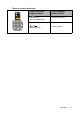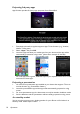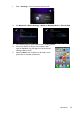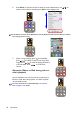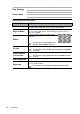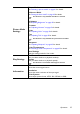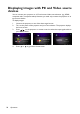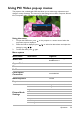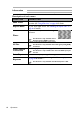Operation Manual
Table Of Contents
- Table of contents
- Important safety instructions
- Introduction
- Positioning your projector
- Connection
- Connecting the power
- Connecting a computer
- Connecting Video source devices
- Connecting an HDMI source device
- Connecting a Component Video source device
- Connecting a Composite Video source device
- Connecting an iPhone/iPod device
- Connecting an external speaker
- Connecting a wireless dongle
- Connecting to an external memory device
- Playing sound through the projector
- Operation
- Starting up the projector
- Switching input signal
- Adjusting the projected image
- Hiding the image
- Securing the projector
- Selecting the aspect ratio
- Optimizing the image
- Operating in a high altitude environment
- Adjusting the sound
- Firmware upgrade
- Personalizing the projector menu display
- Playing files with iPhone/iPod
- Using iPhone/iPod pop-up menus
- Displaying images with PC and Video source devices
- Using PC/ Video pop-up menus
- Displaying files with internal memory, USB Drive and SD card
- Using USB Streaming
- Using Wireless Streaming
- Settings menu
- Shutting down the projector
- Maintenance
- Troubleshooting
- Specifications
- Warranty and Copyright information
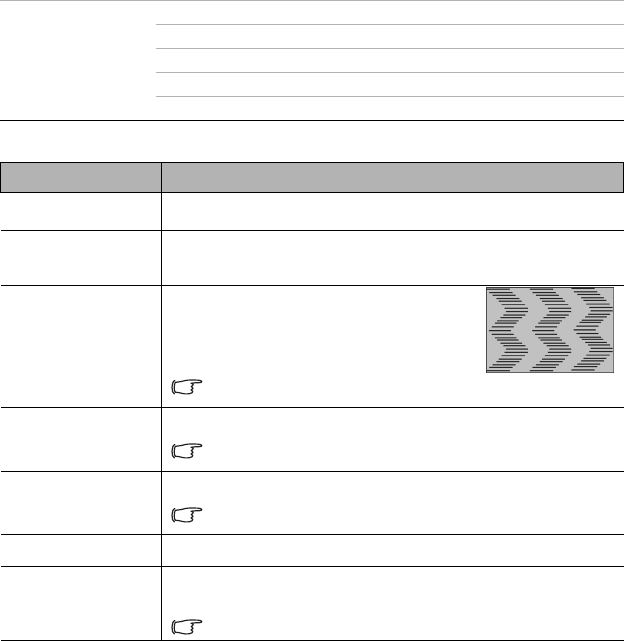
Operation
56
Description of each menu
Play Settings
Shuffle On/Off
Repeat On/Off
Information
Source
Resolution
Color System
FUNCTION DESCRIPTION
Wall Color
Corrects the projected picture’s color when the projection surface is
not white. See "Using Wall Color" on page 42 for details.
Aspect Ratio
There are four options to set the image's aspect ratio depending
on your input signal source. See "Selecting the aspect ratio" on
page 41 for details.
Phase
Adjusts the clock phase to reduce image
distortion.
This function is only available when a
PC signal (analog RGB) is selected.
H. Size
Adjusts the horizontal width of the image.
This function is only available when a PC signal (analog RGB)
is selected.
Color Spance
Conversion
See "Changing Color Space" on page 43 for details.
This function is only available when the mini HDMI input port
is in use.
Auto Keystone
Auto corrects any keystoning of the image.
Keystone
Corrects any keystoning of the image. See "Correcting keystone"
on page 38 for details.
This function is only available when Auto Keystone is Off.