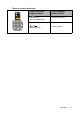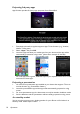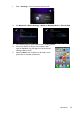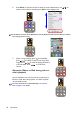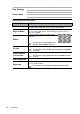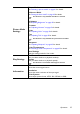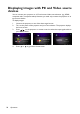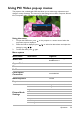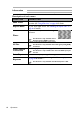Operation Manual
Table Of Contents
- Table of contents
- Important safety instructions
- Introduction
- Positioning your projector
- Connection
- Connecting the power
- Connecting a computer
- Connecting Video source devices
- Connecting an HDMI source device
- Connecting a Component Video source device
- Connecting a Composite Video source device
- Connecting an iPhone/iPod device
- Connecting an external speaker
- Connecting a wireless dongle
- Connecting to an external memory device
- Playing sound through the projector
- Operation
- Starting up the projector
- Switching input signal
- Adjusting the projected image
- Hiding the image
- Securing the projector
- Selecting the aspect ratio
- Optimizing the image
- Operating in a high altitude environment
- Adjusting the sound
- Firmware upgrade
- Personalizing the projector menu display
- Playing files with iPhone/iPod
- Using iPhone/iPod pop-up menus
- Displaying images with PC and Video source devices
- Using PC/ Video pop-up menus
- Displaying files with internal memory, USB Drive and SD card
- Using USB Streaming
- Using Wireless Streaming
- Settings menu
- Shutting down the projector
- Maintenance
- Troubleshooting
- Specifications
- Warranty and Copyright information
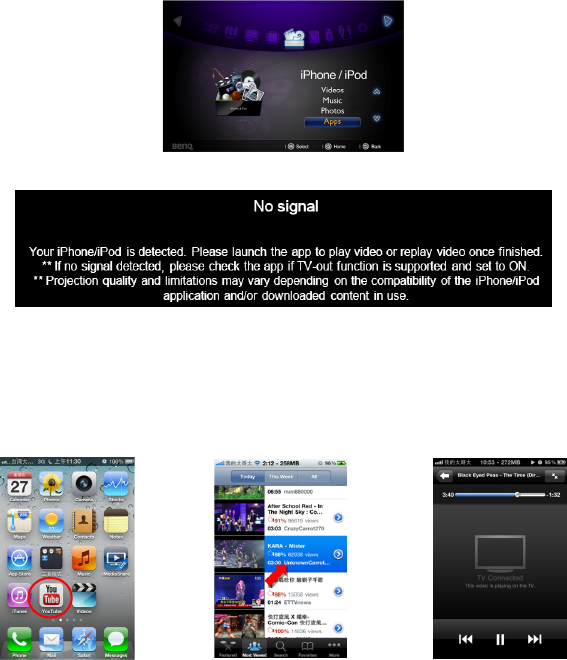
Operation
52
Projecting 3rd party apps
Apps function provides 3rd party apps projection from iPhone/iPod.
1. Download and install an app that supports Apps TV-out function. (e.g., Youtube,
Netflix, TVOut genie)
2. Select “Apps” and press OK.
3. Launch the app and select your media type from your device and the app will be
automatically projected on a big screen. (Here take a example of Youtube)
For some apps such as games, additional steps may be required. Follow the on-screen
instructions of these apps.
Projecting a presentation
1. You must have a presentation app installed on your device that supports TV-out to
use this function. (e.g., Presentation Viewer )
2. Launch the presentation app and the app will be automatically projected on a big
screen.
3. For some presentation apps, the documents can only be viewed in slideshow mode.
4. Sart the slideshow and the presentation will be instantly projected on a big screen.
<In stand-by mode>
You can turn the projector into a docking speaker for your iPhone or iPod when it’s in
stand-by mode. Follow steps as below.