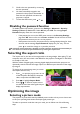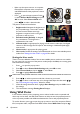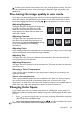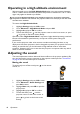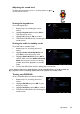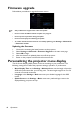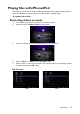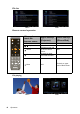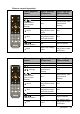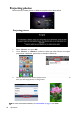Operation Manual
Table Of Contents
- Table of contents
- Important safety instructions
- Introduction
- Positioning your projector
- Connection
- Connecting the power
- Connecting a computer
- Connecting Video source devices
- Connecting an HDMI source device
- Connecting a Component Video source device
- Connecting a Composite Video source device
- Connecting an iPhone/iPod device
- Connecting an external speaker
- Connecting a wireless dongle
- Connecting to an external memory device
- Playing sound through the projector
- Operation
- Starting up the projector
- Switching input signal
- Adjusting the projected image
- Hiding the image
- Securing the projector
- Selecting the aspect ratio
- Optimizing the image
- Operating in a high altitude environment
- Adjusting the sound
- Firmware upgrade
- Personalizing the projector menu display
- Playing files with iPhone/iPod
- Using iPhone/iPod pop-up menus
- Displaying images with PC and Video source devices
- Using PC/ Video pop-up menus
- Displaying files with internal memory, USB Drive and SD card
- Using USB Streaming
- Using Wireless Streaming
- Settings menu
- Shutting down the projector
- Maintenance
- Troubleshooting
- Specifications
- Warranty and Copyright information
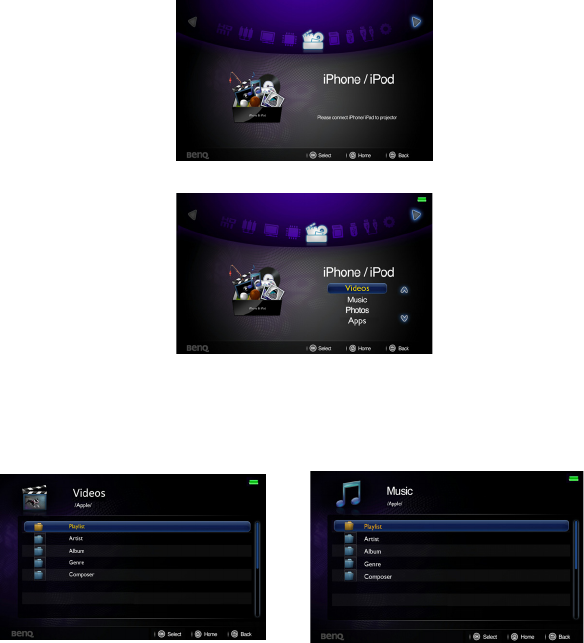
Operation
47
Playing files with iPhone/iPod
The projector comes with an all-in-one iPhone/iPod dock which support video projection
and music playback not only in power-on mode but also in standby mode.
<In power-on mode>
Projecting videos or music
1. Use remote control to turn on the power of the projector.
2. Select the source of iPhone/ iPod in home screen.
3. Dock your iPhone or iPod to fit the connector on the projector.
4. Select “Video” or “Music” and press OK to enter.
5. Select a video or music type in browser mode, select a video or music that you want
to play, and then press OK to play.
File browser
Videos Music