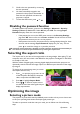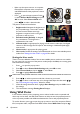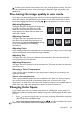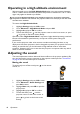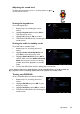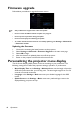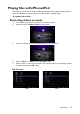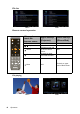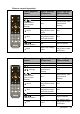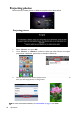Operation Manual
Table Of Contents
- Table of contents
- Important safety instructions
- Introduction
- Positioning your projector
- Connection
- Connecting the power
- Connecting a computer
- Connecting Video source devices
- Connecting an HDMI source device
- Connecting a Component Video source device
- Connecting a Composite Video source device
- Connecting an iPhone/iPod device
- Connecting an external speaker
- Connecting a wireless dongle
- Connecting to an external memory device
- Playing sound through the projector
- Operation
- Starting up the projector
- Switching input signal
- Adjusting the projected image
- Hiding the image
- Securing the projector
- Selecting the aspect ratio
- Optimizing the image
- Operating in a high altitude environment
- Adjusting the sound
- Firmware upgrade
- Personalizing the projector menu display
- Playing files with iPhone/iPod
- Using iPhone/iPod pop-up menus
- Displaying images with PC and Video source devices
- Using PC/ Video pop-up menus
- Displaying files with internal memory, USB Drive and SD card
- Using USB Streaming
- Using Wireless Streaming
- Settings menu
- Shutting down the projector
- Maintenance
- Troubleshooting
- Specifications
- Warranty and Copyright information
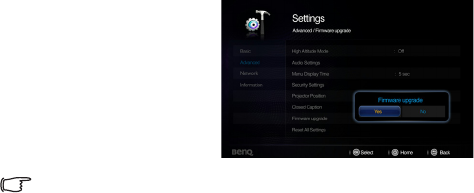
Operation
46
Firmware upgrade
Follow below procedures to upgrade firmware version.
• Only an SD Card is supported for a firmware update.
• Do not remove the SD Card while an update is in progress.
• Do not operate any buttons during the update.
• Do not turn the projector off during the update.
• To confirm that the firmware has been successfully updated, go to
Settings > Information
>
Firmware version.
Updating the firmware
1. Connect the containing the latest firmware to the projector.
2. Select Settings > Advanced > Firmware Upgrade in the main menu page.
3. Select OK to begin.
4. After the firmware is updated, please turn off the projector.
5. Power on the projector and check the firmware version.
Personalizing the projector menu display
The On-Screen Display (OSD) menus can be set according to your preferences. The
following settings do not affect the projection settings, operation, or performance.
• Menu Display Time in the Settings > Advanced menu sets the length of time the
OSD will remain active after your last key press. The time length ranges from 5 to 30
seconds in 5-second increments.
• Language in the Settings > Basic menu sets your familiar language for the OSD
menus.
• Splash Screen in the Settings > Basic menu sets a preferred logo screen to be
displayed during projector start-up.