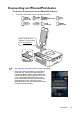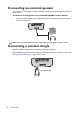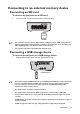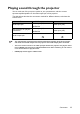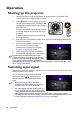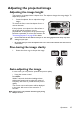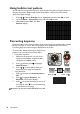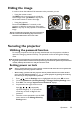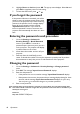Operation Manual
Table Of Contents
- Table of contents
- Important safety instructions
- Introduction
- Positioning your projector
- Connection
- Connecting the power
- Connecting a computer
- Connecting Video source devices
- Connecting an HDMI source device
- Connecting a Component Video source device
- Connecting a Composite Video source device
- Connecting an iPhone/iPod device
- Connecting an external speaker
- Connecting a wireless dongle
- Connecting to an external memory device
- Playing sound through the projector
- Operation
- Starting up the projector
- Switching input signal
- Adjusting the projected image
- Hiding the image
- Securing the projector
- Selecting the aspect ratio
- Optimizing the image
- Operating in a high altitude environment
- Adjusting the sound
- Firmware upgrade
- Personalizing the projector menu display
- Playing files with iPhone/iPod
- Using iPhone/iPod pop-up menus
- Displaying images with PC and Video source devices
- Using PC/ Video pop-up menus
- Displaying files with internal memory, USB Drive and SD card
- Using USB Streaming
- Using Wireless Streaming
- Settings menu
- Shutting down the projector
- Maintenance
- Troubleshooting
- Specifications
- Warranty and Copyright information

Operation
40
6. Highlight Power on Lock and press OK. The pop-up menu displays. Select On and
press OK to complete power on lock setting.
7. To leave the OSD menu, press or .
If you forget the password
If the password function is activated, you will be
asked to enter the six-digit password every time
you turn on the projector. If you enter the wrong
password, the password error message displays
lasting for three seconds, and the message
'Input Password' follows. If you enter an
incorrect password 5 times in succession, the
projector will automatically shut down in a short
time.
Entering the password recall procedure
1. Go to the Settings > Advanced >
Security Settings > Recall Password
menu or press OK for 3 seconds in
password input screen every time you turn
on the projector. The projector will display
a coded number on the screen.
2. Write down the number and turn off your
projector.
3. Seek help from the local BenQ service
center to decode the number. You may be required to provide proof of purchase
documentation to verify that you are an authorized user of the projector.
Changing the password
1. Go to the Settings > Advanced > Security Settings > Change password
menu.
2. Press OK. The message 'Input Current Password' displays.
3. Enter the old password.
• If the password is correct, another message 'Input New Password' displays.
• If the password is incorrect, the password error message displays lasting for three
seconds, and the message 'Input Current Password' displays for your retry.
You can press to cancel the change or try another password.
4. Enter a new password.
The digits being input will display as asterisks on-screen. Write your selected password down
here in this manual in advance or right after the password is entered so that it is available to you
should you ever forget it.
Password: __ __ __ __ __ __
Keep this manual in a safe place.