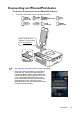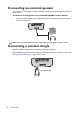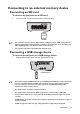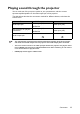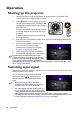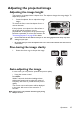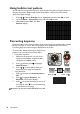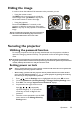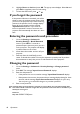Operation Manual
Table Of Contents
- Table of contents
- Important safety instructions
- Introduction
- Positioning your projector
- Connection
- Connecting the power
- Connecting a computer
- Connecting Video source devices
- Connecting an HDMI source device
- Connecting a Component Video source device
- Connecting a Composite Video source device
- Connecting an iPhone/iPod device
- Connecting an external speaker
- Connecting a wireless dongle
- Connecting to an external memory device
- Playing sound through the projector
- Operation
- Starting up the projector
- Switching input signal
- Adjusting the projected image
- Hiding the image
- Securing the projector
- Selecting the aspect ratio
- Optimizing the image
- Operating in a high altitude environment
- Adjusting the sound
- Firmware upgrade
- Personalizing the projector menu display
- Playing files with iPhone/iPod
- Using iPhone/iPod pop-up menus
- Displaying images with PC and Video source devices
- Using PC/ Video pop-up menus
- Displaying files with internal memory, USB Drive and SD card
- Using USB Streaming
- Using Wireless Streaming
- Settings menu
- Shutting down the projector
- Maintenance
- Troubleshooting
- Specifications
- Warranty and Copyright information
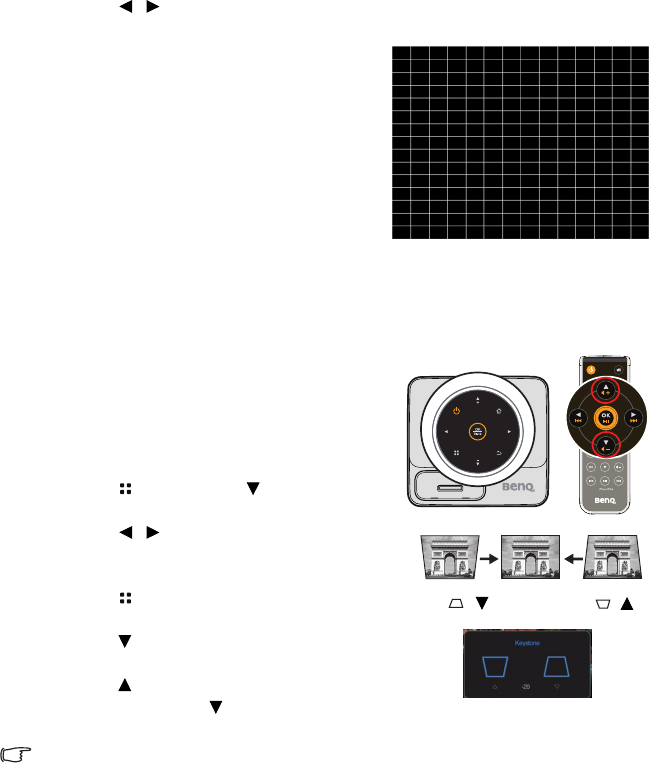
Operation
38
Using build-in test pattern
You can adjust the image shape and focus status by observing the input signal content, or
using the test pattern build-in OSD manual from OSD or remote control for better
observe the shape changed.
1. Press / until the Settings menu is highlighted and then press OK to enter.
2. Go to the Basic > Test Pattern menu and press OK to enter.
3. Select On and press OK. The Test
Pattern displays.
Correcting keystone
Keystoning refers to the situation where the projected image is noticeably wider at either
the top or bottom. It occurs when the projector is not perpendicular to the screen.
Correcting keystone when an image is displayed on the screen.
To correct this, besides adjusting the height of the
projector, you can follow one of these steps.:
• Using Auto Keystone:
1. Make sure the projector is in one of the
computer, iPhone/iPod, composite video,
component and HDMI modes.
2. Press and then press to highlight
Auto Keystone.
3. Press / to select On to adjust the
keystoning of the image automatically.
• Using Keystone:
1. Press and make sure Auto Keystone is
Off.
2. Press to highlight Keystone. The
Keystone pop-up menu displays.
3. Press to correct keystoning at the top of
the image or press to correct keystoning
at the bottom of the image.
Keystone can only be set when Auto Keystone is Off.
Press /.
Press /.