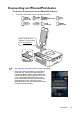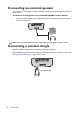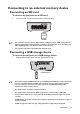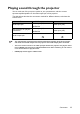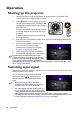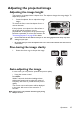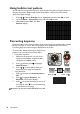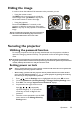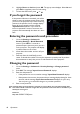Operation Manual
Table Of Contents
- Table of contents
- Important safety instructions
- Introduction
- Positioning your projector
- Connection
- Connecting the power
- Connecting a computer
- Connecting Video source devices
- Connecting an HDMI source device
- Connecting a Component Video source device
- Connecting a Composite Video source device
- Connecting an iPhone/iPod device
- Connecting an external speaker
- Connecting a wireless dongle
- Connecting to an external memory device
- Playing sound through the projector
- Operation
- Starting up the projector
- Switching input signal
- Adjusting the projected image
- Hiding the image
- Securing the projector
- Selecting the aspect ratio
- Optimizing the image
- Operating in a high altitude environment
- Adjusting the sound
- Firmware upgrade
- Personalizing the projector menu display
- Playing files with iPhone/iPod
- Using iPhone/iPod pop-up menus
- Displaying images with PC and Video source devices
- Using PC/ Video pop-up menus
- Displaying files with internal memory, USB Drive and SD card
- Using USB Streaming
- Using Wireless Streaming
- Settings menu
- Shutting down the projector
- Maintenance
- Troubleshooting
- Specifications
- Warranty and Copyright information
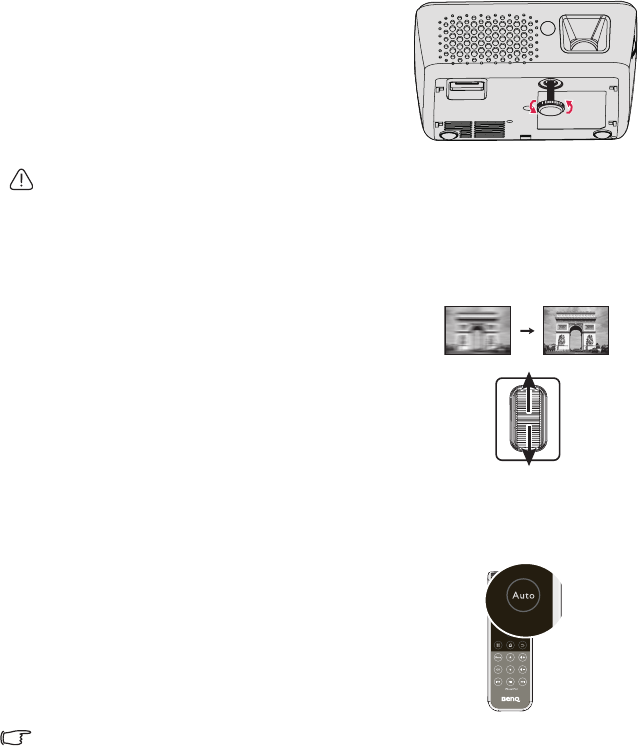
Operation
37
Adjusting the projected image
Adjusting the image height
The projector is equipped with 1 adjuster foot. This adjuster changes the image height. To
adjust the projector:
1. Screw the adjuster foot to adjust the image
height.
To retract the foot, screw the adjuster foot in a
reverse direction.
If the projector is not placed on a flat surface or
the screen and the projector are not
perpendicular to each other, the projected image
becomes trapezoidal. To correct this situation, see
"Correcting keystone" on page 38 for details.
• Do not look into the lens while the lamp is on. The strong light from the lamp may cause
damage to your eyes.
• Be careful when you screw the adjuster foot as it is close to the exhaust vent where hot air
comes from.
Fine-tuning the image clarity
1. Rotate the focus ring to sharpen the image.
Auto-adjusting the image
In some cases, you may need to optimize the picture quality.
• Using the remote control
Press Auto.
Within 3 seconds, the built-in Intelligent Auto
Adjustment function will re-adjust the values of
Frequency and Clock to provide the best picture
quality.
The current source information will be displayed
in the upper left corner of the screen for 3
seconds.
This function is only available when PC signal (analog
RGB) is selected.