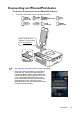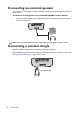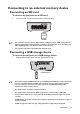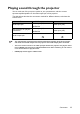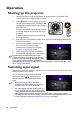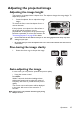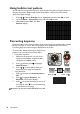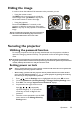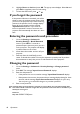Operation Manual
Table Of Contents
- Table of contents
- Important safety instructions
- Introduction
- Positioning your projector
- Connection
- Connecting the power
- Connecting a computer
- Connecting Video source devices
- Connecting an HDMI source device
- Connecting a Component Video source device
- Connecting a Composite Video source device
- Connecting an iPhone/iPod device
- Connecting an external speaker
- Connecting a wireless dongle
- Connecting to an external memory device
- Playing sound through the projector
- Operation
- Starting up the projector
- Switching input signal
- Adjusting the projected image
- Hiding the image
- Securing the projector
- Selecting the aspect ratio
- Optimizing the image
- Operating in a high altitude environment
- Adjusting the sound
- Firmware upgrade
- Personalizing the projector menu display
- Playing files with iPhone/iPod
- Using iPhone/iPod pop-up menus
- Displaying images with PC and Video source devices
- Using PC/ Video pop-up menus
- Displaying files with internal memory, USB Drive and SD card
- Using USB Streaming
- Using Wireless Streaming
- Settings menu
- Shutting down the projector
- Maintenance
- Troubleshooting
- Specifications
- Warranty and Copyright information
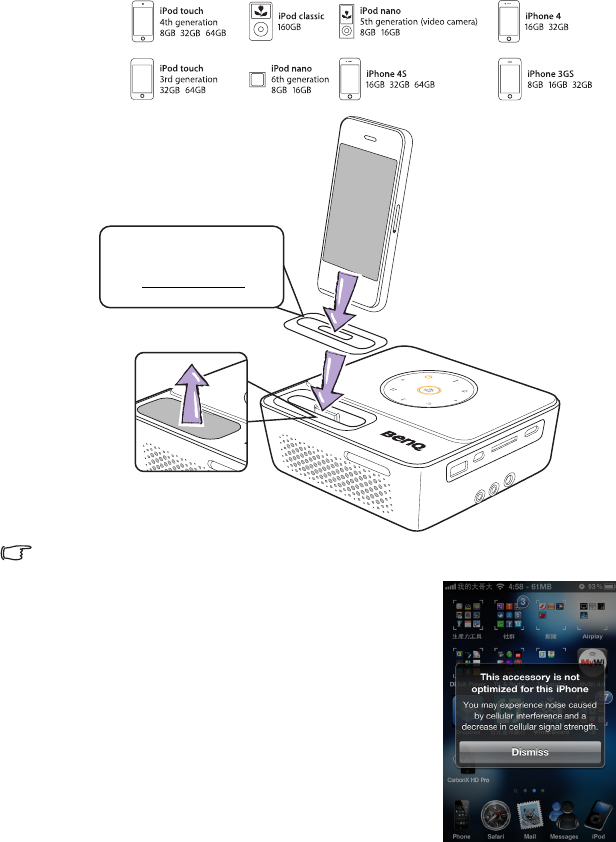
Connection
31
Connecting an iPhone/iPod device
To connect the projector to an iPhone/iPod device:
1. Dock your iPhone/iPod to fit the docking connector.
• See "Playing files with iPhone/iPod" on page 47 for details.
• Please note that if your iPhone is covered with a
protective case, it may cause a bad connection
between the iPhone and the projector. When you
connect the iPhone to the projector and see the
error message displayed on the iPhone screen,
please remove the protective case and connect it
again. (Because of poor connection and pin
detection failure, it cause the command cannot be
communicated successfully.)
**The Universal Dock
Adapter can be purchased
from www.apple.com