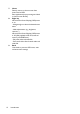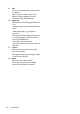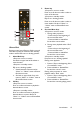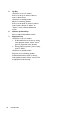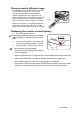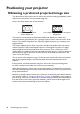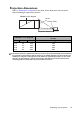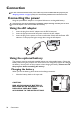Operation Manual
Table Of Contents
- Table of contents
- Important safety instructions
- Introduction
- Positioning your projector
- Connection
- Connecting the power
- Connecting a computer
- Connecting Video source devices
- Connecting an HDMI source device
- Connecting a Component Video source device
- Connecting a Composite Video source device
- Connecting an iPhone/iPod device
- Connecting an external speaker
- Connecting a wireless dongle
- Connecting to an external memory device
- Playing sound through the projector
- Operation
- Starting up the projector
- Switching input signal
- Adjusting the projected image
- Hiding the image
- Securing the projector
- Selecting the aspect ratio
- Optimizing the image
- Operating in a high altitude environment
- Adjusting the sound
- Firmware upgrade
- Personalizing the projector menu display
- Playing files with iPhone/iPod
- Using iPhone/iPod pop-up menus
- Displaying images with PC and Video source devices
- Using PC/ Video pop-up menus
- Displaying files with internal memory, USB Drive and SD card
- Using USB Streaming
- Using Wireless Streaming
- Settings menu
- Shutting down the projector
- Maintenance
- Troubleshooting
- Specifications
- Warranty and Copyright information
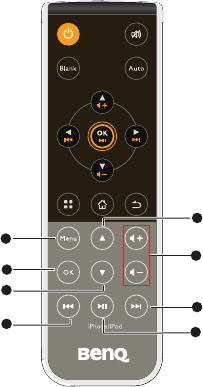
Introduction
15
iPhone/iPod
Remote control over iPhone or iPod is not only
workable in power-on mode but also standby
mode in which GP3 acts as a docking speaker.
1. Menu/Back key
<Projector in turn-on mode>
Get back to upper level of file videos or
music browser.
<Projector in standby mode>
PRJ act as a docking speaker:
i. Switch between sub-menu within
“Music” or “Videos” menu in iPhone/
iPod home screen.
ii. Get back to upper level of any sub-
menu in “Music” or “Videos” menu in
iPhone/iPod home screen.
2. OK key
<Projector in turn-on mode>
Press to confirm and start to playback a
desired video or music.
<Projector in standby mode>
Press to confirm and start to playback a
desired video or music in file list of
“Music” or “Videos" menu in iPhone/iPod
home screen.
3. Down key
<Projector in turn-on mode>
Press to scroll down to select a video or
music in file browser.
<Projector in standby mode>
PRJ act as a docking speaker:
Press to scroll down to select a video or
music within a file list of “Music” or
“Videos” menu in iPhone/iPad home
screen.
4. Previous/Next keys
<Projector in turn-on mode>
i. During video projection
- Press to skip to the beginning of
the current/next video.
- Press and hold to rewind/fast-
forward the current video.
ii. During music playback within “iPod”
menu:
- Press to skip to the beginning of
the current/next music.
- Press and hold to rewind/fast-
forward the current music.
<Projector in standby mode>
Projector act as a docking speaker./
During music playback:
i. Press to “Skip to the beginning of the
Current/Next” music.
ii. Press and hold to “Rewind/Fast-
forward the current” music.
During video projection or music
playback within “iPod” menu:
i. Press to “Skip to the beginning of the
Current/Next” music.
ii. Press and hold to “Rewind/Fast-
forward the currently playing music”.
1
2
3
5
6
4
7
4