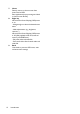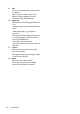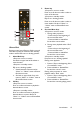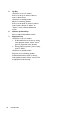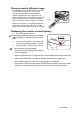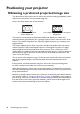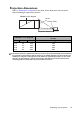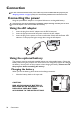Operation Manual
Table Of Contents
- Table of contents
- Important safety instructions
- Introduction
- Positioning your projector
- Connection
- Connecting the power
- Connecting a computer
- Connecting Video source devices
- Connecting an HDMI source device
- Connecting a Component Video source device
- Connecting a Composite Video source device
- Connecting an iPhone/iPod device
- Connecting an external speaker
- Connecting a wireless dongle
- Connecting to an external memory device
- Playing sound through the projector
- Operation
- Starting up the projector
- Switching input signal
- Adjusting the projected image
- Hiding the image
- Securing the projector
- Selecting the aspect ratio
- Optimizing the image
- Operating in a high altitude environment
- Adjusting the sound
- Firmware upgrade
- Personalizing the projector menu display
- Playing files with iPhone/iPod
- Using iPhone/iPod pop-up menus
- Displaying images with PC and Video source devices
- Using PC/ Video pop-up menus
- Displaying files with internal memory, USB Drive and SD card
- Using USB Streaming
- Using Wireless Streaming
- Settings menu
- Shutting down the projector
- Maintenance
- Troubleshooting
- Specifications
- Warranty and Copyright information
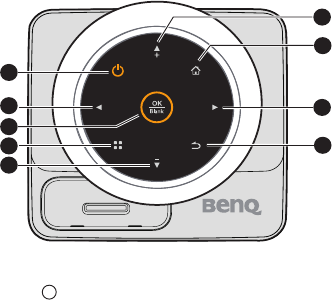
Introduction
11
Controls and functions
Projector
3. OK/Blank
Short press:
- Confirms a selected function when a
menu is displayed.
- Plays or pauses a video, music, photo
slideshow. (Only applied to SD card,
internal memory and USB Drive)
Long press (3 seconds):
To g g l e s t h e B l a n k .
4. Menu
Turns on the Pop-up setting menu.
5. Down/Volume down key
When the On-Screen Display (OSD)
menu is on:
- Navigate to down to select the desired
menu items.
- Make adjustments. (e.g. manual
keystone...)
When the On-Screen Display (OSD)
menu is off: (Only applied to SD card,
internal memory and USB Drive)
- Reduces the volume level.
6. Up/Volume up key
When the On-Screen Display (OSD)
menu is on:
- Navigate up to select the desired menu
items.
- Make adjustments. (e.g. manual
keystone...)
When the On-Screen Display (OSD)
menu is off: (Only applied to SD card,
internal memory and USB Drive)
- Magnifies the volume level.
1. Power
Toggles the projector between standby
mode and on.
See "Starting up the projector" on page 36
and "Shutting down the projector" on page
90 for details.
2. Left key
When the On-Screen Display (OSD) menu
is on:
- Navigate left to select the desired menu
items.
- Make adjustments. (e.g. brightness,
contrast...)
When the On-Screen Display (OSD) menu
is off: (Only applied to SD card, internal
memory and USB Drive)
- Play previous video and audio file.
- Press and hold to rewind video and audio
file.
1
2
4
9
3
5
8
7
6
I
I