User Manual
Table Of Contents
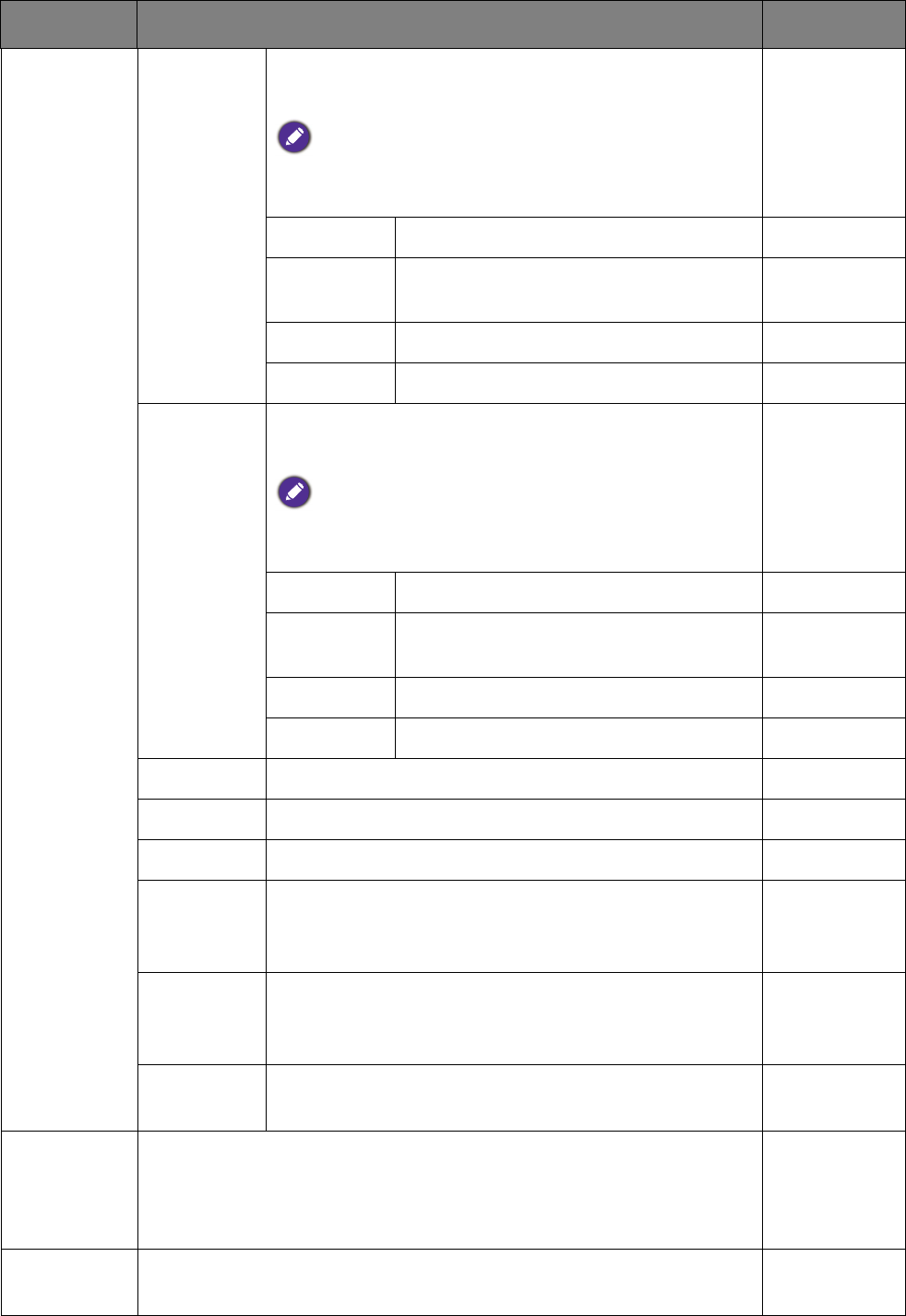
33 Navigating the main menu
Low Blue
Light
(for
models with
Low Blue
Light
)
Decreases the blue light emitted from the display to
reduce the risk of blue light exposure to your eyes.
The value for each Low Blue Light mode indicates how
much blue light is decreased compared with the
Standard
mode.
Multimedia For viewing multimedia files. -30%
Web
Surfing
For web surfing. -50%
Office For office works or office environment. -60%
Reading For reading e-books or documents. -70%
Low Blue
Light Plus
(for models
with Low
Blue Light
Plus
)
Decreases the blue light emitted from the display to
reduce the risk of blue light exposure to your eyes.
The amount of blue light reduced in each low blue light
plus mode varies and has been set particularly for the
specified scenario. Choose one mode to suit your needs.
Standard For basic PC application.
Entertainm
ent
For viewing multimedia files.
Office For office works or office environment.
Dark Room For viewing files in a dim light.
Movie For viewing videos.
Game For playing video games.
Photo For viewing still images.
sRGB For better color matching representation with the
peripheral devices, such as printers, digital cameras,
etc.
ECO For saving electricity with low power consumption by
providing minimum brightness for all running
programs.S
User Applies a combination of picture settings defined by
users.
Senseye
Demo
Displays the preview of screen images under the selected mode
from Picture Mode. The screen will be divided into two windows;
the left window demonstrates images of Standard mode, while the
right window presents the images under the specified mode.
• ON
• OFF
Dynamic
Contrast
The function is to automatically detect the distribution of an input
visual signal, and then to create the optimal contrast.
0 to 5
Item Function Range










