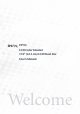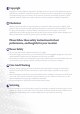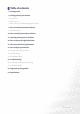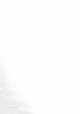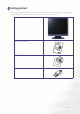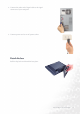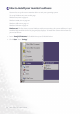FP731 LCD Color Monitor 17.0" (43.
i Copyright Copyright © 2003 by BENQ Corporation. All rights reserved. No part of this publication may be reproduced, transmitted, transcribed, stored in a retrieval system or translated into any language or computer language, in any form or by any means, electronic, mechanical, magnetic, optical, chemical, manual or otherwise, without the prior written permission of BENQ Corporation.
i Table of contents 5 Getting started 6 Getting to know your Monitor 6 Front View 6 Back View (1) 7 Back View (2): Locations of plugs & sockets 8 How to install your monitor hardware 9 Detach the base 10 How to install your monitor’s software 37 Choosing the best picture resolution 39 How to choose the right Refresh Rate 41 How to set the Picture Optimization 42 How to adjust your Monitor 42 A Look at the Control Panel 42 Hot Key Mode 43 Main Menu Mode 50 Troubleshooting 50 Frequently Asked Questions (FAQ)
Table of contents
1 Getting started When unpacking please check you have the following items. If they are missing or are damaged, please immediately contact the dealer at which you purchased the goods.
2 Getting to know your Monitor Front View Back View (1) 6 Getting to know your Monitor
Back View (2): Locations of plugs & sockets Getting to know your Monitor 7
3 How to install your monitor hardware Make sure that the computer and monitor’s power are both turned off. Please follow these five steps to install your LCD monitor. 1. Pull the base all the way back. Do not insert your fingers into the seam between base and monitor while installing the display. 2. Place the monitor into the base plate until it locks into place. There will be a clicking sound. 3. Connect the power cord to your monitor.
4. Connect the other end of signal cable to the signal connector of your computer. 5. Connect power cord to an AC power socket. Detach the base Pull the clip back and detach the base plate.
4 How to install your monitor’s software You need to set up the correct monitor driver to suit your operating system. To set up Windows 95, start on this page. Windows 98, turn to page 15. Windows 2000, turn to page 20. Windows ME turn to page 27. Windows XP turn to page 33. Windows 95. The first time you start Windows with a new monitor, the system will detect it and automatically install the driver for plug and play displays. To install the current driver from CD, proceed as follows: 1.
3. Double click the “Display Display” Display icon in the Control Panel. 4. From the “Display Display properties” Settings” Advanced...” properties window, select the “Settings Settings tab. Click the “Advanced... Advanced... button in the bottom right corner.
5. Select the “Monitor Monitor” Change” Monitor tab. Click the “Change Change button in the top right corner.
6. Now click the “Have Have Disk” Disk button in the bottom right corner. Another window appears. Select the “Browse Browse” Browse button. 7. Insert the supplied CD into your computer. Select the CD-drive from the drop-down menu. 8. In the field above the drive selection, change to the “Drivers Drivers” Drivers folder. The current driver files are located there. Press “OK OK” OK and the window closes.
9. By pressing “OK OK” OK again in the next window you will be given a list of compatible devices. Select “FP731 FP731” OK” FP731 from the list and press “OK OK again. 10. Now you are back to “Advanced Advanced Display Properties”. OK” Properties Close this window by clicking “OK OK and confirm the following messages with “Yes Yes”. OK” Yes” Yes Click “OK OK and “Yes Yes again. The installation is now completed. You can close “Display Display Properties”.
Windows 98. To manually install or update the driver, perform the following steps: 1. Open the control panel and double-click “Display Display” Display icon. 2. From the “Display Display Properties” Settings” Advanced...” Properties window, select the “Settings Settings tab. Click the “Advanced... Advanced... button in the bottom right corner.
3. Select the “Monitor Monitor” Change” Monitor tab. Click the “Change Change button in the top right corner. 4. The “Update Update Device Driver Wizard” Next”. Wizard opens.
5. Select “Display Display a list of all drivers in a specific location, so you can select the driver you want.” want. and press “Next Next”. Next 6. Now click the “Have Have Disk” Disk button in the bottom right corner. Another window appears. Select the “Browse Browse” Browse button.
7. Insert the supplied CD into your computer. Select the CD-drive from the drop-down menu. 8. By pressing “OK OK” OK again in the next window you will be given a list of compatible devices. Select “FP731 FP731” Next” FP731 from the list and press “Next Next again.
9. An “Insert Insert Disk” OK”, Skip File”. Disk dialogue box appears. Click “OK OK and then click “Skip File 10. Close “Update Update Device Driver Wizard” Finish” Wizard by clicking “Finish Finish to complete the installation.
Windows 2000. The first time you start Windows with a new monitor, the system will detect it and automatically start the “Add Add New Hardware Wizard”. Wizard Carry out the instructions beginning at step 4. 1. Insert “BenQ BenQ LCD Monitor” Monitor CD-ROM into your CD-ROM Driver. 2. Click “Start Start” Settings”. Start then “Settings Settings 3. Open the Control Panel and double click on the “Display Display” Display icon.
4. From the “Display Display Properties” Settings” Advanced Properties” Properties window, select the “Settings Settings tab. Click the “Advanced Properties button in the bottom right corner.
5. Select “Monitor Monitor” Properties”.
6. Select “Driver Driver” Update Driver”. Driver tab then click “Update Driver 7. The “Upgrade Upgrade Device Driver Wizard” Next”. Wizard will pop up.
8. Select “Display Display a list of the known drivers for this device so that I can choose a specific driver driver” then click “Next Next”. Next 9. In the next window, click “Have Have Disk”, Install From Disk” Disk then “Install Disk window will pop up. Click “Browse Browse”, Located File” Browse the “Located File will pop up.
10. Scroll down and select your CD ROM Driver, then click “Next Next” Next .
11. In the list of folders within the CD-ROM, select “Drivers Drivers” Open” Drivers folder then click “Open Open twice, then click “OK OK”. Next” OK Select your LCD Mode (FP731) from the list in the next window then click “Next Next twice. 12. The new drivers are now installed on your computer.
Windows ME. To manually install or update the driver, perform the following steps: 1. Click “Start”, “Settings Settings”, Control Panel” Display”. Settings “Control Panel and then double-click “Display Display 2. In the Display Properties window, click the “Settings Settings” Advanced...”. Settings tab and click “Advanced... Advanced... 3. Click the “Monitor Monitor” Change”.
4. “Update Update Device Driver Wizard” Specify the location of the driver Wizard dialogue box appears. Choose “Specify (Advanced)” Next”. (Advanced) and then click “Next Next 5. Choose “Display Display a list of all the drivers in a specific location, so you can select the driver you want” Next”.
6. Choose “Monitor Monitor” Next”. Monitor from the list and then click “Next Next 7. Choose “Display Display a list of all the drivers in a specific location, so you can select the driver you want.”. want.
8. Click “Have Have disk” Browse...”. disk and then click “Browse... Browse... 9. Insert “BenQ BenQ LCD Monitor’s CD” CD into your CD-ROM and type d:\ (change the driver letter to match your CD-ROM driver if it is not drive D). Enter “Drivers Drivers” Drivers folder to select the model from the list left. Click “OK OK”.
10. Click “OK OK” Install From Disk” Update Device Driver OK on the “Install Disk window. The dialogue box “Update Wizard” Next”. Wizard appears. Choose the model from the list, then click “Next Next 11. Click “Next Next”.
12. Click “Finish Finish” Finish to complete the installation.
Windows XP. 1. Right click mouse on the desktop and choose “Properties Properties”. Settings” Properties Select “Settings Settings tab and click the “Advanced Advanced” Monitor” Advanced button. A small window will pop up. Select the “Monitor Monitor tab in the new window and then click “Properties Properties”. Properties 2.
3. The “Hardware Hardware Update Wizard” Next”. Wizard will pop up. Then click “Next Next 4. Select “Don’t Don’t search. I will choose the driver to install” Next”.
5. In the next window, click “Have Have Disk…”, Install From Disk” Disk… an “Install Disk window will pop up. Click “Browse Browse”. Locate File” Browse The “Locate File window will pop up.
6. Select your driver and then click “Next Next”. Next 7. The new drivers are now installed to your computer. Click “Finish Finish” Finish to exit installation.
5 Choosing the best picture resolution Due to the nature of LC display technology, the picture resolution is always fixed. The best picture possible for your FP731 is achieved with a resolution of 1280x1024. This is called “Native Resolution” or maximal resolution - that is, the clearest picture. Lower resolutions are displayed on a full screen through an interpolation circuit. However flaws do occur with the interpolated resolution.
3. Select a resolution of 1280x1024. Then click “Apply Apply”. Apply 4. In the subsequent windows, press “OK OK” Yes” OK and “Yes Yes 5. You can now close “Display Display Properties”.
6 How to choose the right Refresh Rate You don’t have to choose the highest possible refresh rate on an LCD display, because it is not technically possible for an LCD display to flicker. The best results are obtained by using the factory modes already set in your computer. There is a table with the factory modes in this user’s guide. Youc an choose 60, 70 and 75 Hertz, (but not 72Hz) for the native resolution of 1280x1024. In Windows 95/98/2000/ME/XP you can change the refresh rate as follows: 1.
3. Select the “Adapter Adapter” Adapter tab. The refresh rate selection field is located in the center at the bottom of the window. 4. Choose a refresh rate from the table with the factory modes, which can be found in the user’s guide, and select this in the settings field. 5. In the subsequent windows press “Change Change”, OK” Yes”. Change “OK OK and “Yes Yes 6. You can now close “Display Display Properties”.
7 How to set the Picture Optimization The easiest way to obtain an optimal display is to use the ikey function. Press the “ikey” on the control panel and the monitor will adjust automatically. If you are still not satisfied with the result, you can still adjust the image manually. 1. Run the test program auto.exe from CD-ROM; this is the best way to observe possible changes. You can also use any other image, such as the desktop of your operating system. However, we recommend that you use auto.exe.
8 How to adjust your Monitor A Look at the Control Panel There are 6 keys for user’s control including “iKey”, “Exit”, “Enter”, “<” and “>” key and a power swith. The following descriptions are the introduction of these keys & switch. 1. “Power”: Turn the power on or off. 2. “iKey” : Adjust vertical position, phase, horizontal position and pixel clock automatically. 3. “Exit” key: Back to previous menu or exit OSD. 4.
Main Menu Mode Control Functions Available in Main Menu Main Menu Luminance sub menu Press W or X key to adjust the degree of Brightness, press “Exit” to return to the previous menu. Press W or X key to adjust the degree of Contrast, press “Exit” to return to the previous menu.
Geometry sub menu Press W or X key to adjust the Horizontal Position, press “Exit” to return to previous menu. Press W or X key to adjust the Vertical Position, press “Exit” key to return to previous menu. Press W or X key to adjust the value of the Pixel Clock, press “Exit” to return to previous menu. Press W or X key to adjust the degree of Phase, press “Exit” to return to previous menu.
Color sub menu User Preset: User may set the color balance of Red, Green and Blue.
OSD sub menu Press W or X key to adjust the Horizontal Position of the OSD, press “Exit” to return to previous menu. Press W or X key to adjust the Vertical Position of the OSD, press “Exit” to return to previous menu. Press W or X key to adjust the display time of the OSD, press “Exit” to return to previous menu.
Languages Sub menu How to adjust your Monitor 47
Recall sub menu Press W or X key to confirm Color Recall, press “Enter” to recall color settings, or press “Exit” to return to previous menu. Press W or X key to confirm Recall All, press “Enter” key to recall position and color settings, or press “Exit” key to return to previous menu.
Miscellaneous sub menu Sharpness: Press W or X key to adjust the degree of Sharpness. Display Information.
9 Troubleshooting Frequently Asked Questions (FAQ) The image is blurred: Read the Installation/Application section, and then select the correct resolution, refresh rate and make adjustments based on these instructions. How do you use a VGA extension cable? Remove the extension cable for the test. Is the image now in focus? If not, optimize the image by working through the instructions in the Installation/Adjustment section It is normal for blurring to occur due to conduction losses in extension cables.
The image is distorted, flashes or flickers: Read the Installation//section and then select the correct resolution, refresh rate and make adjustments based on these instructions. The image is displaced in one direction: Read the Installation//section and then select the correct resolution, refresh rate and make adjustments based on these instructions. Need More Help? If your problems remain after checking this manual, please contact your place of purchase or e-mail us at: Support@BenQ.
10 Supported operating modes Resolution 640x350 720x400 640x480 640x480 640x480 800x600 800x600 800x600 800x600 1024x768 1024x768 1024x768 1152x864 1152x870 1152x900 1152x900 1280x1024 1280x1024 1280x1024 1280x1024 Incoming display mode (Input timing) Horizontal Vertical Pixel Frequency (KHz) Frequency (Hz) Frequency (MHz) 31.47(P) 70.08(N) 25.17 31.47(N) 70.08(P) 28.32 31.47(N) 60.00(N) 25.18 37.86(N) 72.80(N) 31.50 37.50(N) 75.00(N) 31.50 35.16(P) 56.25(P) 36.00 37.88(P) 60.32(P) 40.00 48.08(P) 72.
11 Specifications Model 731 Display type FP731 17.0" , active, TFT Viewable diagonal 43.2 cm Native (maximum) resolution 1,280X1,024 Colors 16.2 million Contrast / Brightness 450:1 / 260 cd/m2 Response time 25 ms Viewing angle (left/right, up/down) 70/70, 65/65 (CR=10) Line frequency 80/80, 80/80 (CR=5) 31.47 - 80 kHz Multi- frequency monitor Image frequency Image checks 56.25 - 75.
Specifications