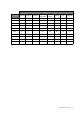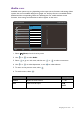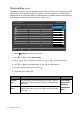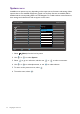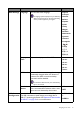User Manual
Table Of Contents
- Copyright
- Disclaimer
- Product support
- Q&A index
- Safety precautions
- Getting started
- Getting to know your monitor
- How to assemble your monitor hardware
- How to adjust your monitor
- The control panel
- 5-way controller and basic menu operations
- Working with the hot keys
- Hotkey Puck G2 and its basic operations
- Adjusting Display Mode
- Choosing an appropriate color mode
- Working with two or more video sources with one set of keyboard and mouse (KVM Switch)
- Displaying two sources at the same time (PIP/PBP)
- Working with HDR technology
- Working with two color settings on the same image (DualView)
- Navigating the main menu
- Troubleshooting
56 Navigating the main menu
System menu
Available menu options may vary depending on the input sources, functions and settings. Menu
options that are not available will become grayed out. And keys that are not available will be
disabled and the corresponding OSD icons will disappear. For models without certain functions,
their settings and related items will not appear on the menu.
1. Select (Menu) from the hot key menu.
2. Use or to select System.
3. Select to go to a sub menu, and then use or to select a menu item.
4. Use or to make adjustments, or use to make selection.
5. To return to the previous menu, select .
6. To exit the menu, select .
OSD Settings
USB-C Configuration
Power Awake
Advanced
System Setting
Burn-in Cleaner
Information
Reset All
MoveBack Confirm
Mode: Adobe RGB
Language
Display Time
OSD Lock
Resolution Notice
5 Sec.
10 Sec.
15 Sec.
20 Sec.
25 Sec.
30 Sec.
Display
Color
KVM Switch
Audio
Custom Key
System
2
KVM Switch: ON