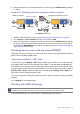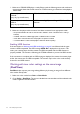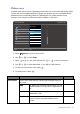User Manual
Table Of Contents
- Copyright
- Disclaimer
- Product support
- Q&A index
- Safety precautions
- Getting started
- Getting to know your monitor
- How to assemble your monitor hardware
- How to adjust your monitor
- The control panel
- 5-way controller and basic menu operations
- Working with the hot keys
- Hotkey Puck G2 and its basic operations
- Adjusting Display Mode
- Choosing an appropriate color mode
- Working with two or more video sources with one set of keyboard and mouse (KVM Switch)
- Displaying two sources at the same time (PIP/PBP)
- Working with HDR technology
- Working with two color settings on the same image (DualView)
- Navigating the main menu
- Troubleshooting
45 Navigating the main menu
Display menu
Available menu options may vary depending on the input sources, functions and settings. Menu
options that are not available will become grayed out. And keys that are not available will be
disabled and the corresponding OSD icons will disappear. For models without certain
functions, their settings and related items will not appear on the menu.
1. Select (Menu) from the hot key menu.
2. Use or to select Display.
3. Select to go to a sub menu, and then use or to select a menu item.
4. Use or to make adjustments, or use to make selection.
5. To return to the previous menu, select .
6. To exit the menu, select .
Signal Input
PIP
PBP
SWAP
Display Mode
MoveBack Confirm
Mode: Adobe RGB
Left
Right
USB-C
DisplayPort
HDMI
Display
Color
KVM Switch
Audio
Custom Key
System
2
KVM Switch: ON
Item Function Range
Signal
Input
Use this to change the input to that appropriate to your
video cable connection type.
• USB-C
• DisplayPort
• HDMI