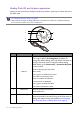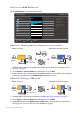User Manual
Table Of Contents
- Copyright
- Disclaimer
- Product support
- Q&A index
- Safety precautions
- Getting started
- Getting to know your monitor
- How to assemble your monitor hardware
- How to adjust your monitor
- The control panel
- 5-way controller and basic menu operations
- Working with the hot keys
- Hotkey Puck G2 and its basic operations
- Adjusting Display Mode
- Choosing an appropriate color mode
- Working with two or more video sources with one set of keyboard and mouse (KVM Switch)
- Displaying two sources at the same time (PIP/PBP)
- Working with HDR technology
- Working with two color settings on the same image (DualView)
- Navigating the main menu
- Troubleshooting
36 How to adjust your monitor
Adjusting Display Mode
To display images of aspect ratios other than your monitor aspect ratio and sizes other than
your display size, you can adjust the display mode on the monitor.
1. Press the 5-way controller to bring up the hotkey menu, and select (Menu) to access
the main menu.
2. Go to Display > Display Mode.
3. Select an appropriate display mode. The setting will take effect immediately.
Choosing an appropriate color mode
Your monitor provides various color modes that are suitable for different types of images. See
Color Mode on page 47 for all the available color modes.
Go to Color > Color Mode for a desired color mode.
The computer’s color profile (ICC profile) may not best suit your monitor. If you want to make sure to obtain the
accurate color matching representation, change the computer’s ICC profile to ensure the computer works better
with the monitor. Visit Support.BenQ.com to access the
ICC Profile Installation Guide under your monitor
model for instructions. Alternatively, enable the ICC Sync function from Display Pilot (page 35). Refer to the
Display Pilot manual for details.