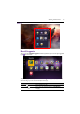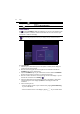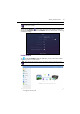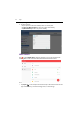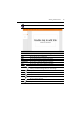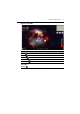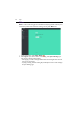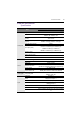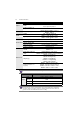User Manual
Table Of Contents
- Product support
- Safety warnings and precautions
- Important safety instructions
- Package contents
- Setting up the display
- Parts of the display and their functions
- Connection
- Basic operations
- Menu operations
- Android system interface
- APPS
- Product information
- Troubleshooting
- Accessibility Requirements for Rehabilitation Act of 1973, Section 508
Apps62
InstaShare
Tap to launch InstaShare. With this application, you can mirror the display's screen
on your smartphone or tablet for hands-on annotation and mirror the screen of your
smartphone or tablet on the display.
To u s e InstaShare:
1. Make sure your mobile device (such as smartphone or tablet) and the display are
connected to the same network.
2. Press the connection guide and scan the QR code to download and install the
InstaShare app on your mobile device.
3. Open the InstaShare app on your mobile device, and then click the InstaShare
ID name that you want to connect to or enter the pairing code.
4. Enter the connect code shown on the upper right corner of the display or you can
also find the connection code in Setting ().
5. Once the mobile device has successfully connected to the display, a confirmation
message will appear on the display. Tap Allow on the display to confirm the
connection.
6. Once connected you can:
- Mirror the display's screen on your mobile device by tapping Screen Mirroring
on your mobile device.
- Mirror the device’s screen on the display by tapping on your mobile device.
Corporation ()
Tap to show the suggested apps in the Corporation
category.
Exit ()
Tap t o clo s e BenQ Suggests.
Before launching the application, make sure your display is properly connected to lnternet.