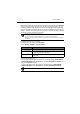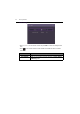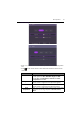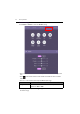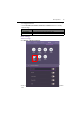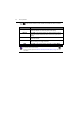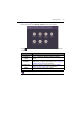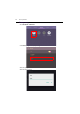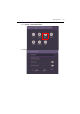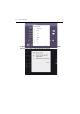User Manual
Table Of Contents
- Product support
- Safety warnings and precautions
- Important safety instructions
- Package contents
- Setting up the display
- Parts of the display and their functions
- Connection
- Basic operations
- Menu operations
- Android system interface
- APPS
- Product information
- Troubleshooting
- Accessibility Requirements for Rehabilitation Act of 1973, Section 508
Menu operations 41
Eye-Care solutions
Blue light with wavelengths under 455 nm could affect vision and age the eyes. Eye-Care
solution is designed for eyesight protection: the display provides proprietary eye-care
technology with zero-flicker performance and ultra-low blue light emission, preventing
eyestrain, eye fatigue and macular degeneration caused by extended sessions in front of a
display. In addition, advanced anti-glare screen treatment minimizes distracting reflections
and glare for optimal productivity and comfort.
To activate the smart eye care solution:
• Enable the Eye Care function under General.
• Go to Device > Display > Eye care option.
Low blue light & Flicker Free:
• To accord with Low blue light TUV certificated, the default setting is Picture Mode:
Standard, Brightness: 50, Contrast: 50, and Color Temperature: Normal, and
then enable Eye-Care function.
• To accord with Flicker Free TUV certificated, the default setting is Picture Mode:
Standard, Brightness: 50, Contrast: 50, and Color Temperature: Normal.
Suggestions for long-term use of the display:
• Rest your eyes for 10 minutes after 30 minutes of continuous use.
• For every 20 minutes of display viewing, look into the distance for 20 seconds.
• When your eyes get sore and strained, close your eyes for a minute and then roll your eyes in
all directions.
Menu Description
Standard Set as default value once Eye-Care function is enabled.
On-body detection Activate the PIR motion sensor to detect human body and trigger
the eye care protection mechanism.
Auto brightness Panel backlight will be adjusted automatically according to the
ambient light.
For more information about Picture settings, refer to Picture settings on page 43.