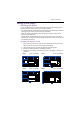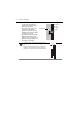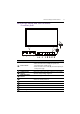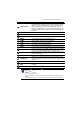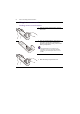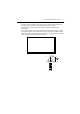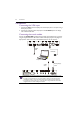User Manual
Table Of Contents
- Product support
- Safety warnings and precautions
- Important safety instructions
- Package contents
- Setting up the display
- Parts of the display and their functions
- Connection
- Basic operations
- Menu operations
- Android system interface
- APPS
- Product information
- Troubleshooting
- Accessibility Requirements for Rehabilitation Act of 1973, Section 508
Connection20
Connection
Connecting the VGA input
1. Connect the VGA jack on the display to the VGA output jack on a computer using a
D-Sub (15-pin) cable.
2. Connect the computer’s audio output jack to the PC-AUDIO jack on the display
with a suitable audio cable.
Connecting the touch module
Connect the TOUCH-USB (type B) jack on the display to the USB port of a computer
using the supplied USB cable. The touch module of the display supports easy Plug-and-
Play operation. There is no need to install additional drivers on the computer.
• Avoid blocking the touch screen frame (where sensors are located) when initiating the touch
module.
• It is highly recommended that you connect the display to the PC or laptop directly. Avoid
connecting the display to a face plate device which may cause failures in touch operations.
• If any ghost image occurs, please try to un-plug and then re-plug all USB cables. If the failure
image still exists, use another USB type B to A cable.
D-Sub (15-pin)
cable
Audio
cable
HDMI
cable
USB cable
Computer