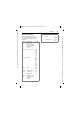User's Manual
Table Of Contents
- Table of Contents
- Legal notices
- Safety precautions
- Phone overview
- Display symbols
- Getting started
- Switching on/off, PIN entry
- General instructions
- Security
- Text input
- Calling
- Contacts
- Call records
- Dur./charges
- Camera
- SMS/MMS
- WAP push
- Chat room (IMSG) b
- Voice mailbox/Mailbox
- CB services b
- Internet
- Settings
- Organizer
- Extras
- Radio
- Media player
- My stuff
- Mobile Phone Manager
- Questions & Answers
- Customer Care
- Care and maintenance
- Product data
- SAR
- U.S. FDA
- FCC/Industry Canada Notice
- Intellectual property
- Ten Driving Safety Tips
- End user license agreement
- Accessories
- Menu tree
- Index
Media player102
BenQ 2006, G:\Mobil\X85\E71_Obsidian\fcc_voher_diese_mail_lesen\FM\OBSIDIAN_MediaPlayer.fm
left page (102) of E71 Obsidian, FCC, am, (09.08.2006, 15:36)
Template: Minion, 140x105 mm, Version 1.6; VAR Language: am; VAR issue date: 060714
Media player
Starting from an application
When you are viewing a picture/video
or listening to a melody, the application
starts a media playback.
C ¢V
Media library
All music, playlist, video and image
files contained on the phone and the
MicroSD card are automatically added
to the media library. If you would like a
rebuild of the media library, however,
press
§Options§ ¢Refresh.
After the media player starts the
following tabs are displayed:
Music
All MP3, AAC and AAC+ files are
displayed.
AAC and MP3 files stored in the phone
are automatically shown in a list in
the Music tab. This list can be arranged
according to the meta data (ID3 tags) by
album, artist, genre or title.
Play list
All playlists (file format: *.m3u) are
displayed.
Pictures
All supported picture formats are
displayed.
Videos
All supported video formats are
displayed.
Music/Videos
Functions for playing back songs
or videos. Playback takes place immedi-
ately when a track is called up via a URL
(streaming):
§Options§ ¢ Open or via
browser.
ò
/
ó
Play or pause, depending on
the situation.
F
Fast forward/rewind while
key is pressed.
I
Load next/previous
media file.
#
Video: Switch to full screen
mode and back again.
Music: Switch between file
list and music animation.
[/\
Set the volume with the
sidekeys.
*
Switch to mute and
off mute.
§Stop§ End playback.
For further services, see
§Options§
page 104.