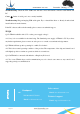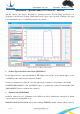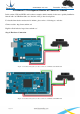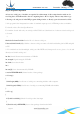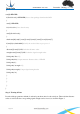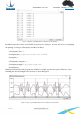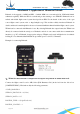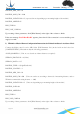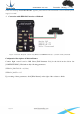User Manual
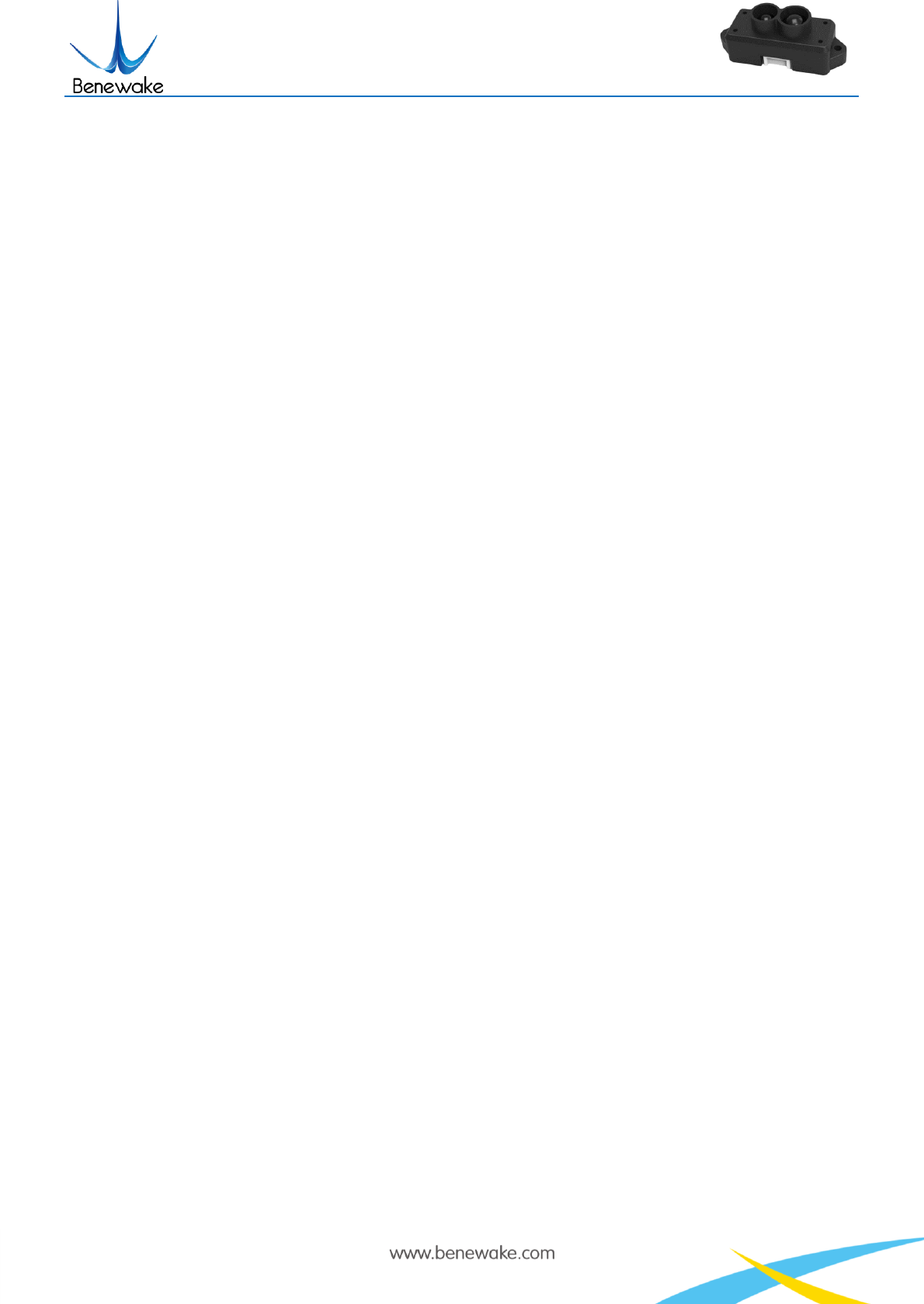
SJ-PM-TFmini-T-01 A03
Benewake (Beijing) Co. Ltd.
Page23
make it easier to analyze the curve in [4]; after clicking [CLEAR], the plotted curve in [4] will be cleared
and the plotting will be restarted.
Data Amount, 5 by default, e.g.: upon receipt of every five data, the PC software will output one averaged
data of the 5 data. The number of the data can be modified depending upon the actual requirement (the
value is preferable to be ≥5 to prevent the PC software from lagging). After entering the value, send a
command by pressing “Enter” key on the keyboard.
Device Command, the text box for the configuration instruction: The instructions of hexadecimal serial
port can be sent to TFmini via this window. It should be noted that the “Enter” key should be clicked after
inputting the command, and then click the [SEND COMMAND] in the below.
3 Data Recording Zone [DATA RECORDING]
Record data toolbar: name the data file which needs to be saved in this text window and then press “Enter”
key after naming, and then press [RECORD] button. The data will be saved in the file. Click the [FINISHED]
button if the user want to the terminate data recording.
[FOLDER] , open the folder where the data file is saved.
4 Data Curve Display Zone [TIME LINE CHART]
The PC software will draw the continuous distance measurement curves based on the received data, where
y-coordinates represent the current distance data while x-coordinates represent those effective data.
5 Real-time Data Display Zone [REAL-TIME DATA]
Dist Distance measurement value: expressed in cm by default.
Effective data (per sec): indicates effective data refreshed by TF per each second.
Strength Signal strength: under pix mode, Strength is 0 by default in the absence of strength input.
6 Range Cursor [DYNAMIC CURSOR]
Distance values are displayed in real-time way depending upon the current product type.