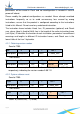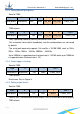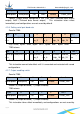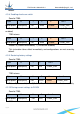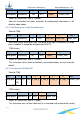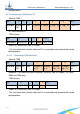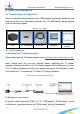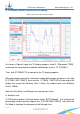Data Sheet
TF03 Product Manual V0.4
Benewake(Beijing)Co., Ltd.
Page19
6 TF03 Setup software
Figure 7 TF03 Setup software display
Interface of the custom TF display software is shown in the figure above.
1) After TF03 is connected to the computer, select the correct port number and
baud rate in Zone C manually and click the 『Connect』 button to realize
communication between the TF display software and TF03.
2) After connection is successfully established, Zone B will display the ranging
distance and the frequency of data obtained by the TF display software. When no
data is received after two seconds, the data and frequency display will disappear.
3) Zone D is dedicated to function configuration and its third column lists the
buttons for sending instructions. After clicking such buttons, the setup software will
send instructions and wait for reply from TF03. When no reply is received for a long
time,『No Response』will be displayed on the right side of the instruction-sending
buttons. Please note that in order to ensure that TF03 reply instructions can be
obtained normally, lower the『frame rate』or set the『output mode』as『instruction
trigger』before configuration. If the changed parameters need to be saved, click the
settings button corresponding to『Save Configuration』before power down TF03.