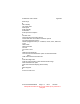User Guide
Table Of Contents
- 1. INTRODUCTION
- 2. GETTING STARTED
- 3. AVIATION MODE OPERATION
- BASIC OPERATION
- VFR MOVING MAP FUNCTION
- FLIGHT PLAN FUNCTION
- WEATHER FUNCTION
- HARDWARE ACCESSORY
- RECEIVING WEATHER DATA
- XM WEATHER INFORMATION PRODUCTS
- NEXRAD Composite Reflectivity (USA and Canada)
- Graphical METARs (USA and Canada)
- Graphical PIREPs (USA only)
- Graphical AIRMETs (USA only)
- Graphical SIGMETs (USA only)
- Graphical Conv-SIGMETs (USA only)
- Graphical Winds Aloft (USA only)
- Graphical Freezing Level
- Text METARs (USA and Canada)
- Text TAFs (USA and Canada)
- Text PIREPs (USA only)
- Text AIRMETs (USA only)
- Text SIGMETs (USA only)
- Text Conv-SIGMETs (USA only)
- Legend
- XM OVERLAYS
- TRAFFIC FUNCTION
- AUXILIARY FUNCTION
- SYSTEM SETUP FUNCTION
- 4. AUTOMOTIVE MODE OPERATION
- WARNINGS AND SAFETY INFORMATION
- GLOSSARY
- GETTING STARTED
- SIMPLE AND ADVANCED MODES
- SOFT KEYS AND CONTROLS ON THE SCREEN
- ADVANCED FUNCTIONS
- Smart Zoom
- Position Markers
- Current GPS Position and Lock-on-Road
- Returning to Normal Navigation
- Selected Location (Cursor)
- Original Position in the Cursor Menu
- Daytime and night color schemes
- Color scheme in tunnels
- Route Calculation and Recalculation
- Itinerary
- Track Logs
- Route demonstration
- POI (Points of Interest)
- Saving POI
- Managing POI
- Road Safety Cameras
- Saving Road Safety Cameras
- Camera Warning
- Camera Types
- Camera Directions
- Speed limit warning
- TMC (Traffic Message Channel)
- ADVANCED FEATURES IN GODRIVE VERSION 8.3
- SELECTING THE DESTINATION OF A ROUTE
- Selecting the Cursor as the destination
- Entering an address or part of an address
- Entering an Address (Europe)
- Entering an Address (North America, Australia)
- Entering an Address if house numbering is restarted
- Enter an Address without knowing the district/suburb
- Selecting an Intersection as the Destination
- Selecting a City Center as the Destination
- Entering an Address with a Postal Code
- Tips on Entering Addresses Quickly
- Selecting the destination from your Favorites
- Selecting the destination from the POIs
- Selecting the destination with saved POI search criteria
- Selecting the destination from the History
- Selecting the destination by entering its coordinate
- CREATING A MULTI-POINT ROUTE (INSERTING A VIA POINT)
- CREATING A MULTI-POINT ROUTE (APPEND A NEW DESTINATION)
- EDITING THE ROUTE
- VIEWING WHOLE ROUTE ON THE MAP (FIT TO SCREEN)
- WATCHING THE SIMULATION OF THE ROUTE
- ENABLING SAFETY MODE
- PAUSING THE ACTIVE ROUTE
- DELETING THE NEXT VIA POINT FROM THE ROUTE
- DELETING THE ACTIVE ROUTE
- USING TRACK LOGS
- SELECTING THE DESTINATION OF A ROUTE
- REFERENCE BOOK (ADVANCED MODE)
- 5. MULTIMEDIA
- 6. SYSTEM SETTINGS
- 7. APPENDIX
AV8OR Ace User’s Guide Appendix
Pub. No D200904000003 Page 7-7 Rev 1 Jul 2009
© Honeywell International Inc. Do not copy without express permission of
Honeywell.
MINI USB/SERIAL PORT
The mini USB/serial port on the side of the AV8OR ACE has the
follow pin-outs:
Pin Number
Signal Description
1 RS 232 Port #1 TX RS 232 Port #1 TX
2 VCC (USB 5V)
3 RS 232 Port #1 RX RS 232 Port #1 RX
4 USB Data -
5 RS232 Det Ground pin to allow Port
#2 to be internally
connected to the RS232
transceiver
6 USB Data +
7 RS 232- Port #2 TX RS 232 Port #2 TX
(debug)
8 USB ID
9 RS 232- Port #2 RX RS 232 Port #2 RX
(debug)
10 Ground
Note 1: Pins 2, 4, 6, 8 and 10 are standard USB Mini-B pins and
allow a standard USB Mini-B device to connect to the AV8OR Ace.
Note 2: The AV8OR ACE provides two RS 232 interfaces through
the Mini USB/serial port. To use only one of the RS-232 interfaces,
use the optional RS232 Serial or one side of the RS232 dual serial
cable. To use two RS-232 interfaces at the same time, use the
optional dual RS232 serial cable. Refer to the Supplied Equipment
se
ction on page 2-4 for the part numbers of the optional RS232
cabl
es. The single and dual RS232 cables can be ordered from
http://www.bendixking.com/av8or
.
CONNECTION TO AN EXTERNAL GPS
SOURCE
The AV8OR ACE will accept external GPS source data via the RS
232 interface on the Mini B USB/Serial port and can be used as a