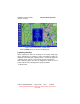User Guide
Table Of Contents
- 1. INTRODUCTION
- 2. GETTING STARTED
- 3. AVIATION MODE OPERATION
- BASIC OPERATION
- VFR MOVING MAP FUNCTION
- FLIGHT PLAN FUNCTION
- WEATHER FUNCTION
- HARDWARE ACCESSORY
- RECEIVING WEATHER DATA
- XM WEATHER INFORMATION PRODUCTS
- NEXRAD Composite Reflectivity (USA and Canada)
- Graphical METARs (USA and Canada)
- Graphical PIREPs (USA only)
- Graphical AIRMETs (USA only)
- Graphical SIGMETs (USA only)
- Graphical Conv-SIGMETs (USA only)
- Graphical Winds Aloft (USA only)
- Graphical Freezing Level
- Text METARs (USA and Canada)
- Text TAFs (USA and Canada)
- Text PIREPs (USA only)
- Text AIRMETs (USA only)
- Text SIGMETs (USA only)
- Text Conv-SIGMETs (USA only)
- Legend
- XM OVERLAYS
- TRAFFIC FUNCTION
- AUXILIARY FUNCTION
- SYSTEM SETUP FUNCTION
- 4. AUTOMOTIVE MODE OPERATION
- WARNINGS AND SAFETY INFORMATION
- GLOSSARY
- GETTING STARTED
- SIMPLE AND ADVANCED MODES
- SOFT KEYS AND CONTROLS ON THE SCREEN
- ADVANCED FUNCTIONS
- Smart Zoom
- Position Markers
- Current GPS Position and Lock-on-Road
- Returning to Normal Navigation
- Selected Location (Cursor)
- Original Position in the Cursor Menu
- Daytime and night color schemes
- Color scheme in tunnels
- Route Calculation and Recalculation
- Itinerary
- Track Logs
- Route demonstration
- POI (Points of Interest)
- Saving POI
- Managing POI
- Road Safety Cameras
- Saving Road Safety Cameras
- Camera Warning
- Camera Types
- Camera Directions
- Speed limit warning
- TMC (Traffic Message Channel)
- ADVANCED FEATURES IN GODRIVE VERSION 8.3
- SELECTING THE DESTINATION OF A ROUTE
- Selecting the Cursor as the destination
- Entering an address or part of an address
- Entering an Address (Europe)
- Entering an Address (North America, Australia)
- Entering an Address if house numbering is restarted
- Enter an Address without knowing the district/suburb
- Selecting an Intersection as the Destination
- Selecting a City Center as the Destination
- Entering an Address with a Postal Code
- Tips on Entering Addresses Quickly
- Selecting the destination from your Favorites
- Selecting the destination from the POIs
- Selecting the destination with saved POI search criteria
- Selecting the destination from the History
- Selecting the destination by entering its coordinate
- CREATING A MULTI-POINT ROUTE (INSERTING A VIA POINT)
- CREATING A MULTI-POINT ROUTE (APPEND A NEW DESTINATION)
- EDITING THE ROUTE
- VIEWING WHOLE ROUTE ON THE MAP (FIT TO SCREEN)
- WATCHING THE SIMULATION OF THE ROUTE
- ENABLING SAFETY MODE
- PAUSING THE ACTIVE ROUTE
- DELETING THE NEXT VIA POINT FROM THE ROUTE
- DELETING THE ACTIVE ROUTE
- USING TRACK LOGS
- SELECTING THE DESTINATION OF A ROUTE
- REFERENCE BOOK (ADVANCED MODE)
- 5. MULTIMEDIA
- 6. SYSTEM SETTINGS
- 7. APPENDIX
AV8OR Ace User’s Guide Aviation Mode Operation
Traffic Function
Pub. No D200904000003 Page 3-151 Rev 1 Jul 2009
© Honeywell International Inc. Do not copy without express permission of
Honeywell.
TRAFFIC FUNCTION
CAUTION
The Zaon XRX and other similar traffic receivers are not
recommended as a substitute for proper traffic scanning
procedures as listed in the FAA Airman’s Information Manual
and under the “See and Avoid” concept presented in FAA
AC90-48C. The display of traffic targets on AV8OR ACE from
these receivers is intended to be used as an additional tool to
determine potential traffic threats and help the pilot to locate
other aircraft while in VFR conditions.
Make sure you fully understand the operations and
limitations of the Zaon XRX and other similar traffic receivers
before you use them with the AV8OR. Abrupt changes in the
control of the aircraft due to a Traffic Alert should be avoided
unless positive identification with the traffic is made, or you
have been ordered to do so by the Air Traffic Controller. The
FAA, their representatives, as well as published airspace
regulations, always supersede any indication given by the
Zaon XRX and other similar other traffic receivers.
HARDWARE ACCESSORY
The AV8OR ACE unit interfaces to the Zaon XRX traffic receiver.
The traffic receiver is used to receive the traffic information which is
then displayed on the screen.
See chapter 7 “Connection to An External Traffic Source” on page 7-
18 for directio
ns on how to connect AV8OR ACE to a traffic receiver.
When the Zaon XRX is set up so that the detection envelope is
within a 6 nm radius and ± 2500ft altitude of the aircraft,
When the Zaon XRX is configured correctly and AV8OR ACE is
receiving traffic information from the traffic receiver, a blue traffic
icon is displayed on the Status window in the left bottom corner of
the Map page
.