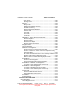User Guide
Table Of Contents
- 1. INTRODUCTION
- 2. GETTING STARTED
- 3. AVIATION MODE OPERATION
- BASIC OPERATION
- VFR MOVING MAP FUNCTION
- FLIGHT PLAN FUNCTION
- WEATHER FUNCTION
- HARDWARE ACCESSORY
- RECEIVING WEATHER DATA
- XM WEATHER INFORMATION PRODUCTS
- NEXRAD Composite Reflectivity (USA and Canada)
- Graphical METARs (USA and Canada)
- Graphical PIREPs (USA only)
- Graphical AIRMETs (USA only)
- Graphical SIGMETs (USA only)
- Graphical Conv-SIGMETs (USA only)
- Graphical Winds Aloft (USA only)
- Graphical Freezing Level
- Text METARs (USA and Canada)
- Text TAFs (USA and Canada)
- Text PIREPs (USA only)
- Text AIRMETs (USA only)
- Text SIGMETs (USA only)
- Text Conv-SIGMETs (USA only)
- Legend
- XM OVERLAYS
- TRAFFIC FUNCTION
- AUXILIARY FUNCTION
- SYSTEM SETUP FUNCTION
- 4. AUTOMOTIVE MODE OPERATION
- WARNINGS AND SAFETY INFORMATION
- GLOSSARY
- GETTING STARTED
- SIMPLE AND ADVANCED MODES
- SOFT KEYS AND CONTROLS ON THE SCREEN
- ADVANCED FUNCTIONS
- Smart Zoom
- Position Markers
- Current GPS Position and Lock-on-Road
- Returning to Normal Navigation
- Selected Location (Cursor)
- Original Position in the Cursor Menu
- Daytime and night color schemes
- Color scheme in tunnels
- Route Calculation and Recalculation
- Itinerary
- Track Logs
- Route demonstration
- POI (Points of Interest)
- Saving POI
- Managing POI
- Road Safety Cameras
- Saving Road Safety Cameras
- Camera Warning
- Camera Types
- Camera Directions
- Speed limit warning
- TMC (Traffic Message Channel)
- ADVANCED FEATURES IN GODRIVE VERSION 8.3
- SELECTING THE DESTINATION OF A ROUTE
- Selecting the Cursor as the destination
- Entering an address or part of an address
- Entering an Address (Europe)
- Entering an Address (North America, Australia)
- Entering an Address if house numbering is restarted
- Enter an Address without knowing the district/suburb
- Selecting an Intersection as the Destination
- Selecting a City Center as the Destination
- Entering an Address with a Postal Code
- Tips on Entering Addresses Quickly
- Selecting the destination from your Favorites
- Selecting the destination from the POIs
- Selecting the destination with saved POI search criteria
- Selecting the destination from the History
- Selecting the destination by entering its coordinate
- CREATING A MULTI-POINT ROUTE (INSERTING A VIA POINT)
- CREATING A MULTI-POINT ROUTE (APPEND A NEW DESTINATION)
- EDITING THE ROUTE
- VIEWING WHOLE ROUTE ON THE MAP (FIT TO SCREEN)
- WATCHING THE SIMULATION OF THE ROUTE
- ENABLING SAFETY MODE
- PAUSING THE ACTIVE ROUTE
- DELETING THE NEXT VIA POINT FROM THE ROUTE
- DELETING THE ACTIVE ROUTE
- USING TRACK LOGS
- SELECTING THE DESTINATION OF A ROUTE
- REFERENCE BOOK (ADVANCED MODE)
- 5. MULTIMEDIA
- 6. SYSTEM SETTINGS
- 7. APPENDIX
AV8OR Ace User’s Guide Table of Contents
Pub. No.D200904000003 Page – TC 7 Rev 1 Jul 2009.
© Honeywell International Inc. Do not copy without express permission of
Honeywell.
Route Information screen ................................................. 4-81
Trip Information screen .................................................... 4-84
Trip Computer screen ...................................................... 4-89
Quick menu ...................................................................... 4-89
GPS data screen .............................................................. 4-92
FIND MENU ..................................................................... 4-95
ROUTE MENU ................................................................. 4-96
Manage Menu .................................................................. 4-97
Manage Saved Routes ................................................ 4-98
Manage History ............................................................ 4-98
Manage Track Logs ..................................................... 4-99
Manage Favorites .......................................................... 4-100
Manage POIs ............................................................. 4-100
Manage Saved Search Criteria ................................. 4-102
User Data Management ............................................ 4-103
Settings Menu ................................................................ 4-104
Map Screen Settings ................................................. 4-106
Sound Settings .......................................................... 4-107
Route Planning Options ............................................. 4-108
Regional Settings ....................................................... 4-111
Navigation Settings .................................................... 4-112
Warning Settings ....................................................... 4-114
GPS Settings ............................................................. 4-115
Menu Settings ............................................................ 4-116
Device Settings .......................................................... 4-117
Track Log Settings ..................................................... 4-118
5. MULTIMEDIA ......................................................................... 5-1
Music Player .............................................................................. 5-1
Photos ........................................................................................ 5-2
Movie player .............................................................................. 5-4
Ebook Reader ............................................................................ 5-5
Downloading Multimedia Files ................................................ 5-7
6. SYSTEM SETTINGS .............................................................. 6-1
GPS Status ................................................................................ 6-1
Backlight .................................................................................... 6-1
Backlight control bar ............................................................... 6-2
Backlight shutdown setting ..................................................... 6-2
Volume ....................................................................................... 6-2
Enable/disable audio output ................................................... 6-3
Volume control bar ................................................................. 6-3
System Info ............................................................................... 6-4