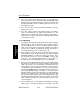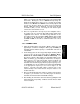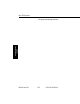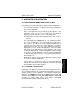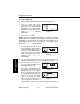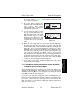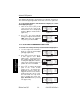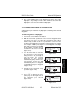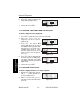GPS Receiver User Manual
Advanced GPS Operation
4-2
Effective Date 5/95 006-08791-0000 Rev 0
Advanced GPS Operation
Chapter 4
To create a flight plan:
1.Select the flight plan (FPL) pages with the right outer knob.
2.Select a flight plan page
(preferably other than FPL 0)
which does not contain a flight
plan (figure 4-1). If all of the flight
plan pages contain flight plans,
refer to section 4.1.6, “Deleting
Flight Plans”.
3.Turn on the cursor (B).
NOTE: The KLN 35A flight plan operation is designed so that the
first waypoint in the flight plan should always be the departure point.
Remember to enter the K, P, or C prefix for certain airports in the
United States, Alaska (some, but not all cases), or Canada, respec-
tively. See section 2.3, “ICAO Identifiers”.
4.Use the right inner knob to select
the first character of the departure
waypoint identifier (figure 4-2). If
you have set the default first way-
point character to Kon the SET 5
page, you will just need one turn
clockwise (see section 3.4.2,
“Data Entry”)
5.Turn the right outer knob to move the flashing part of the cursor
over the second character, then select the desired character.
6.Use the above procedure to
select the entire identifier for the
first waypoint (figure 4-3).
7.Press F. A waypoint page for
the identifier just entered will be
displayed on the screen (figure
4-4). If a mistake was made and
the wrong waypoint identifier was
entered, press Eand begin
again. If no mistake was made
but the waypoint identifier just
entered isn’t in the data base, a
page allowing creation of a user defined waypoint will appear on
APT VOR NDB SUP ACT NAV FPL CAL SET OTH
åå.ånm Copy FPL 0?
åååååå 1: >Dis
>Leg
FPL 7
Figure 4-1
APT VOR NDB SUP ACT NAV FPL CAL SET OTH
åå.ånm Copy FPL 0?
åååååå 1:KNEW >Dis
#>Leg
CRSR
Figure 4-3
APT VOR NDB SUP ACT NAV FPL CAL SET OTH
åå.ånm Copy FPL 0?
åååååå 1:K >Dis
#>Leg
CRSR
Figure 4-2
APT VOR NDB SUP ACT NAV FPL CAL SET OTH
åå.ånm KNEW 10ft
åååååå LAKEFRONT
#>Leg NEW ORLEANS
APT 1 LA
Figure 4-4