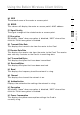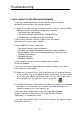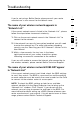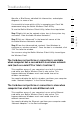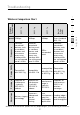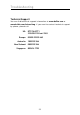Notebook Card User Manual F5D9010
30
Troubleshooting
30
I can’t connect to the Internet wirelessly
If you are unable to connect to the Internet from a wireless
computer, please check the following items:
1. Look at the lights on your wireless router. If you’re using a Belkin
Wireless Router, the lights should be as follows:
• The Power light should be on.
• The Connected light should be on, and not blinking.
• The WAN light should be either on or blinking.
If your Belkin Wireless Router’s lights have the above
characteristics, go to step 2 below.
If this is NOT the case, make sure:
• The Router’s power cord is plugged in.
• All cables are connected between the Router and the modem.
• All the modem’s LEDs are functioning correctly. If not, see your
modem’s user manual.
• Reboot the Router.
• Reboot the Modem.
If you continue to have issues, please contact Belkin
Technical Support.
If you are not using a Belkin Wireless Router, consult that router
manufacturer’s user guide.
2. Open your Wireless Client Utility software by clicking on the icon
in the system tray at the bottom, right-hand corner of the screen.
If you’re using a Belkin Wireless Card, the tray icon should look
like this (the icon may be red, yellow, or green):
3. The Belkin Wireless Client Utility window will display the available
networks in the Network List window. Available networks are
wireless networks you can connect to.
If you are using a Belkin 802.11g (125 High-Speed Mode)
Wireless Router, or Belkin 802.11g (54g) Wireless Router,
“Belkin54g” is the default name.
If you are using a Belkin 802.11b Wireless Router, the default name
should be “WLAN”.