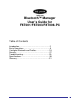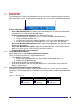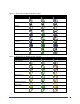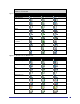User Guide
9
The Information provided is:
• Status: “Connected” or “Not Connected”
• Device Name: the name of the device to which this computer is connected.
• Duration: the length of time that this connection has been established, displayed in hours,
minutes, and seconds. Depending on the service, the connection may time-out (automatically
disconnect) after a specific period of inactivity.
• Activity: the number of bytes sent and received over the connection.
• Signal Strength: a graphic indicator that ranges from “Too Weak” through “Good” to “Too
Strong”.
NOTE: To change the power transmission level of this computer: from the Bluetooth
Configuration Panel, Hardware tab, click the “Advanced” button, and then change the
setting in the Maximum Power Transmission drop-down list. The Advanced button is not
available in all countries.
The controls in the Bluetooth Connection Status dialog box are:
• Properties button: displays the Bluetooth Properties dialog box for this connection.
• Disconnect button: closes this connection.
• Close button: closes the Bluetooth Connection Status dialog box.
2.8 SEND TO BLUETOOTH
This feature is used to send information to another Bluetooth device. Data types include:
• Files from Windows Explorer
• Documents from Microsoft Office applications, including:
• Word
• Excel
• Access
• PowerPoint
• Microsoft Outlook items, including:
• Contacts
• Appointments
• Tasks
• Messages
• Notes
To use “Send to Bluetooth”
1. In the application:
a) Internet Explorer—select one or more files to be transferred. Folders cannot be transferred.
b) Microsoft Office—only the document in the active window can be transferred.
c) Microsoft Outlook—select one or more items to be transferred.
2. From the application’s File menu, select “Send To”, and then select “Bluetooth” from the shortcut
menu.
3. Select a device from the shortcut menu to send the data or Select “Other... “, choose a device
from the list, and then click “OK” to send the data.