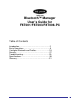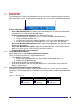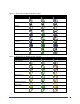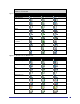User Guide
5
*Services may be unavailable because they are in use or because the necessary
hardware is not installed.
2 Basic Operations
2.1 START OR STOP BLUETOOTH
To start Bluetooth: In the Windows system tray, right-click the Bluetooth icon and select “Start
the Bluetooth Device”. The Bluetooth icon is blue in color with a white insert when Bluetooth is
running.
To stop Bluetooth: In the Windows system tray, right-click the Bluetooth icon and select “Stop
the Bluetooth Device”. The Bluetooth icon is blue in color with a red insert when Bluetooth is
stopped.
2.2 CREATE A CONNECTION FROM THE BLUETOOTH ICON IN THE SYSTEM TRAY
In the Windows system tray, right-click the Bluetooth icon, select “Quick Connect” and then the
Bluetooth service that you wish to use.
If this computer has created a connection to the desired type of service in the past, the options on
the shortcut menu are:
• The name(s) of any device(s) with which prior connections to this type of service have been
established. Select a name from the list to reestablish connection.
• Other Devices…—Select this option to search for additional devices that potentially provide
the desired service, select a device from the list, and then click “Connect”.
Figure 2-1:Create a connection from the Bluetooth icon in the system tray
If this computer has never created a connection to this type of service, the only option on the
shortcut menu is “Find Devices….”. Select this option to search for devices that potentially provide
the desired service, select a device from the list, and then click “Connect”.
2.3 CREATE A CONNECTION USING THE BLUETOOTH SETUP WIZARD
• From the Folders pane of Internet Explorer, right-click “My Bluetooth Places” and select
“Bluetooth Setup Wizard” (see Figure 2-2) or
• In Internet Explorer, with “My Bluetooth Places” selected, from the Bluetooth menu, select
“Bluetooth Setup Wizard” (see Figure 2-3) or
• From the Windows system tray: right-click the Bluetooth icon and select “Bluetooth Setup
Wizard”. Follow the Wizard’s on-screen instructions.
Figure 2-2:Use Bluetooth Setup Wizard from the Folders pane of Internet Explorer