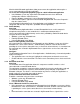User Guide
15
operations.
Use drag-and-drop to copy any file or folder contained in the Public Folder of the remote device to
the desired folder on this computer.
You can also drag-and-drop files or folders from this computer to the Public Folder (and its
sub-folders) of the remote device.
Other file operations
Right-click a file or folder in the remote device’s Public Folder for a context-sensitive menu. All
potential menu options may not be available at all times.
Potential menu options include:
• Open—opens the selected file on this computer, using the default application for this type of
file.
• Print—sends the selected file to this computer’s default printer.
• Send To
• 3½ floppy (A)—the 3½-inch floppy drive on this computer.
• Bluetooth Exchange Folder—the Bluetooth Exchange Folder on this computer.
• Rename—applies only to empty folders; file names and the names of folders that contain
objects cannot be changed using this technique.
• Cut, Copy, Paste, Delete, Refresh, View & New—standard Windows functions.
Configure
The Bluetooth Configuration Panel > Client Applications > File Transfer > General tab provides
options to configure:
• The application name—to change it, highlight the existing name and enter the new name.
• Enable or disable secure connection. To enable secure connection, place a check mark in the
box.
3.5.9 Network Access
Overview
The Bluetooth Network Access application makes it possible for this computer:
• To connect to a Local Area Network via a physical connection on a remote Bluetooth device.
or
• To connect to an ad-hoc network provided by a remote Bluetooth device.
• The type of network connection that is available is determined by the configuration of the
remote Bluetooth device.
Create a Network Access connection
Establish a connection using one of these techniques
• Windows system tray, Bluetooth icon
• From My Bluetooth Places
• Using the Bluetooth Setup Wizard
Close a Network Access connection
• If the connection was established via the Bluetooth icon in the Windows system tray: click the
Bluetooth icon, select “Quick Connect”, Network Access and then select the device that is
providing the service (active connections have a check mark in front of them).
or
• No matter how the connection was created, in My Bluetooth Places, right-click the service
name and select “Disconnect”.
Configure
The Bluetooth Configuration Panel > Client Applications > Network Access > General tab
provides options to configure: