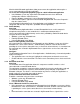User Guide
14
Close a Fax Connection
Fax connections close automatically when the Fax transmission is complete.
Configure
The Bluetooth Configuration Panel > Client Applications > Fax > General tab provides options to
configure:
• The application name—to change it, highlight the existing name and enter the new name.
• Enable or disable secure connection. To enable secure connection, place a check mark in the
box.
3.5.7 Headset
Overview
The Headset application allows this computer to use a Bluetooth headset (or any other device that
offers the Bluetooth headset service) as the audio input and output device for this computer.
Possible uses include:
• If this computer has onboard telephone hardware, a Bluetooth headset might be used as the
audio input/output device to make/receive telephone calls.
• If this computer has voice recognition capabilities, a Bluetooth headset might be used as the
audio input device.
• Any other scenario that requires audio input/output can potentially take advantage of a
Bluetooth headset to replace a hardwired microphone and/or speakers.
NOTE: Windows 98 limitation—see section 5.11 for more info.
Create a Headset connection
Establish a connection using one of these techniques:
• Windows system tray, Bluetooth icon
• From My Bluetooth Places
• Using the Bluetooth Setup Wizard
NOTE: Most Bluetooth headsets “ring” when a connection is attempted; answer the ring to
complete the connection and begin using the headset as the audio input/output device for
this computer.
Close a Headset connection
• If the connection was established via the Bluetooth icon in the Windows system tray: click the
Bluetooth icon, select “Quick Connect”, “Headset” and then select the device that is providing
the service (active connections have a check mark in front of them).
or
• No matter how the connection was created, in My Bluetooth Places, right-click the service
name and select “Disconnect”.
Configure
The Bluetooth Configuration Panel > Client Applications > Headset > General tab provides
options to configure:
• The application name—to change it, highlight the existing name and enter the new name.
• Enable or disable secure connection. To enable secure connection, place a check mark in the
box.
3.5.8 File Transfer
Overview
The Bluetooth File Transfer application allows this computer to perform file operations on the
Bluetooth Exchange Folder (and the folders and files it contains) of a remote device.
Copy to/from a remote device
In the Folders pane of Internet Explorer, from the Entire Bluetooth Neighborhood branch, select a
device and expand that branch to view the Bluetooth Exchange Folder of the remote device.
NOTE: If “Public Folder” is not available, the remote device is not configured to allow remote file