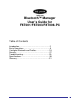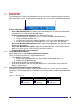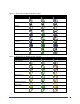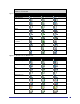Bluetooth™ Manager User’s Guide for F8T001/F8T003/F8T006-PC Table of Contents Introduction…………………………………………..2 Basic Operations…………………………………….5 Configure Bluetooth and Profiles………………....10 Security………………………………………………27 Troubleshooting…………………………………….29 Specifications……………………………………….30 Glossary……………………………………………..
1 Introduction 1.1 BLUETOOTH T RAY The Bluetooth tray resides in the Windows® system tray, which is normally located in the lower, right corner of the screen. The Bluetooth tray provides fast access to most Bluetooth operations. 1.2 1.3 From the Bluetooth tray you can: • Access My Bluetooth Places—double-click the Bluetooth icon, or right-click the Bluetooth icon and then select “Explore My Bluetooth Places”. • Access the Bluetooth Setup Wizard.
Figure 1-2: Device Icons for Windows 9x, Me, and 2000 Device Icons for Windows 9x, Me, and 2000 Name Normal Connected Audio Gateway Paired Desktop Headset Laptop Modem Network Access Point Personal Digital Assistant Printer Telephone Unknown Figure 1-3: Service Icons for Windows 9x, Me, and 2000 Service Icons for Windows 9x, Me, and 2000 Name Normal Connected Audio Gateway Not Available* Dial-Up Networking Fax Headset Network Access PIM Item Transfer PIM Synchronization Public Folder Serial Port 3
*Services may be unavailable because they are in use or because the necessary hardware is not installed.
*Services may be unavailable because they are in use or because the necessary hardware is not installed. 2 Basic Operations 2.1 START OR STOP BLUETOOTH To start Bluetooth: In the Windows system tray, right-click the Bluetooth icon and select “Start the Bluetooth Device”. The Bluetooth icon is blue in color with a white insert when Bluetooth is running. To stop Bluetooth: In the Windows system tray, right-click the Bluetooth icon and select “Stop the Bluetooth Device”.
Figure 2-3:Use Bluetooth Setup Wizard from the Bluetooth menu 2.4 CREATE A CONNECTION FROM ENTIRE BLUETOOTH NEIGHBORHOOD From Internet Explorer: • In the Folders pane, select “Entire Bluetooth Neighborhood”, right-click a device name and select “Connect …” the desired service. Or • In the Folders pane, expand “Entire Bluetooth Neighborhood”, select a device, and then, in the right pane, right-click a service provided by that device and select “Connect to…”.
NOTE: The Bluetooth menu is only visible when My Bluetooth Places is active. 2.5.1 2.6 Periodic Search for Devices Bluetooth can be configured to automatically search for devices on a regular basis (Bluetooth Configuration Panel > Discovery tab). One of the advantages of Bluetooth is the mobility that the wireless connections allow. However, mobility means that devices may move in or out of connection range during the time between the automatic updates performed by Bluetooth.
2.7 Some services are hardware-dependent; this computer cannot provide the fax service unless it has a physical fax modem, for example. Some Bluetooth services use virtual “hardware”. The Bluetooth Serial Port service, for example, does not use a physical port on this computer. Instead, it creates virtual serial ports that Windows applications can see and use as if they were actual physical ports.
The Information provided is: • Status: “Connected” or “Not Connected” • Device Name : the name of the device to which this computer is connected. • Duration: the length of time that this connection has been established, displayed in hours, minutes, and seconds. Depending on the service, the connection may time-out (automatically disconnect) after a specific period of inactivity. • Activity: the number of bytes sent and received over the connection.
3 Configure Bluetooth 3.1 ACCESS THE BLUETOOTH CONFIGURATION PANEL The Bluetooth Configuration Panel provides access to settings for Bluetooth services, client applications, hardware, security, discovery, accessibility, default paths, event notification, and other Bluetooth-related items.
3.3 BLUETOOTH EXCHANGE FOLDER This is the highest-level directory on this computer to which a remote Bluetooth device has access. Devices that have been granted access to this computer’s Bluetooth Exchange Folder also have access to all sub-folders contained within that folder and all files in those sub-folders. NOTE:The Bluetooth Exchange Folder is shared by the PIM Item Transfer and the File Transfer services and can be configured from the Properties page of either of those services.
3.5.3 3.5.4 All of the built-in Bluetooth applications allow you to rename the application and to require a secure connection when using the application.
name and select “Disconnect”. Configure The Bluetooth Configuration Panel > Client Applications > Bluetooth Serial Port > General tab provides options to configure: • The application name—to change it, highlight the existing name and enter the new name. • Enable or disable secure connection. To enable secure connection, place a check mark in the box. • The communications port (COM port) to be used. NOTE:Unless you have a specific reason to do so, DO NOT CHANGE the default COM Port setting. 3.5.
Close a Fax Connection Fax connections close automatically when the Fax transmission is complete. Configure The Bluetooth Configuration Panel > Client Applications > Fax > General tab provides options to configure: • The application name—to change it, highlight the existing name and enter the new name. • Enable or disable secure connection. To enable secure connection, place a check mark in the box. 3.5.
3.5.9 operations. Use drag-and-drop to copy any file or folder contained in the Public Folder of the remote device to the desired folder on this computer. You can also drag-and-drop files or folders from this computer to the Public Folder (and its sub-folders) of the remote device. Other file operations Right-click a file or folder in the remote device’s Public Folder for a context-sensitive menu. All potential menu options may not be available at all times.
• • The application name—to change it, highlight the existing name and enter the new name. Enable or disable secure connection. To enable secure connection, place a check mark in the box. 3.5.10 PIM Synchronization Overview The PIM Synchronization Application is used to synchronize the Personal Information Manager (PIM) database of this computer with the PIM database of a remote Bluetooth device.
• E-mail attachments. The only option is to include or do not include attachments with e-mail that is sent or received on this computer using this service. 3.5.11 PIM Item Transfer Overview The Bluetooth PIM Item Transfer application allows this computer to send and receive Personal Information Manager items to-and-from a remote Bluetooth device. Item transfer can be accomplished several ways: To send, receive, or exchange business cards: 1.
3.5.12 Printer Overview The Bluetooth Printer application allows this computer to use a Bluetooth printer. Once a Bluetooth printer has been properly installed, it can be used from this computer in the same way as any other printer would be. Configure The Bluetooth Configuration Panel > Client Applications > Printer > General tab provides options to configure: • The application name—to change it, highlight the existing name and enter the new name. • Enable or disable secure connection.
• 1. 2. 3. 1. 2. 3. 4. 3.6.2 Authorization request, also called a connection request—this type of notification can be visual, audio, or both. It notifies you of attempts to access a Bluetooth service on this computer; the connection will not proceed until you click the balloon that appears over the Windows system tray. If the notification balloon is ignored, the connection request will time out and fail.
From the Windows system tray, right-click the Bluetooth icon, select “Advanced Configuration > Local Services”, and then double-click the “Audio Gateway” service. Set the common configuration properties of the service, and then click “OK”. 3.6.3 Bluetooth Serial Port The Bluetooth Serial Port service allows a remote Bluetooth device to establish a wireless serial connection with this computer. The wireless serial connection may be used by applications as though a physical serial cable connected the devices.
The File Transfer service allows this computer to perform file operations on the Bluetooth Exchange Folder (and the folders and files it contains) of a remote device. Basic setup procedure Right-click the Bluetooth icon and select “Explore My Bluetooth Places”. Configure Windows Explorer so that the Folders pane is visible (View > Explorer Bar > Folders). In the Folders pane, select “Entire Bluetooth Neighborhood” and then, on the menu bar, select “Bluetooth > Search For Devices”.
Bluetooth Network Access server and a Bluetooth Network Access client at the same time. 3.6.8.1 Setup for Windows 98 SE & Windows Me NOTE:Internet protocol routing software is required on Windows 98 SE and Windows Me servers. Install and configure the routing software as instructed by the software’s manufacturer. Configure the server: 1. From the Windows Control Panel, double-click the Network icon. 2. On the Configuration tab, select “TCP/IP-> Bluetooth LAN Access Server Driver” (scroll down if necessary).
• • • How business card requests are handled. The options are: Never send my business card—ignore the request Choose a business card as needed—when prompted, select a business card to be sent to the requester. • Always send the same business card—when a request is received always send the same business card.
NOTE:In addition to the default menu options, the shortcut menu can hold up to 10 contact names. 3.6.10 PIM Synchronization The PIM Synchronization service can be used by a remote device to synchronize its Personal Information Manager (PIM) database with the PIM database of this computer. Four data types are supported: • Business cards • Calendar items • E-mail messages • Notes Whether an individual item is accepted and where it is stored, when accepted, is configured in the PIM Item Transfer service.
NOTE:Depending on the country in which the hardware is sold and/or in which it will be used, the Advanced button may not be present. From this dialog box you can set the: • Country Code: • North America, Europe (except France), and Japan • France and China • Maximum Transmission Power: • High • Medium • Low Click “Apply” to implement the changes. A dialog box appears with notification that the Bluetooth device attached to this computer must be reset before the change(s) will take effect.
3.9 DISCOVERY SETTINGS The settings on the Discovery tab of the Bluetooth Configuration Panel determine whether this computer looks for other Bluetooth devices automatically, how often it looks, and what type of devices it looks for. Periodic Search for Devices When “Look for other Bluetooth devices” is selected, Bluetooth automatically searches for devices every X minutes. X is a whole number between 1 and 60. To change the time between auto inquiries, highlight the existing time and enter the new time.
4 Security 4.1 AUTHENTICATION Authentication is used to verify identity; it requires a passkey or link key from the remote device. When a remote device attempts access, a visual and/or audio warning notifies the local operator. If the notification is ignored, access is denied after a preset time-out. When devices are “paired,” those devices automatically exchange a Link Key and Authentication is carried out without operator intervention.
Every Bluetooth device has a unique Bluetooth Device Address (BDA) assigned to it during the manufacturing process. This address cannot be changed by the end user. A device’s BDA is usually displayed in hexadecimal format; 00:D0:B7:03:2E:9F is a valid BDA. Each Bluetooth device also has an operator-configurable, user-friendly name to help distinguish it from other devices. The user-friendly name may be up to 99 alphanumeric characters in length and may contain spaces.
5 Troubleshooting 5.1 CANNOT CONNECT TO A PAIRED DEVICE Paired devices are always displayed in My Bluetooth Places, even if the remote device is out of range or not powered up. Verify that the remote member of the pair is within radio range, and powered up, and then attempt the connection again. CANNOT DISCOVER SERVICES ON AN UNPAIRED REMOTE DEVICE The remote device may not be powered up or may be out of range. • Verify that the remote device is powered up.
5.4 5.5 5.6 5.7 5.8 1. a) b) c) 2. 5.9 5.10 5.11 The Dial-Up Networking service will not start unless a properly configured modem is attached to the server. • Verify that the modem is usable as a local device on the computer to which it is attached. • In the Bluetooth Configuration Panel, Local Services tab, double-click the Dial-Up Networking service: • Click the down arrow in the Modem field and select the modem that will be used to dial out. • Click “OK”.
Code Modulation (PCM) audio format used by Bluetooth headsets; this is a limitation of Windows 98. Other versions of Windows (2000, Me, and XP) can translate m3u audio files into the PCM format. Possible solutions are: • Upgrade to a newer version of Windows. • Use an m3u-to-mp3 conversion utility to convert the file(s) into a format that is supported by Windows 98. (Conversion utilities are available as freeware or shareware on the Internet.
Me (Windows): PDA: Page Scan Mode: Millennium Edition Personal Digital Assistant A Bluetooth mode in which a server is actively listening (scanning) for a client to “page” it. The server then answers the page and attempts to set up a connection with the paging device (the client). PIM: Personal Information Manager—an application, such as Microsoft Outlook, that is used to manage contacts, keep track of phone numbers, etc. PIN: Personal Identification Number, also referred to as a “passkey” or “password”.