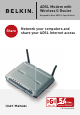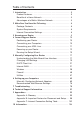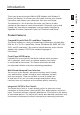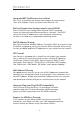ADSL Modem with Wireless G Router Designed to Meet ADSL2+ Specification Share Network your computers and share your ADSL Internet access User Manual Mbps 802.11g 2.
Table of Contents 1 Introduction . . . . . . . . . . . . . . . . . . . . . . . . . . . . . . . . . . . . . . . . . . 3 Product Features . . . . . . . . . . . . . . . . . . . . . . . . . . . . . . . . . . . . 3 Benefits of a Home Network . . . . . . . . . . . . . . . . . . . . . . . . . . . 5 Advantages of a Belkin Wireless Network. . . . . . . . . . . . . . . . . 5 2 Make Sure You Have the Following . . . . . . . . . . . . . . . . . . . . . . . 6 Package Contents . . . . . . . . . . . . . . . . . . . . . .
Introduction 1 2 3 4 Product Features Compatibility with Both PCs and Mac® Computers The Router supports a variety of networking environments including Mac OS® 8.x, 9.x, X v10.x, AppleTalk®, Linux®, Windows® 95, 98SE, Me, NT®, 2000, and XP, and others. You need an Internet browser and a network adapter that supports TCP/IP (the standard language of the Internet). 5 6 7 8 Front-Panel LED Display Lighted LEDs on the front of the Router indicate which functions are in operation.
Introduction Integrated 802.11g Wireless Access Point 802.11g is an exciting new wireless technology that achieves data rates up to 54Mbps, nearly five times faster than 802.11b. Built-In Dynamic Host Configuration Protocol (DHCP) Built-In Dynamic Host Configuration Protocol (DHCP) on-board makes for the easiest possible connection of a network. The DHCP server will assign IP addresses to each computer automatically so there is no need for a complicated networking setup.
Introduction By following our simple setup instructions, you will be able to use your Belkin home network to: 2 • Share one high-speed Internet connection with all the computers in your home 3 • Share resources, such as files, and hard drives among all the connected computers in your home 4 • Share a single printer with the entire family • Share documents, music, video, and digital pictures • Store, retrieve, and copy files from one computer to another • Simultaneously play games online, che
Make Sure You Have the Following Package Contents • • • • • • • ADSL Modem with Wireless G Router RJ11 Telephone Cord - Gray RJ45 Ethernet Networking Cable — Yellow USB 1.0 Cable — Blue ADSL Microfilter* Power Adapter User Manual CD *ADSL microfilter varies by country. If it’s not included, you will need to purchase one.
Knowing your Router 1 2 3 Front Panel 4 The illustration shows the front panel of the Router: section The Router has been designed to be placed on a desktop. All of the cables exit from the rear of the Router for better organization and utility. The LED indicators are easily visible on the front of the Router to provide you with information about network activity and status. 5 6 7 1.
Knowing your Router 3. WLAN Status LED The WLAN Status LED is solid GREEN when you enable the wireless LAN function. It flashes when the Router is transmitting or receiving data wirelessly. ���� �������� WLAN OFF WLAN is off ��� ��������������� Green WLAN is up and connected Green blinking When transmitting or receiving data 4. ADSL LED The ADSL LED flashes GREEN during negotiation with your ISP. It stays GREEN when the Router is connected properly to your ADSL service.
Knowing your Router 1 Back Panel The following figure illustrates the rear panel of your Router. (7) (8) (9) 3 4 5 6. DSL Line This port is for connection to your ADSL line. Connect your ADSL line to this port. 7. Power Plug Connect the included 15V DC power supply to this inlet. Using the wrong type of power adapter may cause damage to your Router. 8. Reset Button The “Reset” button is used in rare cases when the Router may function improperly.
Connecting your Router Positioning your Router Your wireless connection will be stronger the closer your computer is to your Router. Typical indoor operating range for your wireless devices is between 100 and 200 feet. In the same way, your wireless connection and performance will degrade somewhat as the distance between your Router connected devices increases. This may or may not be noticeable to you. As you move farther from your Router, connection speed may decrease.
Connecting your Router 1 Connecting your ADSL Line Connection for the Router to the ADSL line varies by country and region. Typically it involves a microfilter or a microfilter with built-in splitter to allow simultaneous use of ADSL service and telephone service on the same telephone line. Please read the following steps carefully and select appropriate method.
Connecting your Router 3. If you have a dedicated ADSL service telephone line with an RJ11 wall jack, simply connect a telephone cord from the wall jack to the gray RJ11 port labeled “DSL line” on the back of your Router. 4. If you have an RJ45 wall jack for your ADSL service, connect an RJ45to-RJ11 converter to the wall jack. Then connect one end of a telephone cord to the converter and the other end to the gray RJ11 port labeled “DSL line” on the back of your Router.
Connecting your Router 1 2 3 Turn on your computers. After your computers boot up, the LAN status LED on the front of the Router will be on for each port to which a wired computer is connected. These lights show you the connection and activity status. Now you are ready to configure the Router for ADSL connection. 5 6 7 Running the Setup Wizard 1. You can access the web-based management user interface of the Router using the Internet browser on a computer connected to the Router. Type “192.168.2.
Connecting your Router 3. The Setup Wizard will start automatically for express configuration (recommended) Click “Next” to continue. 4. The first step is to select your country and ISP, and click “Next”. If your country and/or ISP is not listed, select “Other Country” or “Other ISP.” 5. Then select your connection type, PPPoE, PPPoA, or other types. For the “PPPoE” or “PPPoA” you will see the following screen (opposite page). Enter the required values provided by your ISP and click “Next”.
Connecting your Router 1 2 3 5 6 7 8 6. Now the Wireless LAN Setup screen will show. You can connect to the Router via a wireless-LAN-enabled computer with the following default wireless LAN settings: SSID = Belkin54g Wireless Channel = Auto Security = off Note: Belkin strongly recommends that you enable wireless security to WEP or WPA and change SSID to something of your own.
Connecting your Router 7. Double-check the settings shown on the following screen. You can click “Back” to change the settings or click “Next” to confirm Note: You can always restart the Setup Wizard or use the Navigation Menu on the left to change your setting. 8. Congratulations! You have finished installing your new Belkin Router. Click “OK” to activate your settings. To test your Internet connection, open your browser and visit any website, such as www.belkin.com.
Manually Configuring your Router Understanding the Web-Based User Interface The home page shows you a quick view of the Router’s status and settings. All advanced setup pages can be reached from this page. 1. 1 Quick-Navigation Links 2 You can go directly to any of the Router’s UI pages by clicking directly on these links. The links are divided into logical categories and grouped by tabs to make finding a particular setting easier to find.
Manually Configuring your Router 4. Login/Logout Button This button enables you to log in and out of the Router with the press of one button. When you are logged into the Router, this button will change to read “Logout”. Logging into the Router will take you to a separate login page where you will need to enter a password. When you are logged into the Router, you can make changes to the settings. When you are finished making changes, you can log out of the Router by clicking the “Logout” button.
Manually Configuring your Router 1 Changing LAN Settings All settings for the internal LAN setup of the Router can be viewed and changed here. 2 LAN Settings 3 4 5 6 7 8 9 10 1. IP Address The “IP address” is the internal IP address of the Router. The default IP address is “192.168.2.1”. To access the setup interface, type this IP address into the address bar of your browser. This address can be changed if needed. To change the IP address, type in the new IP address and click “Apply Changes”.
Manually Configuring your Router 3. DHCP Server The DHCP server function makes setting up a network very easy by assigning IP addresses to each computer on the network automatically. The default setting is “On”. The DHCP server can be turned OFF if necessary, however, in order to do so you must manually set a static IP address for each computer on your network. To turn off the DHCP server, select “Off” and click “Apply Changes”. 4.
Manually Configuring your Router 5. 1 Lease Time 6. Local Domain Name The default setting is “Belkin”. You can set a local domain name (network name) for your network. There is no need to change this setting unless you have a specific advanced need to do so. You can name the network anything you want such as “MY NETWORK”. DHCP Client List You can view a list of the computers (known as clients), which are connected to your network.
Manually Configuring your Router To configure the Router with the settings that your ISP gave you, click “Connection Type” (1) on the left side of the screen. Select the connection type you use. If your ISP gave you DNS settings, clicking “DNS” (2) allows you to enter DNS address entries for ISPs that require specific settings. When you have finished making settings, the “Internet Status” indicator will read “Connected” if your Router is set up properly.
Manually Configuring your Router Select the type of connection you use by clicking the radio button (1) next to your connection type and then clicking “Next”. 1 2 3 4 6 7 Setting your ISP Connection Type to PPPoE or PPPoA PPPoE (Point-to-Point Protocol over Ethernet) is the standard method of connecting networked devices. It requires a user name and password to access the network of your ISP for connecting to the Internet. PPPoA (PPP over ATM) is similar to PPPoE, but is mostly implemented in the UK.
Manually Configuring your Router 1. User Name - Enter the user name. (Assigned by your ISP). 2. Password - Enter your password. (Assigned by your ISP). 3. Retype Password - Confirm the password. (Assigned by your ISP). 4. IP Assigned by ISP – Leave “Yes” if your ISP automatically assigns IP address. If your ISP assigned a fixed IP address, select “No” and enter assigned values. 5. VPI/VCI - Enter your Virtual Path Identifier (VPI) and Virtual Circuit Identifier (VCI) parameter here.
Manually Configuring your Router Setting your Connection Type to Dynamic IP (1483 Bridged) This connection method bridges your network and ISP’s network together. The Router will obtain IP address automatically from your ISP’s DHCP server. 1 2 3 4 1) 6 3) 1. IP Assigned by ISP – Leave “Yes” if your ISP automatically assigns IP address. If your ISP assigned a fixed IP address, select “No” and enter assigned values. 2.
Manually Configuring your Router 2. Subnet Mask - Enter a subnet mask assigned by your ISP. 3. Default Route Enter a default gateway IP address. If the Router cannot find the destination address within its local network, it will forward the packets to the default gateway assigned by your ISP. 4. VPI/VCI - Enter your Virtual Path Identifier (VPI) and Virtual Circuit Identifier (VCI) parameter here. These identifiers are assigned by your ISP. 5. Encapsulation - Select LLC or VC MUX your ISP uses.
Manually Configuring your Router Leave the “Automatic from ISP” box checked. To enter the DNS address settings, uncheck the “Automatic from ISP” box and enter your DNS entries in the spaces provided. Click “Apply Changes” (2) to save the settings. 1 2 3 4 6 7 8 Using DDNS (Dynamic DNS) The DDNS service allows you to alias a dynamic IP address to a static host name in any of the many domains DynDNS.
Manually Configuring your Router Setting up the Router’s Dynamic DNS Update Client You must register with DynDNS.org’s free update service before using this feature. Once you have your registration, follow the directions below. 1. Enter your DynDNS.org user name in the “Account / E-mail” field (1). 2. Enter your DynDNS.org password in the “Password / Key” field (2). 3. Enter the DynDNS.org domain name you set up with DynDNS.org in the “Domain Name” field (3). 4.
Manually Configuring your Router 1 Channel and SSID 2 3 4 2) 5 3) 6 4) 7 8 1. Changing the Wireless Network Name (SSID) To identify your wireless network, a name called the SSID (Service Set Identifier) is used. The default SSID of the Router is “belkin54g”. You can change this to anything you want to or you can leave it unchanged.
Manually Configuring your Router 3. Using the Wireless Mode Switch Your Router can operate in three different wireless modes: “Mixed (11b+11g)”, “11g Only”, and “11b Only”. The different modes are explained below. “Mixed (11b+11g)” Mode —In this mode, the Router is compatible with 802.11b and 802.11g wireless clients simultaneously. This is the factory default mode and ensures successful operation with all Wi-Fi-compatible devices. If you have a mix of 802.11b and 802.
Manually Configuring your Router 1 Encryption/Security Securing your Wi-Fi Network Here are a few different ways you can maximize the security of your wireless network and protect your data from prying eyes and ears. This section is intended for the home, home office, and small office user. At the time of this User Manual’s publication, there are three encryption methods available.
Manually Configuring your Router 128-Bit WEP As a result of 64-bit WEP’s potential security weaknesses, a more secure method of 128-bit encryption was developed. 128-bit encryption includes a key length of 104 bits plus 24 additional bits of system-generated data (128 bits total). Some hardware manufacturers refer to 128-bit as 104-bit encryption.
Manually Configuring your Router 1 WPA-PSK (no server) This method uses what is known as a Pre-Shared key as the Network key. A Network key is basically a password that is between eight and 63 characters long. It can be a combination of letters, numbers, or characters. Each client uses the same Network key to access the network. Typically, this is the mode that will be used in a home environment. 2 3 4 WPA (with 802.
Manually Configuring your Router Sharing the Same Network Keys Most Wi-Fi products ship with security turned off. So once you have your network working, you need to activate WEP or WPA and make sure your wireless networking devices are sharing the same Network key.
Manually Configuring your Router Note to Mac users: Original Apple AirPort® products support 64-bit encryption only. Apple AirPort 2 products can support 64-bit or 128-bit encryption. Please check your product to see which version you are using. If you cannot configure your network with 128-bit encryption, try 64-bit encryption. WEP Setup Select “WEP” from the drop-down menu. 2. Select “WEP Mode” of 64-bit or 128-bit 3.
Manually Configuring your Router 3. Click “Apply Changes” to finish. Encryption in the Router is now set. Each of your computers on your wireless network will now need to be configured with the same security settings. WARNING: If you are configuring the Wireless Router or access point from a computer with a wireless client, you will need to ensure that security is turned ON for this wireless client. If this is not done, you will lose your wireless connection.
Manually Configuring your Router Setting WPA/WPA2-PSK (no server) 1 1. From the “Allowed Client Type” drop-down menu, select “WPA/ WPA2”. 2 2. For Authentication, select “Pre-shared Key” for typical home/SOHO use. This setting will have to be identical on the clients that you set up. 3 3. Enter your Pre-Shared key. This can be from eight to 63 characters and can be letters, numbers, or symbols. This same key must be used on all of the clients that you set up.
Manually Configuring your Router 5. Enter the waiting time after authentication failed in the “Quiet Period” filed. 6. Enter the IP address and port number of the radius server into the “Server-IP” and “Server-Port” fields. 7. Enter the radius key into the “Secret Key” field. 8. Click “Apply Changes” to finish. You must now set all clients to match these settings.
Manually Configuring your Router Connecting your Computer to a Wireless Network that Requires a 64-Bit or 128-Bit WEP Key Double-click the “Signal Indicator” icon to bring up the “Wireless Network” screen. The “Advanced” button will allow you to view and configure more options of your wireless card. 2. Under the “Wireless Network Properties” tab, select a network name from the “Available networks” list and click “Configure”. 3. Under “Data Encryption” select “WEP”. 4.
Manually Configuring your Router Connecting your Computer to a Wireless Network that Requires WPA-PSK (no server) 1. Double-click the “Signal Indicator” icon to bring up the “Wireless Network” screen. The “Advanced” button will allow you to view and configure more options of your wireless card. 2. Under the “Wireless Networks” tab, select a network name from the “Available networks” list and click “Configure”. 3. Under “Network Authentication” select “WPA-PSK (No Server)”. 4.
Manually Configuring your Router Connecting your Computer to a Wireless Network that Requires WPA (with radius server) 1. Double-click the “Signal Indicator” icon to bring up the “Wireless Network” screen. The “Advanced” button will allow you to view and configure more options of your wireless card. Under the “Wireless Networks” tab, select a network name from the “Available networks” list and click “Configure”. 3. Under “Network Authentication” select WPA. 4.
Manually Configuring your Router Setting Up WPA for a Non-Belkin Wireless Desktop and Wireless Notebook Cards For non-Belkin WPA Wireless Desktop and Wireless Notebook Cards that are not equipped with WPA-enabled software, a file from Microsoft called “Windows XP Support Patch for Wireless Protected Access” is available as a free download. Please Note: The file that Microsoft has made available works only with Windows XP. Other operating systems are not supported at this time.
Manually Configuring your Router 1 Setting Up Windows XP Wireless Network Utility to Use WPA-PSK In order to use WPA-PSK, ensure you are using Windows Wireless Network Utility by doing the following: Under Windows XP, click “Start > Control Panel > Network Connections”. 2. Right-click on “Wireless Network Connection”, and select “Properties”. 3. Clicking on the “Wireless Networks” tab will display the following screen.
Manually Configuring your Router 6. Select “TKIP” or “AES” under “Data Encryption”. This setting will have to be identical to the Router that you set up. 7. Type in your encryption key in the “Network Key” box. Important: Enter your Pre-Shared key. This can be from eight to 63 characters and can be letters, numbers, or symbols. This same key must be used on all of the clients that you set up. 8. Click “OK” to apply settings.
Manually Configuring your Router Adding Another Network Segment Wirelessly Connecting a network switch or hub to the Access Point’s RJ45 jack will allow a number of computers connected to the switch access to the rest of the network.
Manually Configuring your Router Setting up a Bridge Between your Router and a Secondary Access Point Bridging your Belkin Router to a secondary Access Point requires that you access the Router’s Advanced Setup Utility and enter the MAC address of the Access Point in the appropriate area. There are also a few other requirements. PLEASE BE SURE TO FOLLOW THE STEPS BELOW CAREFULLY. 1. Set your Access Point to the same channel as the Router.
Manually Configuring your Router 1 2 3 4 6 7 8 9 10 7. Check the box that says “Enable ONLY specific Access Points to connect” (1). 8. In the field named “AP1” (3), type in the MAC address of your secondary Access Point. When you have typed in the address, click “Apply Changes”. 9. Bridging is now set up. Note: It may take up to a minute for the bridged connection to properly establish itself. In some cases it may be necessary to restart the access point and the router to initiate the bridge.
Manually Configuring your Router Firewall Your Router is equipped with a firewall that will protect your network from a wide array of common hacker attacks including: • IP Spoofing • Land Attack • Ping of Death (PoD) • Denial of Service (DoS) • IP with zero length • Smurf Attack • TCP Null Scan • SYN flood • UDP flooding • Tear Drop Attack • ICMP defect • RIP defect • Fragment flooding The firewall also masks common ports that are frequently used to attack networks.
Manually Configuring your Router 1 Virtual Servers 2 3 4 5 6 7 8 9 Choosing an Application Select your application from the drop-down list. Click “Add”. The settings will be transferred to the next available space in the screen. Click “Apply Changes” to save the setting for that application. To remove an application, select the number of the row that you want to remove then click “Clear”.
Manually Configuring your Router Client IP Filters The Router can be configured to restrict access to the Internet, email, or other network services at specific days and times. Restriction can be set for a single computer, a range of computers, or multiple computers. Access Control Access control allows users to define the outgoing traffic permitted or denied access through the WAN interface. The default is to permit all outgoing traffic.
Manually Configuring your Router 1 2 3 4 6 7 8 9 3. Click “OK” and then click “Apply Changes” to save your settings.
Manually Configuring your Router URL Blocking To configure the URL blocking feature, specify the websites (www.somesite. com) and or keywords you want to filter on your network. Click “Apply Changes” to activate the change. To complete this configuration, you will need to create or modify an access rule in the “Client IP filters” section. To modify an existing rule, click the “Edit” option next to the rule you want to modify. To create a new rule, click on the “Add PC” option.
Manually Configuring your Router 1 Follow these steps to add a schedule: 1. Click “Add Schedule Rule”. 2. You will see the following screen. 2 3 4 6 7 8 9 3. To configure the schedule rule, specify the name, comment, start time, and end time that you want to filter on your network. 4. Click “OK” and then “Apply Changes” to save your settings. 5. To complete this configuration, you will need to create or modify an access rule in the Client IP filters section.
Manually Configuring your Router Setting MAC Address Filtering The MAC address filter is a powerful security feature that allows you to specify which computers are allowed on the network. Any computer attempting to access the network that is not specified in the filter list will be denied access. When you enable this feature, you must enter the MAC address of each client (computer) on your network to allow network access to each.
Manually Configuring your Router 1 2 3 4 6 7 DMZ (Demilitarized Zone) If you have a client PC that cannot run an Internet application properly from behind the firewall, you can open the client up to unrestricted two-way Internet access. This may be necessary if the NAT feature is causing problems with an application such as a game or video conferencing application. Use this feature on a temporary basis. The computer in the DMZ is not protected from hacker attacks.
Manually Configuring your Router To put a computer in the DMZ, enter the last digits of its IP address in the IP field and select “Enable”. Click “Apply Changes” for the change to take effect. If you are using multiple static WAN IP addresses, it is possible to select which WAN IP address the DMZ host will be directed to. Type in the WAN IP address you wish the DMZ host to direct to, enter the last two digits of the IP address of the DMZ host computer, select “Enable” and click “Apply Changes”.
Manually Configuring your Router 1 Utilities The “Utilities” screen lets you manage different parameters of the Router and 2 perform certain administrative functions. 3 4 6 7 8 9 Restart Router Sometimes it may be necessary to restart or reboot the Router if it begins working improperly. Restarting or rebooting the Router will NOT delete any of your configuration settings. Restarting the Router to Restore Normal Operation 1. Click the “Restart Router” button. 2. The following message will appear.
Manually Configuring your Router Restore Factory Defaults Using this option will restore all of the settings in the Router to the factory (default) settings. It is recommended that you back up your settings before you restore all of the defaults. 1. Click the “Restore Defaults” button. 2. The following message will appear. Click “OK” to restore factory defaults. Saving/Backup Current Settings You can save your current configuration by using this feature.
Manually Configuring your Router 1. Click “Save”. A window called “File Download” will open. Click “Save”. 2. 2 3 4 5 6 7 8 9 10 3. When the save is complete, you will see the window below. Click “Close”. The configuration is now saved. 59 section A window will open that allows you to select the location in which to save the configuration file. Select a location. There are no restrictions on the file name, however, be sure to name the file so you can locate it yourself later.
Manually Configuring your Router Restore Previous Settings This option will allow you to restore a previously saved configuration. 1. Click “Browse”. A window will open that allows you to select the location of the configuration file. Locate the configuration file “config. bin” and double-click on it. 2. Then, click “Open”. Updating Firmware From time to time, Belkin may release new versions of the Router’s firmware.
Manually Configuring your Router Checking for a New Version of Firmware The “Check Firmware” (1) button allows you to instantly check for a new version of firmware. When you click the button, a new browser window will appear informing you that either no new firmware is available or that there is a new version available. If a new version is available, you will have the option to download it.
Manually Configuring your Router Updating the Router’s Firmware 1. In the “Firmware Update” page, click “Browse” (2). A window will open that allows you to select the location of the firmware update file. 2. Browse to the firmware file you downloaded. Select the file by double-clicking on the file name. 3. The “Update Firmware” box will now display the location and name of the firmware file you just selected. Click “Update”.
Manually Configuring your Router 4. You will be asked if you are sure you want to continue. Click “OK”. 1 2 3 4 5. You will see one more message. This message tells you that the Router may not respond for as long as one minute as the firmware is loaded into the Router and the Router is rebooted. Click “OK”. 6 7 8 9 A 60-second countdown will appear on the screen. When the countdown reaches zero, the Router firmware update will be complete. The Router home page should appear automatically.
Manually Configuring your Router Changing the Login Time-Out Setting The login time-out option allows you to set the period of time that you can be logged into the Router’s advanced setup interface. The timer starts when there has been no activity. For example, you have made some changes in the advanced setup interface, then left your computer alone without clicking “Logout”. Assuming the time-out is set to 10 minutes, then 10 minutes after you leave, the login session will expire.
Manually Configuring your Router 1 2 3 4 Before you enable this advanced feature of your Belkin Router, MAKE SURE YOU HAVE SET THE ADMINISTRATOR PASSWORD. Remote management allows you to make changes to your Router’s settings from anywhere on the Internet. There are two methods of remotely managing the Router. The first is to allow access to the Router from anywhere on the Internet by selecting “Any IP address can remotely manage the Router”.
Manually Configuring your Router Enabling/Disabling NAT (Network Address Translation) Note: This advanced feature should be employed by advanced users only. Before enabling this function, MAKE SURE YOU HAVE SET THE ADMINISTRATOR PASSWORD. Network Address Translation (NAT) is the method by which the Router shares the single IP address assigned by your ISP with the other computers on your network.
Manually Configuring your Router 1 2 3 4 This innovation provides the Router with the built-in capability to automatically check for a new version of firmware and alert you that the new firmware is available. When you log into the Router’s Web-Based Advanced User Interface, the Router will perform a check to see if new firmware is available. If so, you will be notified. You can choose to download the new version or ignore it. The Router ships with this feature disabled.
Setting Up your Computers In order for your computer to properly communicate with your Router, you will need to change your computer’s “TCP/IP / Ethernet” settings to “Obtain an IP address automatically / Using DHCP”. This is normally the default setting in most home computers. You can set up the computer that is connected to the ADSL modem FIRST using these steps. You can also use these steps to add computers to your Router after the Router has been set up to connect to the Internet.
Setting Up your Computers 5. If “Use the following IP address” (2) is selected, your Router will need to be set up for a static IP connection type. Write the address information in the table below. You will need to enter this information into the Router. 1 2 3 4 5 If not already selected, select “Obtain an IP address automatically” (1) and “Obtain DNS server address automatically” (3). Click “OK”. Your network adapter(s) are now configured for use with the Router. 6 7 8 9 10 69 section 6.
Setting Up your Computers Manually Configuring Network Adapters in Windows 98SE or Me 1. Right-click on “My Network Neighborhood” and select “Properties” from the drop-down menu. 2. Select “TCP/IP -> settings” for your installed network adapter. You will see the following window. (1) (3) (2) 3. If “Specify an IP address” is selected, your Router will need to be set up for a static IP connection type. Write the address information in the table below.
Setting Up your Computers 1 2 3 4 Write down the IP address and subnet mask from the “IP Address” tab (3). 5. Click the “Gateway” tab (2). Write down the gateway address in the chart. 5 6. Click the “DNS Configuration” tab (1). Write down the DNS address(es) in the chart. 6 7. If not already selected, select “Obtain an IP address automatically” on the IP address tab. Click “OK”. 7 Restart the computer. When the computer restarts, your network adapter(s) are now configured for use with the Router.
Setting Up your Computers Manually Configuring Network Adapters in Mac OS up to 9.x In order for your computer to properly communicate with your Router, you will need to change your Mac computer’s TCP/IP settings to DHCP. 1. Pull down the Apple menu. Select “Control Panels” and select “TCP/ IP”. 2. You will see the TCP/IP control panel. Select “Ethernet Built-In” or “Ethernet” in the “Connect via:” drop-down menu (1). (1) (2) 3.
Setting Up your Computers 4. If not already set, at “Configure:”, choose “Using DHCP Server”. This will tell the computer to obtain an IP address from the Router. 1 2 3 4 Close the window. If you made any changes, the following window will appear. Click “Save”. 5 6 7 8 9 Restart the computer. When the computer restarts, your network settings are now configured for use with the Router. 73 10 section 5.
Setting Up your Computers Manually Configuring Network Adapters in Mac OS X 1. Click on the “System Preferences” icon. 2. Select “Network” (1) from the “System Preferences” menu. (1) 3. Select “Built-in Ethernet” (2) next to “Show” in the Network menu. (2) (3) (4) 4. Select the “TCP/IP” tab (3). Next to “Configure” (4), you should see “Manually” or “Using DHCP”. If you do not, check the PPPoE tab (5) to make sure that “Connect using PPPoE” is NOT selected.
Setting Up your Computers 5. If “Manually” is selected, your Router will need to be set up for a static IP connection type. Write the address information in the table below. You will need to enter this information into the Router. 1 2 3 4 5 If not already selected, select “Using DHCP” next to “Configure” (4), then click “Apply Now”. Your network adapter(s) are now configured for use with the Router. 6 7 8 9 10 75 section 6.
Setting Up your Computers Recommended Web Browser Settings In most cases, you will not need to make any changes to your web browser’s settings. If you are having trouble accessing the Internet or the advanced web-based user interface, then change your browser’s settings to the recommended settings in this section. Internet Explorer 4.0 or Higher 1. Start your web browser. Select “Tools” then “Internet Options”. 2.
Setting Up your Computers 1 2 3 4 5 7 Netscape Navigator 4.0 or Higher 1. Start Netscape. Click on “Edit” then “Preferences”. 2. In the “Preferences” window, click on “Advanced” then select “Proxies”. In the “Proxies” window, select “Direct connection to the Internet”.
Troubleshooting Problem: The ADSL LED is not on. Solution: 1. Check the connection between the Router and ADSL line. Make sure the cable from the ADSL line is connected to the port on the Router labeled “DSL Line”. 2. Make sure the Router has power. The Power LED of the front panel should be illuminated. Problem: The Internet LED is not on. Solution: 1. Make sure the cable from the ADSL line is connected to the port on the Router labeled “DSL Line” and the ADSL LED is on. 2.
Troubleshooting 1 Problem: My wireless PC cannot connect to the Router. Solution: 1. Make sure the wireless PC has the same SSID settings as the Router, and you have the same security settings on the clients such as WPA or WEP encryption. 2. Make sure the distance between the Router and wireless PC are not too far away. Problem: The wireless network is often interrupted. 1. Move your wireless PC closer to the Router to find a better signal. 2.
Troubleshooting 3. The exact window that opens will vary depending on the model of wireless card you have; however, any of the utilities should have a list of “Available Networks”— those wireless networks it can connect to. Does the name of your wireless network appear in the results? Yes, my network name is listed—go to the troubleshooting solution titled “I can’t connect to the Internet wirelessly, but my network name is listed”.
Troubleshooting 1 Problem: I can’t connect to the Internet wirelessly, and my network name is not listed. 2 Solution: 3 If the correct network name is not listed under “Available Networks” in the wireless utility, please attempt the following troubleshooting steps: 1. Temporarily move computer, if possible, five to 10 feet 2. Using a computer that is connected to the Router via a network cable (as opposed to wirelessly), ensure that “Broadcast SSID” is enabled.
Troubleshooting In order to determine if wireless issues are related to range, we suggest temporarily moving the computer, if possible, five to 10 feet from the Router. Changing the wireless channel - Depending on local wireless traffic and interference, switching the wireless channel of your network can improve performance and reliability.
Troubleshooting Log into your Router by clicking on the “Login” button in the top right-hand corner of the screen. You will be asked to enter your password. If you never set a password, leave the password field blank and click “Submit”. 3. Click the “Wireless” tab on the left of your screen. Select the “Encryption” or “Security” tab to get to the security settings page. 4. Select “128-bit WEP” from the drop-down menu. 5.
Troubleshooting Problem: I am having difficulty setting up Wired Equivalent Privacy (WEP) security on a Belkin Wireless Card. Solution: The Wireless Card must use the same key as the Wireless Router or Access Point. For instance, if your Wireless Router or Access Point uses the key 00112233445566778899AABBCC, then the Wireless Card must be set to the exact same key. 1. Double-click the “Signal Indicator” icon to bring up the “Wireless Network” screen.
Troubleshooting 1 Problem: Do Belkin products support WPA? 2 Solution: Note: To use WPA security, all your clients must be upgraded to drivers and software that support it. At the time of this FAQ publication, a security patch download is available, for free, from Microsoft. This patch works only with the Windows XP operating system. 3 4 5 6 You also need to download the latest driver for your Belkin 802.11g Wireless Desktop Network Card or Notebook Network Card from the Belkin support site.
Troubleshooting 4. Click “Apply Changes” to finish. You must now set all clients to match these settings. Problem: I am having difficulty setting up Wi-Fi Protected Access (WPA) security on a Belkin Wireless Router or Belkin Access Point for a business. Solution: If your network uses a radius server to distribute keys to the clients, use this setting. This is typically used in a business environment. 1. From the “Security Mode” drop-down menu, select “WPA (with server)”. 2.
Troubleshooting 3. Once the “Advanced” button is clicked, the Belkin Wireless L AN Utility will appear. This Utility will allow you to manage all the advanced features of the Belkin Wireless Card. 4. Under the “Wireless Network Properties” tab, select a network name from the “Available networks” list and click the “Properties” button. 5. Under “Network Authentication” select “WPA-PSK (no server). 6. Type your WPA key in the “Network key” box. 7. Click “OK, then “Apply” to save the settings.
Troubleshooting Problem: I am having difficulty setting up Wi-Fi Protected Access (WPA) security and I am NOT using a Belkin Wireless Card for a home network. Solution: If you are not using a Belkin Wireless Desktop or Wireless Notebook Network Card that is not equipped with WPAenabled software, a file from Microsoft called “Windows XP Support Patch for Wireless Protected Access” is available for free download. Download the patch from Microsoft by searching the knowledge base for Windows XP WPA.
Troubleshooting Enabling WPA-PSK (no server) 1. Under Windows XP, click “Start > Control Panel > Network Connections”. 2. Right-clicking on the “Wireless Networks” tab will display the following screen. Ensure the “Use Windows to configure my wireless network settings” box is checked. 3. Under the “Wireless Networks” tab, click the “Configure” button, and you will see the following screen. 4. For a home or small business user, select “WPAPSK” under “Network Administration”. 5.
Troubleshooting What’s the difference between 802.11b, 802.11g, 802.11a, and Pre-N? Currently there are four levels of wireless networking standards, which transmit data at very different maximum speeds. Each is based on the designation 802.11(x), so named by the IEEE, the board that is responsible for certifying networking standards. The most common wireless networking standard, 802.11b, transmits information at 11Mbps; 802.11a and 802.11g work at 54Mbps; and Pre-N works at 108Mbps.
Troubleshooting 1 Wireless Comparison Chart Common household devices such as cordless phones and microwave ovens may interfere with the unlicensed band 2.4GHz Common household devices such as cordless phones and microwave ovens may interfere with the unlicensed band 2.4GHz Belkin Pre-N 802.11a 54Mbps 54Mbps 108Mbps 5GHz uncrowded band Common household devices such as cordless phones and microwave ovens may interfere with the unlicensed band 2.4GHz 3 4 5 6 7 8 Compatibility Compatible with 802.
Technical Support Information Belkin Technical Support For latest software updates or if you have any further questions regarding installation of this product, please visit www.belkin.
Appendixes 1 Appendix A: Glossary 2 IP Address The “IP address” is the internal IP address of the Router. To access the advanced setup interface, type this IP address into the address bar of your browser. This address can be changed if needed. To change the IP address, type in the new IP address and click “Apply Changes”. The IP address you choose should be a non-routable IP. Examples of a non-routable IP are: 192.168.x.x (where x is anything between 0 and 255) 10.x.x.
Appendixes 2. Your ISP gave you software such as WinPoET or Enternet300 that you use to connect to the Internet. 3. You have to double-click on a desktop icon other than your browser to get on the Internet. To set the Router to use PPPoE, type in your user name and password in the spaces provided. After you have typed in your information, click “Apply Changes”. After you apply the changes, the “Internet Status” indicator will read “connection OK” if your Router is set up properly.
Appendixes 1 ESSID Broadcast Many wireless network adapters currently on the market possess a feature known as site survey. It scans the air for any available network and allows each computer to automatically select a network from the survey. This occurs if the computer’s SSID is set to “ANY”. Your Belkin Router can block this random search for a network.
Appendixes Client IP Filters The Router can be configured to restrict access to the Internet, email, or other network services at specific days and times. Restriction can be set for a single computer, a range of computers, or multiple computers. URL Blocking To configure the URL blocking feature, specify the websites (www.somesite. com) and/or keywords you want to filter on your network. Click “Apply Changes” to activate the change.
Appendixes can leave the public IP to “0.0.0.0”. If you are using multiple public (WAN) IP addresses, it is possible to select which public (WAN) IP address the DMZ host will be directed to. Type in the public (WAN) IP address you wish the DMZ host to direct to, enter the last two digits of the IP address of the DMZ host computer, and click “Apply Changes”. Administrator Password The Router ships with NO password entered.
Appendixes UPnP UPnP (Universal Plug-and-Play) is a technology that offers seamless operation of voice messaging, video messaging, games, and other applications that are UPnP-compliant. Some applications require the Router’s firewall to be configured in a specific way to operate properly. This usually requires opening TCP and UDP ports and in some instances setting trigger ports.
Appendixes • • 1 In multistory homes, place the wireless router (or access point) on a floor that is as close to the center of the home as possible. This may mean placing the wireless router (or access point) on an upper floor. 2 Try not to place the wireless router (or access point) near a cordless 2.4GHz phone. 3 2. Avoid Obstacles and Interference 4 Avoid placing your wireless router (or access point) near devices that may emit radio “noise,” such as microwave ovens.
Appendixes 4. Choose the “Quietest” Channel for your Wireless Network In locations where homes or offices are close together, such as apartment buildings or office complexes, there may be wireless networks nearby that can conflict with yours.
Appendixes 5. Secure Connections, VPNs, and AOL 1 Secure connections typically require a user name and password, and are used where security is important.
Appendixes Appendix C: Internet Connection Setting Table The following table provides references to select and configure Internet connection in setting up your ADSL connection. Many ISPs use different settings depending on the region and equipment they use. You may try the setting for the ISPs in your region. If it does not work, please contact your ISP for your specific setting.
Appendixes Country Connection Protocol VPI/VCI Encapsulation ISPs 1 2 Europe France PPPoE 8/35 LLC Various Germany PPPoE 1/32 LLC T-Online, various Holland 1483 Bridged 0/35 0/32 0/34 LLC LLC LLC BBNed, XS4all Versatel DHCP Baby XL, Tiscali (start/ Surf/ Family/ Live) PPPoA 8/48 VC MUX KPN, Hetnet, HCCNet, Tiscali (lite/ Basis/Plus) Wanadoo 3 4 5 6 7 0/32 VC MUX Versatel PPP, Zonnet 8 PPPoE 8/35 LLC Various Belgium PPPoA 8/35 LLC Belgacom, Tiscali, Scarlet 9 Italy P
Information FCC Statement DECLARATION OF CONFORMITY WITH FCC RULES FOR ELECTROMAGNETIC COMPATIBILITY We, Belkin Corporation, of 501 West Walnut Street, Compton, CA 90220, declare under our sole responsibility that the product, F5D7633-4 to which this declaration relates, complies with Part 15 of the FCC Rules.
Information • Consult the dealer or an experienced radio/TV technician for help. 1 Modifications 2 The FCC requires the user to be notified that any changes or modifications to this device that are not expressly approved by Belkin Corporation may void the user’s authority to operate the equipment. 3 4 Canada-Industry Canada (IC) The wireless radio of this device complies with RSS 139 & RSS 210 Industry Canada. This Class B digital apparatus complies with Canadian ICES-003.
Information Belkin Corporation Limited Lifetime Product Warranty Belkin Corporation warrants this product against defects in materials and workmanship for its lifetime. If a defect is discovered, Belkin will, at its option, repair or replace the product at no charge provided it is returned during the warranty period, with transportation charges prepaid, to the authorized Belkin dealer from whom you purchased the product. Proof of purchase may be required.
1 2 3 4 5 6 7 8 9 10 107
ADSL Modem with Wireless G Router Designed to Meet ADSL2+ Specification Belkin Ltd. Express Business Park, Shipton Way Rushden, NN10 6GL, United Kingdom +44 (0) 1933 35 2000 +44 (0) 1933 31 2000 fax Belkin GmbH Hanebergstrasse 2 80637 Munich, Germany +49 (0) 89 143405 0 +49 (0) 89 143405 100 fax Belkin B.V.