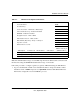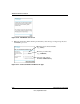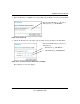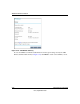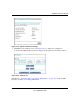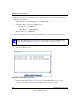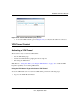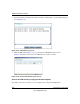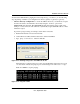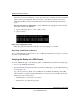Operating instructions
DG834G Reference Manual
8-30 Virtual Private Networking
v3.0, September 2005
Once the connection is established, you can open the browser of the PC and enter the LAN IP
address of the remote DG834G. After a short wait, you should see the login screen of the
ADSL Modem Router (unless another PC already has the DG834G management interface
open).
• Gateway-to-Gateway Configuration—test the VPN tunnel by pinging the remote network
from a PC attached to the DG834G.
a. Open command prompt (i.e., Start -> Run -> cmd).
b. ping 192.168.3.1.
Figure 8-33: Pinging test results
Note: The pings may fail the first time. If so, then try the pings a second time.
Start Using a VPN Tunnel to Active It
To use a VPN tunnel, use a Web browser to go to a URL whose IP address or range is covered by
the policy for that VPN tunnel.
Verifying the Status of a VPN Tunnel
To use the VPN Status page to determine the status of a VPN tunnel, perform the following steps:
1. Log in to the ADSL Modem Router.
2. Open the DG834G management interface and click on VPN Status to get the VPN Status/Log
screen (Figure 8-34).
Log—this log shows the details of recent VPN activity, including the building of the VPN
tunnel. If there is a problem with the VPN tunnel, refer to the log for information about what
might be the cause of the problem.
• Click Refresh to see the most recent entries.
• Click Clear Log to delete all log entries.