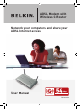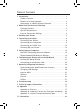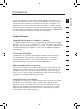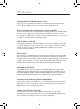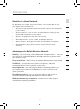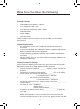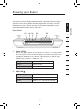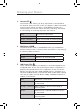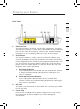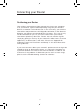ADSL Modem with Wireless G Router Network your computers and share your ADSL Internet access User Manual Mbps 802.11g 2.4GHz • Wireless F5D7632uk4 Mbps 802.11b 2.
Table of Contents 1 Introduction . . . . . . . . . . . . . . . . . . . . . . . . . . . . . . . . . . . . . . . .1 Product Features . . . . . . . . . . . . . . . . . . . . . . . . . . . . . . . . . . .1 Benefits of a Home Network . . . . . . . . . . . . . . . . . . . . . . . . . .3 Advantages of a Belkin Wireless Network . . . . . . . . . . . . . . . .3 2 Make Sure You Have the Following . . . . . . . . . . . . . . . . . . . . . . .4 Package Contents . . . . . . . . . . . . . . . . . . . . . . . . . . . . .
Introduction 1 2 3 4 Product Features Compatibility with Both PCs and Mac® Computers The Router supports a variety of networking environments including Mac OS ® 8.x, 9.x, X v10.x, AppleTalk ®, Linux ®, Windows ® 95, 98SE, Me, NT ®, 2000, and XP, and others. You need an Internet browser and a network adapter that supports TCP/IP (the standard language of the Internet). 5 6 7 8 Front-Panel LED Display Lighted LEDs on the front of the Router indicate which functions are in operation.
Introduction Integrated 802.11g Wireless Access Point 802.11g is an exciting new wireless technology that achieves data rates up to 54Mbps, nearly five times faster than 802.11b. Built-In Dynamic Host Configuration Protocol (DHCP) Built-In Dynamic Host Configuration Protocol (DHCP) on-board makes for the easiest possible connection of a network. The DHCP server will assign IP addresses to each computer automatically so there is no need for a complicated networking setup.
Introduction By following our simple setup instructions, you will be able to use your Belkin home network to: 2 • Share one high-speed Internet connection with all the computers in your home 3 • Share resources, such as files, and hard drives among all the connected computers in your home 4 • Share a single printer with the entire family • Share documents, music, video, and digital pictures • Store, retrieve, and copy files from one computer to another • Simultaneously play games online, che
Make Sure You Have the Following Package Contents • ADSL Modem with Wireless G Router • RJ11 Telephone Cord - Gray • RJ45 Ethernet Networking Cable - Yellow • ADSL Microfilter* • Power Adapter • User Manual CD *ADSL microfilter varies by country. If it’s not included, you will need to purchase one.
Knowing your Router 1 2 Front Panel 3 (1) (2) (3) (4) (5) 4 5 6 7 1. Power LED When you apply power to the Router or restart it, a short period of time elapses while the Router boots up. When the Router has completely booted up, the Power LED becomes a SOLID light, indicating the Router is ready for use. 2.
Knowing your Router 3. Internet LED The Internet LED shows you when the Router is connected to the Internet. When the LED is OFF, the Router is NOT connected to the Internet. When the LED is solid GREEN, the Router is connected to the Internet. When the LED is blinking, the Router is transmitting or receiving data from the Internet. 4.
Knowing your Router 1 Back Panel 2 (9) 3 4 5 6 6. Ethernet Ports The Ethernet ports are RJ45, 10/100 auto-negotiation. The ports are labeled 1 through 4. These ports correspond to the numbered LEDs on the front of the Router. Connect your network-enabled computers or any networking devices to one of these ports. 7. Reset Button The “Reset” button is used in rare cases when the Router may function improperly.
Connecting your Router Positioning your Router Your wireless connection will be stronger the closer your computer is to your Router. Typical indoor operating range for your wireless devices is between 100 and 200 feet. In the same way, your wireless connection and performance will degrade somewhat as the distance between your Router connected devices increases. This may or may not be noticeable to you. As you move farther from your Router, connection speed may decrease.
Connecting your Router 1 Connecting your Computers Power off your computers and networking equipment. 2. Connect your computer to one of the yellow RJ45 ports on the rear of the Router labeled “connections to your computers” by using an Ethernet networking cable (one Ethernet network cable is supplied). 2 3 4 5 6 7 8 9 10 11 12 9 section 1.
Connecting your Router Connecting your ADSL Line Connection for the Router to the ADSL line varies by country and region. Typically it involves a microfilter or a microfilter with built-in splitter to allow simultaneous use of ADSL service and telephone service on the same telephone line. Please read the following steps carefully and select appropriate method. 1.
Connecting your Router 1 2 3 5 6 7 Note: One RJ11 telephone cord is supplied. When inserting an RJ11 plug, be sure the tab on the plug clicks into position to ensure that it is properly seated. 3. 4. If your have a dedicated ADSL service telephone line with an RJ11 wall jack, simply connect a telephone cord from the wall jack to the gray RJ11 port labeled “DSL line” on the back of your Router.
Connecting your Router Powering Up your Router 1. Connect the supplied power adapter to the Router power-input plug labeled “Power”. Note: For safety and performance reasons, only use the supplied power adapter to prevent damage to the Router. 2. After connecting the power adapter and the power source is turned on, the Router’s power icon on the front panel should be on. It might take a few minutes for the Router to fully set up. 3. Turn on your computers.
Setting Up your Computers In order for your computer to properly communicate with your Router, you will need to change your computer’s “TCP/IP Ethernet” settings to “Obtain an IP address automatically/Using DHCP”. This is normally the default setting in most home computers. You can set up the computer that is connected to the ADSL modem FIRST using these steps. You can also use these steps to add computers to your Router after the Router has been set up to connect to the Internet.
Setting Up your Computers Manually Configuring Network Adapters in Windows 98SE or Me 1. Right-click on “My Network Neighborhood” and select “Properties” from the drop-down menu. 2. Select “TCP/IP -> settings” for your installed network adapter. You will see the following window. (1) (3) (2) 3. If “Specify an IP address” is selected, your Router will need to be set up for a static IP connection type. Write the address information in the table below.
Setting Up your Computers Set up the computer that is connected to the cable or DSL modem by FIRST using these steps. You can also use these steps to add computers to your Router after the Router has been set up to connect to the Internet. Manually Configuring Network Adapters in Mac OS up to 9.x 1. Pull down the Apple menu. Select “Control Panels” and select “TCP/IP”. 2. You will see the TCP/IP control panel. Select “Ethernet Built-In” or “Ethernet” in the “Connect via:” drop-down menu (1).
Setting Up your Computers 4. If not already set, at “Configure:”, choose “Using DHCP Server”. This will tell the computer to obtain an IP address from the Router. 5. Close the window. If you made any changes, the following window will appear. Click “Save”. Restart the computer. When the computer restarts, your network settings are now configured for use with the Router.
Setting Up your Computers Manually Configuring Network Adapters in Mac OS X 1. Click on the “System Preferences” icon. 1 2 3 Select “Network” (1) from the “System Preferences” menu. 4 5 6 (1) 7 8 9 3. Select “Built-in Ethernet” (2) next to “Show” in the Network menu. 10 11 (2) 12 (3) (4) 17 section 2.
Setting Up your Computers 4. Select the “TCP/IP” tab (3). Next to “Configure” (4), you should see “Manually” or “Using DHCP”. If you do not, check the PPPoE tab (5) to make sure that “Connect using PPPoE” is NOT selected. If it is, you will need to configure your Router for a PPPoE connection type using your user name and password. 5. If “Manually” is selected, your Router will need to be set up for a static IP connection type. Write the address information in the table below.
Setting Up your Computers Recommended Web Browser Settings In most cases, you will not need to make any changes to your web browser’s settings. If you are having trouble accessing the Internet or the advanced web-based user interface, then change your browser’s settings to the recommended settings in this section. 1 2 3 4 Internet Explorer 4.0 or Higher 6 7 1. Start your web browser. Select “Tools” then “Internet Options”. 2.
Setting Up your Computers 4. Make sure there are no check marks next to any of the displayed options: “Automatically detect settings”, “Use automatic configuration script”, and “Use a proxy server”. Click “OK”. Then click “OK” again in the “Internet Options” page. Netscape Navigator 4.0 or Higher 1. Start Netscape. Click on “Edit” then “Preferences”. 2. In the “Preferences” window, click on “Advanced” then select “Proxies”. In the “Proxies” window, select “Direct connection to the Internet”.
Configuring your Router with the Setup Wizard 1 Running the Setup Wizard 1. You can access the web-based management user interface of the Router using the Internet browser on a computer connected to the Router. Type “192.168.2.1” (do not type in anything else such as “http://” or “www”) in your browser’s address bar. Then press the “Enter” key. 2. The following screen will appear in your browser to prompt you to login. The Router ships with no password entered.
Configuring your Router with the Setup Wizard 3. A Status page will follow showing detail status of your Router. Next, click on the “Setup Wizard” button for express configuration (recommended). 4. Click on the “Setup Wizard” button to start the Router’s Setup Wizard. The first step is to select the appropriate time zone for your region. If you are under daylight saving time, check the “Automatically Adjust Daylight Saving” box.
d Configuring your Router with the Setup Wizard 5. Next, select your connection type (this information is provided by your ISP) and click “Next”. For a list of common ISP settings turn to page 83 1 2 3 4 5 Now enter the required values provided by your ISP. For the “PPPoE” or “PPPoA” page you will see the following screen. Enter the required values provided by your ISP and click “Next”.
Configuring Your Router with the Setup Wizard 8. Double-check the settings shown on the following screen. You can click “Back” to change the settings or click “Apply” to activate your settings. Note: You can always restart the Setup Wizard or use the Navigation Menu on the left to change your setting.
d Configuring Your Router with the Setup Wizard 1 Connecting to the Wireless LAN Now you can connect to the Router via a wireless-LAN-enabled computer with the following default wireless LAN settings: Wireless Channel = 11 2 3 4 SSID = belkin54g Security = off 5 Congratulations! You have finished installing your new Belkin Router. To test your Internet connection, open your browser and visit any website, such as www.belkin.com.
Manually Configuring your Router Understanding the Web-Based User Interface The home page shows you a quick view of the Router’s status and settings. All advanced setup pages can be reached from this page. (10) (2) (3) (4) (5) (1) (6) (9) 1. (8) (7) Quick-Navigation Links You can go directly to any of the Router’s UI pages by clicking directly on these links. The links are divided into logical categories and grouped by tabs to make finding a particular setting easier to find.
Manually Configuring your Router button will change to read “Logout”. Logging into the Router will take you to a separate login page where you will need to enter a password. When you are logged into the Router, you can make changes to the settings. When you are finished making changes, you can log out of the Router by clicking the “Logout” button. For more information about logging into the Router, see the section called “Logging into the Router”. 5. Internet Status Indicator 6.
Manually Configuring your Router Changing LAN Settings All settings for the internal LAN setup of the Router can be viewed and changed here. LAN Settings Clicking on the header of the LAN tab (1) will take you to the LAN tab’s header page. A quick description of the functions can be found here. To view the settings or make changes to any of the LAN settings, click on “LAN Settings” (2) or to view the list of connected computers, click on “DHCP Client List” (3).
Manually Configuring your Router 1. 1 IP Address The “IP address” is the internal IP address of the Router. The default IP address is “192.168.2.1”. To access the setup interface, type this IP address into the address bar of your browser. This address can be changed if needed. To change the IP address, type in the new IP address and click “Apply Changes”. The IP address you choose should be a non-routable IP. Examples of a non-routable IP are: 192.168.x.x (where x is anything between 0 and 255) 10.x.x.
Manually Configuring your Router the specified period of time. This also means that a particular computer’s IP address may change over time. If you have set any of the other advanced features of the Router, such as DMZ or client IP filters, these are dependent on the IP address. For this reason, you will not want the IP address to change. 6. Local Domain Name The default setting is “Belkin”. You can set a local domain name (network name) for your network.
Manually Configuring your Router 1 Internet WAN The “Internet WAN” tab is where you will set up your Router to connect to your Internet Service Provider. The Router is capable of connecting to virtually any ADSL Service Provider’s system provided you have correctly configured the Router’s settings for your ISP’s connection type. Your connection settings are provided to you by your ISP.
Manually Configuring your Router Connection Type From the “Connection Type” page, you can select one of these five connection types based on the instruction provided by your ISP: • PPPoE • PPPoA • Dynamic IP (1483 Bridged) • Static IP (IPOA) • Modem Only (Disable Internet Sharing) Note: See Appendix C in this User Manual for some common DSL Internet setting parameters. If you are not sure, please contact your ISP.
Manually Configuring your Router 1 (1) 2 (2) 3 (3) (4) (5) (6) (7) (8) (9) (10) 5 6 User Name - Enter the user name. (Assigned by your ISP). Password - Enter your password. (Assigned by your ISP). Retype Password - Confirm the password. (Assigned by your ISP). IP Assigned by ISP - Select “Yes” for automatic IP assignment from your ISP. Select “No” only if your ISP assigns you a fixed IP address. 5. IP Address - If you are using a fixed IP address, enter the fixed IP address supplied by your ISP. 6.
Manually Configuring your Router Setting your Connection Type to Dynamic IP (1483 Bridged) This connection method bridges your network and ISP’s network together. The Router will obtain an IP address automatically from your ISP’s DHCP server. (1) (2) (3) (4) (5) (6) 1. IP Assigned by ISP – Obtain IP address automatically from ISP. 2. IP Address – Obtained automatically from your ISP. 3. Subnet Mask - Obtained automatically from your ISP. 4. Default Route - Obtained automatically from your ISP. 5.
Manually Configuring your Router Setting your ISP Connection to Static IP (IPoA) This connection type is also called “Classical IP over ATM” or “CLIP”, which your ISP provides a fixed IP for your Router to connect to the Internet. 1 2 3 4 (1) 5 (2) (3) 6 (4) 7 1. IP Address – Enter an IP address assigned by your ISP for the Router WAN interface. 2. Subnet Mask - Enter a subnet mask assigned by your ISP. 3. Default Route - Enter a default gateway IP address.
Manually Configuring your Router Setting your Connection Type to Modem Only (Disable Internet Sharing) In this mode, the Router simply acts as a bridge passing packets across the DSL port. It requires additional software to be installed on your computers in order to access the Internet. (1) (2) 1. VPI/VCI - Enter your Virtual Path Identifier (VPI) and Virtual Circuit Identifier (VCI) parameter here. (Assigned by your ISP). 2. Encapsulation - Select LLC or VC MUX. (Assigned by your ISP).
Manually Configuring your Router 1 Wireless The “Wireless” tab lets you make changes to the wireless network settings. From this tab, you can make changes to the wireless network name (SSID), operating channel, and encryption security settings. Channel and SSID 2 3 4 5 (1) (2) 6 (3) 7 (5) 8 1. Changing the Wireless Channel There are a number of operating channels you can choose from. In the United States, there are 11 channels. In the United Kingdom and most of Europe, there are 13 channels.
Manually Configuring your Router match that of another wireless network in the area). To change the SSID, type in the SSID that you want to use in the SSID field (1) and click “Apply Changes” (2). The change is immediate. If you make a change to the SSID, your wireless-equipped computers may also need to be reconfigured to connect to your new network name. Refer to the documentation of your wireless network adapter for information on making this change. 3.
Manually Configuring your Router 1 5. g Nitro Enabling “g Nitro” allows the Router to use Frame Bursting to get the maximum throughput from the Router to 802.11g clients. g Nitro throughput is up to 50% faster than any standard 802.11g equipment. g Nitro will work with 802.11g clients that support g Nitro. 2 Encryption/Security 4 Changing the Wireless Security Settings 5 6 7 8 Setting WPA Security Note: To use WPA security, your clients must be upgraded to drivers and software that support WPA.
Manually Configuring your Router Setting WPA-PSK (no server) 1. From the “Security Mode” drop-down menu, select “WPA-PSK (no server)”. 2. Enter your pre-shared key. This can be from eight to 40 characters and can be letters, numbers, or symbols. This same key must be used on all of the clients that you set up. 3. Click “Apply Changes” to finish. You must now set all clients to match these settings.
Manually Configuring your Router 1 Setting WEP Encryption Note to Mac users: The passphrase option will not operate with Apple ® AirPort ®. To configure encryption for your Mac computer, set the encryption using the manual method described in the next section. 1. Select “128-bit WEP” or “64-bit WEP” from the drop-down menu. 2.
Manually Configuring your Router Using a Hexadecimal Key A hexadecimal key is a mixture of numbers and letters from A–F and 0–9. 64-bit keys are five two-digit numbers. 128-bit keys are 13 two-digit numbers. For instance: AF 0F 4B C3 D4 = 64-bit key C3 03 0F AF 0F 4B B2 C3 D4 4B C3 D4 E7 = 128-bit key In the boxes below, make up your key by writing in two characters between A–F and 0–9. You will use this key to program the encryption settings on your Router and your wireless computers.
Manually Configuring your Router 1 Firewall Your Router is equipped with a firewall that will protect your network from a wide array of common hacker attacks including: 2 • IP Spoofing 3 • Land Attack • Ping of Death (PoD) • Denial of Service (DoS) • IP with zero length • Smurf Attack • TCP Null Scan • SYN flood • UDP flooding • Tear Drop Attack • ICMP defect • RIP defect • Fragment flooding 4 5 6 8 9 The firewall also masks common ports that are frequently used to attack net
Manually Configuring your Router Application Gateways Settings Application gateways let you select ports to be open for certain applications to work properly with the Network Address Translation (NAT) feature of the Router. A list of popular applications has been included to choose from. Select your application from the drop-down list from the bottom of the screen. If your application is not here, you will need to check with the application vendor to determine which ports need to be configured.
Manually Configuring your Router 1 Virtual Servers Virtual servers allow you to route external (Internet) calls for services such as a web server (port 80), FTP server (Port 21), or other applications, through your Router to your internal network. Since your internal computers are protected by a firewall, machines from the Internet cannot get to them because they cannot be “seen”.
Manually Configuring your Router Access Control Access control allows users to define the outgoing traffic permitted or denied access through the WAN interface. The default is to permit all outgoing traffic. To configure restrictive access to your computers, do the following: 1. Click “Add PC” on the “Access Control” screen. 2. Define the appropriate settings for client PC services (as shown on the following screen). 3. Click “OK” and then click “Apply Changes” to save your settings.
Manually Configuring your Router 1 URL Blocking To configure the URL blocking feature, specify the websites (www.somesite.com) and or keywords you want to filter on your network. Click “Apply Changes” to activate the change. To complete this configuration, you will need to create or modify an access rule in the “Client IP filters” section. To modify an existing rule, click the “Edit” option next to the rule you want to modify. To create a new rule, click on the “Add PC” option.
Manually Configuring your Router Schedule Rule You may filter Internet access for local clients based on rules. Each access control rule may be activated at a scheduled time. Define the schedule on the “Schedule Rule”, and apply the rule on the “Access Control” page. Follow these steps to add a schedule: 1. Click “Add Schedule Rule”. 2. You will see the following screen. 3. To configure the schedule rule, specify the name, comment, start time, and end time that you want to filter on your network.
Manually Configuring your Router 1 MAC Address Filtering The MAC address filter is a powerful security feature that allows you to specify which computers are allowed on the network. Any computer attempting to access the network that is not specified in the filter list will be denied access. When you enable this feature, you must enter the MAC address of each client on your network to allow network access to each, or copy the MAC address by selecting the name of the computer from the “DHCP Client List”.
Manually Configuring your Router DMZ (Demilitarized Zone) If you have a client PC that cannot run an Internet application properly from behind the firewall, you can open the client up to unrestricted two-way Internet access. This may be necessary if the NAT feature is causing problems with an application such as a game or video conferencing application. Use this feature on a temporary basis. The computer in the DMZ is not protected from hacker attacks.
Manually Configuring your Router 1 Utilities The “Utilities” screen lets you manage different parameters of the Router and perform certain administrative functions.
Manually Configuring your Router Restart Router Sometimes it may be necessary to restart or reboot the Router if it begins working improperly. Restarting or rebooting the Router will NOT delete any of your configuration settings. Restarting the Router to Restore Normal Operation 1. Click the “Restart Router” button. 2. The following message will appear. Click “OK” to restart your Router.
Manually Configuring your Router 1 Saving/Backup Current Settings You can save your current configuration by using this feature. Saving your configuration will allow you to restore it later if your settings are lost or changed. It is recommended that you back up your current configuration before performing a firmware update. 2 3 4 5 1. Click “Save”. A window called “File Download” will open. Click “Save”.
Manually Configuring your Router 2. A window will open that allows you to select the location in which to save the configuration file. Select a location. There are no restrictions on the file name, however, be sure to name the file so you can locate it yourself later. When you have selected the location and entered the file name, click “Save”. 3. When the save is complete, you will see the window below. Click “Close”. The configuration is now saved.
Manually Configuring your Router 1 Restore Previous Settings This option will allow you to restore a previously saved configuration. 2 3 4 1. Click “Browse”. A window will open that allows you to select the location of the configuration file. All configuration files end with a “.bin”. Locate the configuration file you want to restore and double-click on it. 5 6 8 9 10 11 2. 12 Then, click “Restore”.
Manually Configuring your Router Firmware Update From time to time, Belkin may release new versions of the Router’s firmware. Firmware updates contain feature improvements and fixes to problems that may have existed. When Belkin releases new firmware, you can download the firmware from the Belkin update website and update your Router’s firmware to the latest version. Updating the Router’s Firmware 1. In the “Firmware Update” page, click “Browse”.
Manually Configuring your Router 1 System Settings The “System Settings” page is where you can enter a new administrator password, set the time zone, enable remote management, and turn on and off the UPnP function of the Router. Setting or Changing the Administrator Password The Router ships with NO password entered. If you wish to add a password for greater security, you can set a password here.
Manually Configuring your Router Setting the Time and Time Zone The Router keeps time by connecting to a Simple Network Time Protocol (SNTP) server. This allows the Router to synchronize the system clock to the global Internet. The synchronized clock in the Router is used to record the security log and control client filtering. Select the time zone that you reside in. The system clock may not update immediately.
Manually Configuring your Router 1 Enabling/Disabling UPnP 2 3 4 5 6 7 8 9 10 11 12 59 section UPnP (Universal Plug-and-Play) is yet another advanced feature offered by your Belkin Router. It is a technology that offers seamless operation of voice messaging, video messaging, games, and other applications that are UPnP-compliant. Some applications require the Router’s firewall to be configured in a specific way to operate properly.
Troubleshooting Problem: The ADSL LED is not on. Solution: 1. Check the connection between the Router and ADSL line. Make sure the cable from the ADSL line is connected to the port on the Router labeled “DSL Line”. 2. Make sure the Router has power. The Power LED on the front panel should be illuminated. Problem: The Internet LED is not on. Solution: 1. Make sure the cable from the ADSL line is connected to the port on the Router labeled “DSL Line” and the ADSL LED is on. 2.
Troubleshooting 1 Problem: My wireless PC cannot connect to the Router. Solution: 1. Make sure the wireless PC has the same SSID settings as the Router, and you have the same security settings on the clients such as WPA or WEP encryption. 2. Make sure the distance between the Router and wireless PC are not too far away. Problem: The wireless network is often interrupted. Solution: Move your wireless PC closer to the Router to find a better signal. 2.
Troubleshooting Does the name of your wireless network appear in the results? Yes, my network name is listed—go to the troubleshooting solution titled “I can’t connect to the Internet wirelessly, but my network name is listed”. No, my network name is not listed—go to the troubleshooting solution titled “I can’t connect to the Internet wirelessly, and my network name is not listed”. Problem: I can’t connect to the Internet wirelessly, but my network name is listed.
Troubleshooting correct network name now appears under “Available Networks”, you may have a range or interference problem. Please see the suggestions discussed in Appendix B entitled “Important Factors for Placement and Setup”. 2. Using a computer that is connected to the Router via a network 1 2 3 cable (as opposed to wirelessly), ensure that “Broadcast SSID” is enabled. This setting is found on the Router’s wireless “Channel and SSID” configuration page.
Troubleshooting Limiting the wireless transmit rate - Limiting the wireless transmit rate can help improve the maximum wireless range, and connection stability. Most wireless cards have the ability to limit the transmission rate. To change this property, go to the Windows Control Panel, open “Network Connections” and double-click on your wireless card’s connection.
Troubleshooting 1 Problem: I am having difficulty setting up Wired Equivalent Privacy (WEP) security on a Belkin Router or Belkin Access Point. 2 Solution 3 1. Log into your Wireless Router or Access Point. 2. Open your web browser and type in IP address of the Wireless Router or Access Point. (The Router default is 192.168.2.1, the 802.11g Access Point is 192.168.2.254 ). Log into your Router by clicking on the “Login” button in the top right-hand corner of the screen.
Troubleshooting Problem: I am having difficulty setting up Wired Equivalent Privacy (WEP) security on a Belkin Wireless Card. Solution: The Wireless Card must use the same key as the Wireless Router or Access Point. For instance, if your Wireless Router or Access Point uses the key 00112233445566778899AABBCC, then the Wireless Card must be set to the exact same key. 1. Double-click the “Signal Indicator” icon to bring up the Wireless “Network” screen.
Troubleshooting 1 Problem: Do Belkin products support WPA? 2 Solution Note: To use WPA security, all your clients must be upgraded to drivers and software that support it. At the time of this FAQ publication, a security patch download is available, for free, from Microsoft. This patch works only with the Windows XP operating system. Download the patch here: http://www.microsoft.com/downloads/details.
Troubleshooting Problem: I am having difficulty setting up Wi-Fi Protected Access (WPA) security on a Belkin Wireless Router or Belkin Access Point for a home network. Solution: 1. From the “Security Mode” drop-down menu, select “WPA-PSK (no server)”. 2. For “Encryption Technique”, select “TKIP” or “AES”. This setting will have to be identical on the clients that you set up. 3. Enter your pre-shared key. This can be from eight to 63 characters and can be letters, numbers, or symbols or spaces.
Troubleshooting 5. Enter the key interval. Key interval is how often the keys are distributed (in packets). 6. Click “Apply Changes” to finish. You must now set all clients to match these settings. 1 2 3 Problem: I am having difficulty setting up Wi-Fi Protected Access (WPA) security on a Belkin Wireless Card for a home network. Solution: Clients must use the same key that the wireless router or access point uses.
Troubleshooting Problem: I am having difficulty setting up Wi-Fi Protected Access (WPA) security on a Belkin Wireless Card for a business. Solution: 1. Double-click the “Signal Indicator” icon to bring up the “Wireless Network” screen. The “Advanced” button will allow you to view and configure more options of your Card. 2. The “Advanced” button will allow you to view and configure more options of the Card. 3. Once the “Advanced” button is clicked, the Belkin Wireless LAN Utility will appear.
Troubleshooting 1 Supported Operating Systems: 2 • Windows XP Professional • Windows XP Home Edition 3 Enabling WPA-PSK (no server) 1. Under Windows XP, click “Start > Control Panel > Network Connections”. 2. Right-clicking on the “Wireless Networks” tab will display the following screen. Ensure the “Use Windows to configure my wireless network settings” check box is checked. 3. Under the “Wireless Networks” tab, click the “Configure” button, and you will see the following screen. 4.
Troubleshooting What’s the difference between 802.11b, 802.11g, 802.11a, and Pre-N? Currently there are four levels of wireless networking standards, which transmit data at very different maximum speeds. Each is based on the designation 802.11(x), so named by the IEEE, the board that is responsible for certifying networking standards. The most common wireless networking standard, 802.11b, transmits information at 11Mbps; 802.11a and 802.11g work at 54Mbps; and Pre-N works at 108Mbps.
Technical Support Information 1 Technical Support For latest software updates or if you have any further questions regarding installation of this product, please visit www.belkin.
Appendixes Appendix A: Glossary IP Address The “IP address” is the internal IP address of the Router. To access the advanced setup interface, type this IP address into the address bar of your browser. This address can be changed if needed. To change the IP address, type in the new IP address and click “Apply Changes”. The IP address you choose should be a non-routable IP. Examples of a non-routable IP are: 192.168.x.x (where x is anything between 0 and 255) 10.x.x.
Appendixes 3. You have to double-click on a desktop icon other than your browser to get on the Internet. To set the Router to use PPPoE, type in your user name and password in the spaces provided. After you have typed in your information, click “Apply Changes”. After you apply the changes, the “Internet Status” indicator will read “connection OK” if your Router is set up properly. 2 3 4 5 PPPoA Enter the PPPoA information in the provided spaces, and click “Next”.
Appendixes ESSID Broadcast Many wireless network adapters currently on the market possess a feature known as site survey. It scans the air for any available network and allows each computer to automatically select a network from the survey. This occurs if the computer’s SSID is set to “ANY”. Your Belkin Router can block this random search for a network.
Appendixes 1 Virtual Servers This function will allow you to route external (Internet) calls for services such as a web server (port 80), FTP server (Port 21), or other applications through your Router to your internal network. Since your internal computers are protected by a firewall, machines from the Internet cannot get to them because they cannot be “seen”.
Appendixes MAC Address Filtering The MAC address filter is a powerful security feature that allows you to specify which computers are allowed on the network. Any computer attempting to access the network that is not specified in the filter list will be denied access. When you enable this feature, you must enter the MAC address of each client on your network to allow network access to each or copy the MAC address by selecting the name of the computer from the “DHCP Client List”.
Appendixes Assuming the time-out is set to 10 minutes, then 10 minutes after you leave, the login session will expire. You will have to log into the Router again to make any more changes. The login time-out option is for security purposes and the default is set to 10 minutes. Note, only one computer can be logged into the Router’s advanced setup interface at a time. 1 2 3 4 Time and Time Zone The Router keeps time by connecting to a Simple Network Time Protocol (SNTP) server.
Appendixes Appendix B: Important Factors for Placement and Setup Note: While some of the items listed below can affect network performance, they will not prohibit your wireless network from functioning; if you are concerned that your network is not operating at its maximum effectiveness, this checklist may help. 1.
Appendixes 3. 2 Cordless Phones 3 If the performance of your wireless network is impaired after attending to the above issues, and you have a cordless phone: 4 • Try moving cordless phones away from wireless routers (or access points) and your wireless-enabled computers. 5 • Unplug and remove the battery from any cordless phone that operates on the 2.4GHz band (check manufacturer’s information). If this fixes the problem, your phone may be interfering.
Appendixes These guidelines should allow you to cover the maximum possible area with your wireless router (or access point). Should you need to cover an even wider area, we suggest the Belkin Wireless Range Extender/Access Point. 5. Secure Connections, VPNs, and AOL Secure connections typically require a user name and password, and are used where security is important.
Appendixes Country Connection Protocol VPI/VCI Encapsulation ISPs France PPPoE 8/35 LLC Various 2 Germany PPPoE 1/32 LLC T-Online, various 3 Holland 1483 Bridged 0/35 0/32 0/34 LLC LLC LLC BBNed, XS4all Versatel DHCP Baby XL, Tiscali (start/ Surf/ Family/ Live) Europe 1 4 5 PPPoA 8/48 VC MUX KPN, Hetnet, HCCNet, Tiscali (lite/ Basis/Plus) Wanadoo PPPoA 0/32 VC MUX Versatel PPP, Zonnet PPPoE 8/35 LLC Various Belgium PPPoA 8/35 LLC Belgacom, Tiscali, Scarlet Italy PP
Information FCC Statement DECLARATION OF CONFORMITY WITH FCC RULES FOR ELECTROMAGNETIC COMPATIBILITY We, Belkin Corporation, of 501 West Walnut Street, Compton, CA 90220, declare under our sole responsibility that the product, F5D7632-4 to which this declaration relates, complies with Part 15 of the FCC Rules.
Information • • • • Reorient or relocate the receiving antenna. Increase the distance between the equipment and the receiver. Connect the equipment to an outlet on a circuit different from that to which the receiver is connected. Consult the dealer or an experienced radio/TV technician for help.
Information Belkin Corporation Limited Lifetime Product Warranty Belkin Corporation warrants this product against defects in materials and workmanship for its lifetime. If a defect is discovered, Belkin will, at its option, repair or replace the product at no charge provided it is returned during the warranty period, with transportation charges prepaid, to the authorized Belkin dealer from whom you purchased the product. Proof of purchase may be required.
ADSL Modem with Wireless G Router Belkin Tech Support US: 877.736.5771 310.898.1100 ext. 2263 Europe: 00 800 223 55 460 Australia: 1800 235 546 Belkin Ltd. 7 Bowen Crescent, West Gosford NSW 2250, Australia +61 (0) 2 4372 8600 +61 (0) 2 4372 8603 fax Belkin Corporation 501 West Walnut Street Compton, CA 90220, USA 310.898.1100 310.898.1111 fax Belkin B.V. Boeing Avenue 333 1119 PH Schiphol-Rijk, The Netherlands +31 (0) 20 654 7300 +31 (0) 20 654 7349 fax Belkin Ltd.