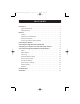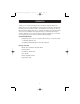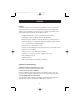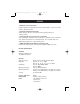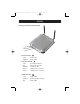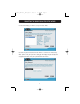P74397_F5D7330_man.qxd 10/28/03 10:08 AM Page 1 belkin.com Belkin Tech Support US: 877.736.5771 310.898.1100 ext. 2263 Europe: 00 800 223 55 460 Australia: 1800 666 040 Belkin Corporation 501 West Walnut Street Compton • CA • 90220 • USA Tel: 310.898.1100 Fax: 310.898.1111 Belkin Components, Ltd. Express Business Park • Shipton Way Rushden • NN10 6GL • United Kingdom Tel: +44 (0) 1933 35 2000 Fax: +44 (0) 1933 31 2000 Belkin Components B.V.
P74397_F5D7330_man.qxd 10/28/03 10:08 AM Page 2 802.
P74397_F5D7330_man.qxd 10/28/03 10:08 AM Page 3 TABLE OF CONTENTS Introduction . . . . . . . . . . . . . . . . . . . . . . . . . . . . . . . . . . . . . . . . . . . .1 System Requirements . . . . . . . . . . . . . . . . . . . . . . . . . . . . . . . . . . . .1 Package Contents . . . . . . . . . . . . . . . . . . . . . . . . . . . . . . . . . . . . . .1 Overview . . . . . . . . . . . . . . . . . . . . . . . . . . . . . . . . . . . . . . . . . . . . . . .2 Features . . . . . . . . . . . . . . . . . . . .
P74397_F5D7330_man.qxd 10/28/03 10:08 AM Page 1 INTRODUCTION Thank you for purchasing the Belkin 802.11g Wireless Ethernet Bridge (the Bridge). Now you can take advantage of this great new technology and gain the freedom you need around the home or office without using cables. The 802.11g Wireless Ethernet Bridge works like a conventional network card, but without the wires. The easy installation and setup will have you networking wirelessly in minutes.
P74397_F5D7330_man.qxd 10/28/03 10:08 AM Page 2 OVERVIEW Features The Bridge complies with the IEEE 802.11g standard in order to communicate with other 802.11b- and 802.11g-compliant wireless devices at 11Mbps and 54Mbps. 802.11g products run at speeds of up to 54Mbps and operate on the same 2.4GHz frequency band as 802.11b Wi-Fi products. • 2.
P74397_F5D7330_man.qxd 10/28/03 10:08 AM Page 3 OVERVIEW • Difficult-to-wire environments Enables networking in buildings with solid or finished walls, or open areas where wiring is difficult to install. • Frequently changing environments Adapts easily in offices or environments that frequently rearrange or change locations.
P74397_F5D7330_man.qxd 10/28/03 10:08 AM Page 4 OVERVIEW Knowing your Wireless Ethernet Bridge a b c a. Power Link LED Solid: Bridge is ON Blinking: Bridge is OFF b. Ethernet Link LED Solid: Connected to Ethernet Off: Ethernet disconnected Blinking: Transferring data Green: 10Mbps device connected Amber: 100Mbps device connected c.
P74397_F5D7330_man.qxd 10/28/03 10:08 AM Page 5 CONNECTING THE HARDWARE 1. Connect the included Ethernet network cable into the LAN port on the back of the 802.11g Wireless Ethernet Bridge and plug the other end of the cable to the back of your computer or any other Ethernet-enabled device. 2. Turn on your Bridge by connecting the power supply cable to your Bridge. Then plug the other end into a power outlet. 3. In most instances, the Bridge will work out-of-the-box.
P74397_F5D7330_man.qxd 10/28/03 10:08 AM Page 6 CONNECTING THE BRIDGE USING THE SETUP WIZARD Attention: Your Bridge should work out-of-the-box. You only need to run the Wizard for special settings such as encryption or head-to-head gaming play. 1. Insert the CD into your CD-ROM drive. 2. The “Wireless Setup Wizard” screen should automatically appear.
P74397_F5D7330_man.qxd 10/28/03 10:08 AM Page 7 CONNECTING THE BRIDGE USING THE SETUP WIZARD 5. Select the Bridge you wish to set up and click “Next”. 6. Leave the password blank and click “Next” to continue for initial setup. Note: If this is not your first time setting up this Bridge and you already were assigned a password, enter your password and click “Next”.
P74397_F5D7330_man.qxd 10/28/03 10:08 AM Page 8 CONNECTING THE BRIDGE USING THE SETUP WIZARD 7. Your Bridge ships with no password entered. You can set the password now or make no changes to the password field to keep your password blank. Click “Next” to continue. 8. Select “Access point” or “Ad-Hoc” and click “Next” to continue. a. Access Point: When this option is selected, the Bridge will attempt to connect to an available network (access point) in the area. b.
P74397_F5D7330_man.qxd 10/28/03 10:08 AM Page 9 CONNECTING THE BRIDGE USING THE SETUP WIZARD 9. Enter the settings for the wireless network that you will be connecting to. The default SSID of “ANY” will connect your Bridge to the closest network automatically. After you finish entering the settings, click “Next” to continue. a. SSID: The SSID is the wireless network name. This field lets you type in the network name (SSID) you want this Bridge to connect to.
P74397_F5D7330_man.qxd 10/28/03 10:08 AM Page 10 CONNECTING THE BRIDGE USING THE SETUP WIZARD 10. Enter the IP address settings for your Bridge. The current settings will usually work. Click “Next” to continue. Warning: It is recommended that you only make changes to this page if you have a specific reason to do so. a. IP address: The IP address must be unique to your network. Default IP address is 192.168.2.225. b. Subnet Mask: The Bridge’s Subnet Mask must be the same as your network’s subnet mask. c.
P74397_F5D7330_man.qxd 10/28/03 10:08 AM Page 11 CONNECTING THE BRIDGE USING THE SETUP WIZARD 11. From the Encryption drop-down menu, select “Disabled”, “64-bit”, or “128-bit” according to your wireless network’s setting. Select “Disabled” if you have not configured your wireless network to use encryption. All wireless devices on your network must share the same network key. Click “Next” to continue. a. Encryption: There are two types of encryption to choose from: 64-bit and 128-bit.
P74397_F5D7330_man.qxd 10/28/03 10:08 AM Page 12 CONNECTING THE BRIDGE USING THE SETUP WIZARD 12. Confirm all your settings are correct then click “Finish”. 13. Setup is complete. You can now connect the Bridge to any Ethernet-equipped device on your wireless network.
P74397_F5D7330_man.qxd 10/28/03 10:08 AM Page 13 SETTING UP YOUR COMPUTER TO USE THE WEB-BASED INTERFACE The default IP address of the Bridge is 192.168.2.225. You will need to set your computer’s IP address to the same subnet such as 192.168.2.224 before you can access the Web-Based Setup Interface. Perform the following steps from the PC you wish to configure your Bridge from: Note: You must undo these steps once you have completed configuring your Bridge. Windows 98SE, Me, 2000, and XP 1.
P74397_F5D7330_man.qxd 10/28/03 10:08 AM Page 14 CONNECTING THE BRIDGE USING THE WEB-BASED INTERFACE Using your Internet browser, you can access the web-based user interface. In your browser, type “192.168.2.225” (do not type in anything else such as “http://” or “www”). Then press the “Enter” key. Logging into the Web-Based Setup You will see the Web-Based Setup home page in your browser window. The home page is visible to any user who wants to see it.
P74397_F5D7330_man.qxd 10/28/03 10:08 AM Page 15 CONNECTING THE BRIDGE USING THE WEB-BASED INTERFACE Status b a c d a. Quick Navigation Links You can go directly to any of the pages by clicking directly on these links. The links are divided into logical categories and grouped by tabs to make finding a particular setting easier to find. b. Version Information Shows the firmware version, boot-code version, and hardware version. c.
P74397_F5D7330_man.qxd 10/28/03 10:08 AM Page 16 CONNECTING THE BRIDGE USING THE WEB-BASED INTERFACE Bridge Settings a c b d e i f j g k h l a. Bridge Name Enter the name of your Wireless Ethernet Bridge here. b. IP Configuration: • Manually set the Bridge’s IP address - The default IP address of your Bridge is 192.168.2.225. You can modify it to match your network subnet if needed. For example, if your network subnet is under 192.168.1.xxx, then you can configure the Bridge to use 192.168.1.
P74397_F5D7330_man.qxd 10/28/03 10:08 AM Page 17 CONNECTING THE BRIDGE USING THE WEB-BASED INTERFACE e. Gateway IP Adress: Enter the IP address of your network’s gateway (also known as router). f. SSID: The SSID is the wireless network name. This field lets you type in the network name (SSID) you want this Bridge to connect to. For instance, if the name (SSID) of the wireless network that you will be connecting to is “belkin54g”, enter “belkin54g” in the SSID field.
P74397_F5D7330_man.qxd 10/28/03 10:08 AM Page 18 CONNECTING THE BRIDGE USING THE WEB-BASED INTERFACE k. Key ID: Select the network key (1-4) that will be used to authenticate. l. Network Key: Enter a network key only if you have encryption enabled in your wireless network. Type your WEP key in the Network Key box using passphrase or hex key format. All wireless devices on your network must share the same network key.
P74397_F5D7330_man.qxd 10/28/03 10:08 AM Page 19 CONNECTING THE BRIDGE USING THE WEB-BASED INTERFACE Site Survey b a c a. SSID: The SSID is the wireless network name. b. Refresh: Clicking the Refresh button will give you the most up-to-date data. c. Join: You can connect to a specific wireless network by selecting the check box and click “Apply Changes”.
P74397_F5D7330_man.qxd 10/28/03 10:08 AM Page 20 CONNECTING THE BRIDGE USING THE WEB-BASED INTERFACE Restore Factory Default Clicking “Restore Defaults” will erase all your current settings. Save Current Settings You can save your current configuration by using this feature. Saving your configuration will allow you to restore it later if your settings are lost or changed. It is recommended that you back up your current configuration before performing a firmware update.
P74397_F5D7330_man.qxd 10/28/03 10:08 AM Page 21 CONNECTING THE BRIDGE USING THE WEB-BASED INTERFACE Firmware Update From time to time, Belkin may release new versions of the Bridge’s firmware. Updates contain improvements and fixes to problems that may have existed. a b a. Browse: Clicking on “Browse” will open a window that allows you to select the location of the firmware update file. Firmware files can be obtained from our website at www.belkin.com/networking. b.
P74397_F5D7330_man.qxd 10/28/03 10:08 AM Page 22 CONNECTING THE BRIDGE USING THE WEB-BASED INTERFACE Password The Bridge ships with NO password entered. If you wish to add a password for greater security, you can set a password here. Write down your password and keep it in a safe place, as you will need it if you need to log into the Bridge in the future. Login Timeout The login timeout option allows you to set the period of time that you can be logged into the Bridge’s Web-Based Setup Interface.
P74397_F5D7330_man.qxd 10/28/03 10:08 AM Page 23 TROUBLESHOOTING Cannot connect to the network. If your Bridge appears to be functioning properly but you cannot connect to the network, the problem may be that there is a mismatch between the “Network name (SSID)” and “Wireless network key (WEP)” settings in your wireless network properties and the name and WEP key of the network you are trying to connect to. The network name and WEP key are case-sensitive.
P74397_F5D7330_man.qxd 10/28/03 10:08 AM Page 24 TROUBLESHOOTING In the “This connection uses the following items” list, verify that the “File and Printer Sharing for Microsoft Networks” check box is selected. If the check box is cleared, select it. If this item is not present, click “Install”. In the “Select Network Component Type” box, select “Service” and click “Add”. In the “Select Network Service” box, select “File and Printer Sharing for Microsoft Networks” and click “OK”.
P74397_F5D7330_man.qxd 10/28/03 10:08 AM Page 25 TROUBLESHOOTING Technical Support You can find technical support information at www.belkin.com/networking or www.belkin.com through the tech support area. If you want to contact technical support by phone, please call 877-736-5771.
P74397_F5D7330_man.qxd 10/28/03 10:08 AM Page 26 INFORMATION FCC Statement DECLARATION OF CONFORMITY WITH FCC RULES FOR ELECTROMAGNETIC COMPATIBILITY We, Belkin Corporation, of 501 West Walnut Street, Compton, CA 90220, declare under our sole responsibility that the product, F5D7330 to which this declaration relates, complies with Part 15 of the FCC Rules.
P74397_F5D7330_man.qxd 10/28/03 10:09 AM Page 27 INFORMATION Canada-Industry Canada (IC) The wireless radio of this device complies with RSS 139 & RSS 210 Industry Canada. This Class B digital complies with Canadian ICES-003. Cet appareil numérique de la classe B conforme á la norme NMB-003 du Canada. Europe-European Union Notice Radio products with the CE 0682 or CE alert marking comply with the R&TTE Directive (1995/5/EC) issued by the Commission of the European Community.
P74397_F5D7330_man.qxd 10/28/03 10:09 AM Page 28 INFORMATION Belkin Corporation Limited Lifetime Product Warranty Belkin Corporation warrants this product against defects in materials and workmanship for its lifetime. If a defect is discovered, Belkin will, at its option, repair or replace the product at no charge provided it is returned during the warranty period, with transportation charges prepaid, to the authorized Belkin dealer from whom you purchased the product. Proof of purchase may be required.