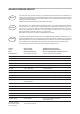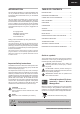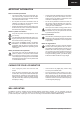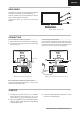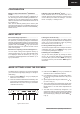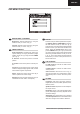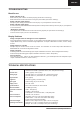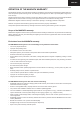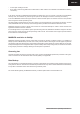Operation Manual
5
ENGLISH
CONFIGURATION
Monitor setup under Windows
®
9x/ME/2000
and XP ........................................................................
If using the monitor under Windows
®
9x/ME/2000 or
XP, we strongly recommend installing the Belinea con-
dealer or download it from the MAXDATA FTP server at
ftp.maxdata.com.
download the Belinea.inf and README_Belinea.TXT
README_
Belinea.TXT
Monitor setup under Windows
®
NT 4.0 .................
Under Windows
®
NT 4.0 no separate setup file is
required. Select the vertical frequency and the number
“Control
BASIC SETUP
Setting the volume directly.....................................
>
(
the buttons
<
or
>
(
and
.
Locking and Unlocking the OSD............................
combination
<
(
MENU (
a corresponding message is displayed.
Automatic Image Adjustment.................................
-
image parameters to their optimal settings for the current
graphics mode. Press
AUTO (
while until completed.
Shortcut for adjusting contrast and brightness....
pressing the
<
button (
is not displayed. Press the
>
button (
to
increase the contrast/brightness or the
< button
(
in
IMAGE SETTINGS USING THE OSD MENU
you to view and change display settings. To change an
1. Press the button MENU (
2.
cate-
gories. Select the desired submenu by pressing
the
<
or
>
(
and
; see section
3. Press the button
MENU (
selected function or associated submenu.
4. If you selected a submenu, now select the subfunc
-
<
or
>
(
and
5.
<
or
>
(
and
6. The current settings are automatically saved when
needed.
7.
changes are made for more than 45 seconds (default
close it manually by pressing the button
AUTO
(
Figure 4. Monitor features
Disabling the sound (MUTE)...................................
>
(
on screen. Next, press the button MENU (
to mute the sound or press the button MENU again to
reactivate it.