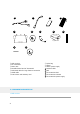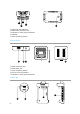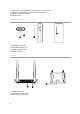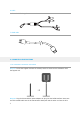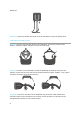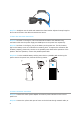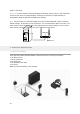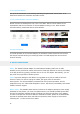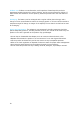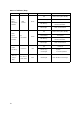User Manual
11
2. Set up PC transmitter
Set up the PC transmitter on the desktop and facing the game area, ensure there is no
obstruction between PC transmitter and HMD receiver
3. Run wireless adaptor connection assistant
Double-click the PC desktop client icon, then click “Start” after the client started. It will
automatically test the environment of wireless adaptor working in turn. When wireless
connection starts, please start Oculus home software.
4. Enjoy wireless VR
In normal operation of the wireless adaptor, the indicators of both transmitter and receiver
will change from fast blinking to normal light mode. The HMD display and control should
function normally.
6. SAFETY PRECAUTIONS
Safety: The TPCAST wireless adaptor for Head-Mounted Display (HMD) has no cable
attached, and it provides full motion and freedom. Please pay attention to security and safety
in the play area during gaming, and take care to not run into objects. Alternatively, you can
play under the supervision of another person.
Cable: To prevent damage to the cables it is suggested not to pull the cable to fetch the
devices. If there is a need to unplug the cables, pull lightly from the connector.
Heat rejection: The wireless adaptor generates heat during normal operation, and the
temperature may rise. If abnormal temperature occurs, stop activity immediately and contact
TPCAST customer support.
Battery safety: The portable power bank as included in the adaptor package is power supply
dedicated for this product, you must not replace with any non-TPCAST portable power bank,
and any PC transmitter damage caused accordingly will waive the warranty of the adaptor.
In order to mitigate the risk of re hazard or combustion hazard, please do not disassemble,
squeeze the portable power bank and shall not expose the power supply to environment
exceeding 60
℃
,or toss into the re or water.