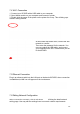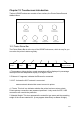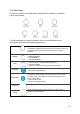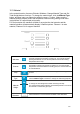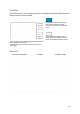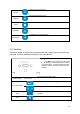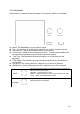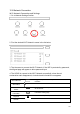User's Manual
70
12.8 Network Connection
Wi-Fi Network Connection and Settings:
1. Go to Network Settings Section.
2. Find the desired Wi-Fi Network’s name in the list below.
3. Tap the name to connect the Wi-Fi Network. If the WiFi is protected by password,
the keypad page will appear to allow password input.
4. The UP600 is connect to the Wi-Fi Network successfully, when the red
exclamation mark disappeared, a interlock and Information icon appears.
Wi-Fi Networks
Toggle the option to allow the printer connect to Wi-Fi
networks.
Wi-Fi Name
Choose the name of the network to connect to
Connection
Status
This icon indicates the printer has been connected to this
Wi-Fi network.
Network
Information
Click the Network Information icon to enter network
information editing page.
Password
Required
The network requiresthe password to connect.
Refresh
Refresh the Wi-Fi network list.
T iertim e- 0 1