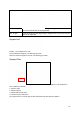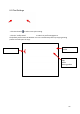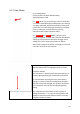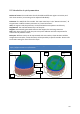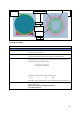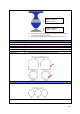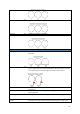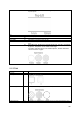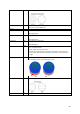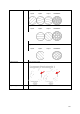User's Manual
43
8.5.1 User Modes
Print Setting Mode:
Click the button to switch between Basic,
Advanced,Expert mode.
For Basic Mode, the print setting is similar to UP Studio
2. The basic mode although limited but the print settings
are highly optimized, with quick selection of basic print
parameters, users will able to get excellent print quality.
If user is looking for a simple and easy printing
experience Basic mode is the best choice.
For Advanced and Expert Mode, a lot more print
setting are opened up, much more freedom provided on
setting up print parameters but also has bigger risk of
adding errors that result in print failure or defects.
After finish setting up the profile, click Apply to save and
click “OK” to leave current interface.
Parameters that highlighted in red are modified, once
click the apply button, the highlight will be removed.
Parameter Subsets
User can use the “Quality”(layer thickness) setting as a
subset or grouped setting for related print parameters.
For example when choosing from the preset quality
settings, a number of values including those of Quality
and Path section will changed. The “pulled” parameters
are recommend values of the corresponding quality
setting.
User could also use this feature to store a group of
settings by click the “+” to copy an existing subset and
modify to create their own subset of values or use the “-
” button to delete an subset.